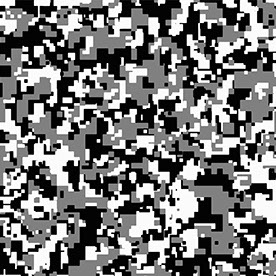Copy link to clipboard
Copied
New to photoshop. Just downloaded v22.0.0. Is it possible to export as tga?
 1 Correct answer
1 Correct answer
Choose File > Save As, and choose Targa from the Format drop-down menu.
Explore related tutorials & articles
Copy link to clipboard
Copied
Choose File > Save As, and choose Targa from the Format drop-down menu.
Copy link to clipboard
Copied
This way isn't available in the latest version (v22.4.1). Is there another way?
Copy link to clipboard
Copied
In the latest version of Photoshop, there's been a change. If you have a single-layered document use can use Save As, if you have a multi-layered PSD fie use Save a Copy and select Targa from the Format drop-dawn menu.
Copy link to clipboard
Copied
Thank you for your help. I did manage to make it work, but I had to have the file mode on "8 Bits/Channel" for it to work.
Copy link to clipboard
Copied
You have to use Save as in order to save in the Targa format.
This is an obsolete format that doesn't support color management.
Common formats for exporting (web use and general screen viewing) are jpg and PNG.
Jpg is best for photographs, while PNG is best for graphics with solid colors.
Copy link to clipboard
Copied
Ridiculous, TGA is not obsolete, TGA is the main format for textures and masks, because it saves channels independently "as is", while PNG can't save color in a pixels that are 100% transparent.
Copy link to clipboard
Copied
This answer is now obsolete. Is there no way to export as a tga? I specifically need this file format for a project(no other will do, none; just to pre-empt the nerds) and there is no information online that I can find.
Copy link to clipboard
Copied
File > Save a copy > .tga from dropdown
Copy link to clipboard
Copied
yep! Just confirmed this works under the Save as Copy drop down menu.
Copy link to clipboard
Copied
You need hit "save a copy " Button in save as dialogue. Then you can save as all file extensions
Copy link to clipboard
Copied
The "save a Copy" process is correct, as noted elsewhere in this thread; however, to save as a Targa (.tga) file your image must be 8 bits (if 16 or 32 bits you will not see the Targa option in save-as or save a Copy menu).
It's a simple process to switch to 8 bits if needed... in top menu bar, click "Image" > click (or hover over) "Mode" > near bottom of drop-down/fly-out menu you'll see "8 bits/Channel", "16 bits/Channel", and "32 bits/Channel" listed and one of those will have a check-mark next to it... that's the Mode you're currently in. Simply click on "8 bits/Channel" and then when you go to save a Copy, you will see Targa (.tga) option in drop-down.
Find more inspiration, events, and resources on the new Adobe Community
Explore Now