- Home
- Photoshop ecosystem
- Discussions
- Re: Unable to extend duration of video layers in P...
- Re: Unable to extend duration of video layers in P...
Unable to extend duration of video layers in Photoshop
Copy link to clipboard
Copied
Hello,
I am currently working on an animation in photoshop and I am using video layers. Normally when I would do this, if I ran out of room I could simply extend the video layer and it would create more frames for me to work with. Now when I try to do that, the video layer will only shrink, but not extend. It won't even extend when the timeline is extended, I don't understand why the maximum duration is "set" and I cannot change it. This never used to happen to me. Is there some setting I can click to change this?
Explore related tutorials & articles
Copy link to clipboard
Copied
Have got past this? It's been 15 hours since you posted, and no reply.
You can drag a video track forward, which will extend the timeline.
You can add another video group. Put a layer in it and drag to extend it.
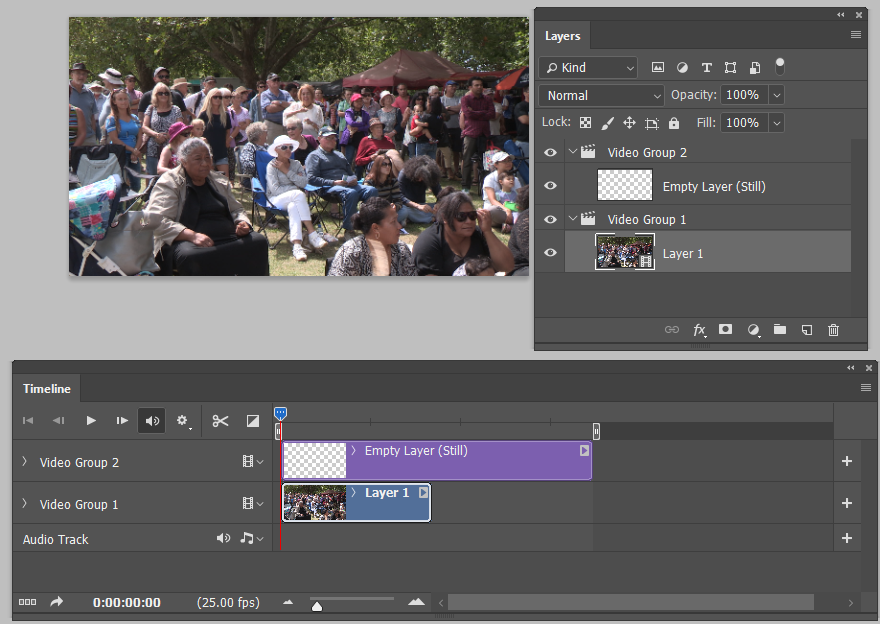
Copy link to clipboard
Copied
No I haven't figured it out.
Like I said, when I try to drag and extend the video layer it will not do so. Even when the timeline is extended past the video layer. This used to not be the case and I do not understand why it suddenly isn't working
Copy link to clipboard
Copied
Hi the only workaround I've found is to select your video layer, go to Layers > video layers > insert new frame. You can then drag the video layer forward frame by frame. (Make sure your background layer is long enough to accommodate whatever new frames you want to add.)
This is made somewhat easier if you assign a keyboard shortcut to "insert new frame" - you can then just hit the shortcut, drag the frame, etc, and it doesn't take too long.
Copy link to clipboard
Copied
Is the layer you want to extend a smart object? If so, you can extend it within the smart object panel.
Copy link to clipboard
Copied
Hi, Im facing the same problem and unable to find a solution... did you figure it out ? Thanks.
Copy link to clipboard
Copied
I was facing the same issue but I figured it out just seconds ago. Im sure you too have, coz this question is ayear old.. but replying so it helps someone later on...
If you change the speed of the video layer you can then extend it.
(To change the speed of a clip, right-click on the appropriate layer. Select "Speed" to increase or decrease playback speed using the slider or a percentage value.)
I hope this helps.Thanks.
Copy link to clipboard
Copied
Hi.
I'm not sure, if that's an issue in your case but I actually came up with a solution just a moment after searching this post up to I decided to share it with you. I noticed that when you extend your blank layer (paper layer, beginning layer whatever) first, and after that add new video layer, your new video layer is the same size as your paper layer, so if you want to make an 15 minutes animation you have to extend your paper layer first to 15 minutes and only after that add new video layer.
Maybe that's something very simple but It was actually an issue in my case.
Copy link to clipboard
Copied
Thanks! This worked for me! 🙂
Copy link to clipboard
Copied
For everyone else who's have also faced this situation, if you had already deleted that first new file background layer, if you create a new regular layer, delete that video layer that isn't working as expected, and create a new one, it will also work... hopefully it will work .
Also thanks for the solution, it worked for me.
Copy link to clipboard
Copied
Video editting is quite limited to basic operations. a videolayer (small video icon bottom right) cant be extended it seems. I can only be trimmed (shortened) why this is baffles me. You can make a new one and this will get the length of the total video. Its kinda ridiculous working with this system
Copy link to clipboard
Copied
I'm so sorry for necro-posting, but I gotta share this for others who find this cause I got stuck for the longest time. If you create a video layer, go to the layers section up top, go to rasterize and rasterize all, you can extend it. Again, sorry for the unnecessary bump but trust me this'll save so much time for others who were in my position in the future.
Copy link to clipboard
Copied
Thank you so much I almost had an anyrism trying to figure out what was wrong
Copy link to clipboard
Copied
Omg if this works I am going to scream...I can't wait to get home to try it. Been working on this for HOURS today then got so annoyed I had to leave the house lol
Copy link to clipboard
Copied
Rasterizing stopped all the motion in my video layer...
Copy link to clipboard
Copied
I believe it needs to be a smart object, otherwise the trick doesn't work with video layer
Find more inspiration, events, and resources on the new Adobe Community
Explore Now

