- Home
- Photoshop ecosystem
- Discussions
- Unable to save file as PSD - PS says the file is o...
- Unable to save file as PSD - PS says the file is o...
Copy link to clipboard
Copied
I have a PSD that I've been working on for many months. This week I got a new computer. When I open this file on my new computer, I am unable to save it as a PSD. The file size, according to Windows Explorer, is 600MB. According to PS CC's Document Size displayed at the bottom of the Document Window, the document size is 288.4M / 1.77G. Yet when I try to save this file on my new computer, I get this error:
Could not save as "filename.psd" because the document is bigger than 2 gigabytes.
See help topic "Saving Files" for more information.
I don't understand how I've been working on this document for the last several months and never had a problem with saving it, yet now on my new computer, it is unable to save. My new computer has a secondary SSD harddrive that I am using as the primary scratch disk. The new computer also has more RAM and a better processor. I had copied all of my preferences files from the old computer to the new, and I don't see any settings that are different between the two computers. Can anyone please provide some direction?
(Note: I've been running PS CC x32 because the x64 version isn't stable on my computer.)
File size as displayed in Windows Explorer: 600,941KB.
NEW: Document size as displayed in Document Window: 288.4M / 1.77G
OLD: Document size as displayed in Document Window: 288.4M / 1.77G
NEW: Adobe Photoshop Version: 14.2 (14.2 20131211.r.515 2013/12/11:23:00:00) x32
OLD: Adobe Photoshop Version: 14.1.2 (14.1.2 20130923.r.427 2013/09/23:23:00:00) x32
NEW: Operating System: Windows 7 64-bit
OLD: Operating System: Windows 7 64-bit
NEW: Version: 6.1 Service Pack 1
OLD: Version: 6.1 Service Pack 1
NEW: Physical processor count: 4
OLD: Physical processor count: 8
NEW: Logical processor count: 8
NEW: Processor speed: 3591 MHz
OLD: Processor speed: 2394 MHz
NEW: Built-in memory: 32694 MB
OLD: Built-in memory: 30718 MB
NEW: Free memory: 25810 MB
OLD: Free memory: 25633 MB
NEW: Memory available to Photoshop: 3255 MB
OLD: Memory available to Photoshop: 3255 MB
NEW: Memory used by Photoshop: 60 %
OLD: Memory used by Photoshop: 69 %
NEW: Image tile size: 128K
OLD: Image tile size: 128K
NEW: Image cache levels: 6
OLD: Image cache levels: 6
NEW: Scratch volume(s):
C:\, 930.2G, 686.5G free
B:\, 111.8G, 103.6G free
OLD: Scratch volume(s):
C:\, 930.7G, 567.1G free
 1 Correct answer
1 Correct answer
Hi,
To follow up for any future readers that find this post, there indeed was a bug fix in 14.2 that impacted Mindy's file.
In 14.1.2 and previous versions of Photoshop, it was possible to save a document in the PSD format which would incorrectly push it beyond the formats 2 GB limit (pasted vector data with Max compatibility On). We had a report from someone who inadvertantly was generating 300+ GB files (http://forums.adobe.com/message/5666971#5666971). With 14.2, we now do a couple more checks
...Explore related tutorials & articles
Copy link to clipboard
Copied
Photoshop is not a file editor it save image file for your document. You can not show file sizes for a file that does not exist windows explorer is not god there is no PSD file backing the current document state you made changes. Photoshop message states if you save your current docment as a PSD file it would exceed 2GB it the case you must use large file format Photoshop native file format PSB. Any size information Photoshop shows is not any file size. Most Image file formats support compression. File size is unknown till the document is encoded for a particular file format.
Did you increase document size convert to 16bit mode or 32bit mode use image size add layers etc.
Copy link to clipboard
Copied
I can open my 600MB file on my old computer and do an immediate Save As without any issues. On my new computer, when I open the 600MB file and do an immediate Save As, I get the error saying Photoshop can't save files over 2GB.
If I've been able to work on this file for months on my old computer without file size-related issues, why am I now unable to save this file on my new, faster computer?
~ Mindy Allen
Copy link to clipboard
Copied
Hi Mindy,
Any chance you could provide a file that exhibits this behavior? I can send you a direct message so we can coordinate; let me know if that's OK.
And tangentially, what stability problems are you having with the x64 bit version?
regards,
steve
Copy link to clipboard
Copied
I can send you a link to download the file tomorrow, provided my file share software can host something that large. Where should I send the link?
Thanks.
~ Mindy Allen
Copy link to clipboard
Copied
Hi,
I just sent you my contact info via direct message. You should get an email notification soon.
thx!
steve
Copy link to clipboard
Copied
Hi,
To follow up for any future readers that find this post, there indeed was a bug fix in 14.2 that impacted Mindy's file.
In 14.1.2 and previous versions of Photoshop, it was possible to save a document in the PSD format which would incorrectly push it beyond the formats 2 GB limit (pasted vector data with Max compatibility On). We had a report from someone who inadvertantly was generating 300+ GB files (http://forums.adobe.com/message/5666971#5666971). With 14.2, we now do a couple more checks during the save and issue the file size limit warning. One of those checks is for pixel dimensions of big data (image data that's greater then 30K pixels).
Even though MIndy's file didn't exceed the 2GB limit, it was triggering the big data pixel dimension check. There is a smart object layer that's scaled 6000%.
So if you're getting the 2GB limit warning, and didn't in previous versions, take a look at scaling values on smart object layers and note the layers bounding box pixel values in the Info panel, and check vector data (guides pasted in from Illustrator).
regards,
steve
Copy link to clipboard
Copied
Steve, thank you so much for figuring out it was this layer that was causing the issue.
To follow up for any future readers that find this post:
As Steve was saying, the layer that was causing all the trouble was a tiny 353px x 434px sitemap that I had made into a smart object and had used the perspective scale to help in the placement of trees, sidewalks, tables, etc in my rendering. The smart object itself was teeny tiny, but since I had it all "perspectivized", it was stretched to 36,572px w x 10561 px tall (ie, scaled 6238% of its width and 2433% of its height), which exceeded the allowable pixel dimensions for the width of my photoshop file.
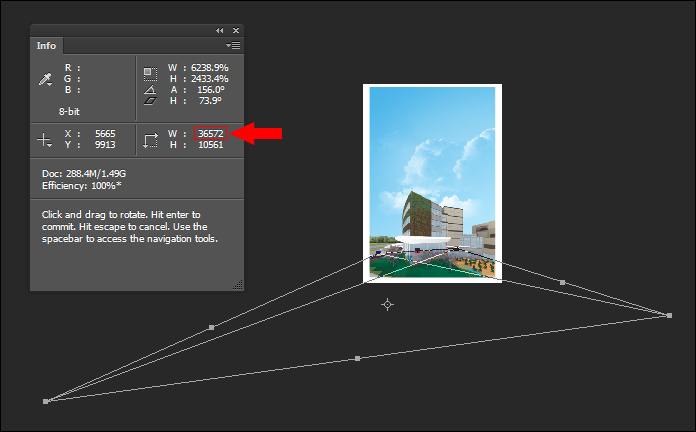
Copy link to clipboard
Copied
That's good to know, thanks.
So if you're getting the 2GB limit warning, and didn't in previous versions, take a look at scaling values on smart object layers and note the layers bounding box pixel values in the Info panel, and check vector data (guides pasted in from Illustrator).
Does the error message say that in addition to the 2 GB limit one of the possible reasons for it being emitted could be that some component pixel dimensions may exceed allowable limits? If not, it probably should...
-Noel
Copy link to clipboard
Copied
Hi Noel,
It currently does not. I will log a report to investigate adding more accurate wording.
If you saw a single dialog with the collection of potential triggers would that be enough? Or in your opinion should we try and separate out file size limit from pixel dimension limit?
regards,
steve
Copy link to clipboard
Copied
Thanks for your follow-up, as usual, Steve.
Seems to me a dialog that more generically states "something about this document, e.g., the dimensions of a component or sheer size, prevents a successful save in this format" would be enough. I can't imagine it really needing more subdivision into multiple different documents.
It boils down to how many trouble reports you won't have to handle because the user can get an idea what's wrong and choose to use alternative means such as saving as .PSB. The error message could suggest using .PSB.
-Noel
Copy link to clipboard
Copied
Steve from Adobe had mentioned to me that the error message would change to include this possibility, so I believe Adobe has the intention of this error notice update. It would be even better if the error message could provide a message to say whether it can't save because the file is over 2GB and a separate message that it can't save if your document exceeds the maximum pixel dimensions. It would be even better if the max pixel error specifically said it includes layers, placed objects and other types of vector data that may extend outside of the bounds of the actual file dimensions.
Copy link to clipboard
Copied
Hello, I'm having the same problem but did not identify any layer in my file that may be greater than 6000%. My file in the Finder has only 57 MB, but Nit I save in .psd format.
Does anyone know what can it be? I'm using Photoshop CC 16.0.1.
Copy link to clipboard
Copied
Just rasterize all layers with smart objects and vector shapes and managed to save my file in .psd, but it is bad to do so since I can not work with smart objects in my work.Should fix this, it is a serious mistake.
Copy link to clipboard
Copied
Hi,
I'll send you a direct contact now asking if you can provide the file for me to look at.
regards,
steve
Copy link to clipboard
Copied
It's here:
Copy link to clipboard
Copied
Hi,
Where are the Shape layer paths coming from? Those 2 layers have a control point off canvas to the far left, which is causing the warning.
regards,
steve
Copy link to clipboard
Copied
Sorry I did not understand what he said.
Of which layers you talking about?
Send me a screenshot
Copy link to clipboard
Copied
Hi,
Choose the Path selection tool (closed arrow icon), then target the 'Shape 1 copy 2' or 'Shape 1 copy 3' layer in the Layers panel. Now use the keyboard shortcut cmd+0 to View> Fit on Screen. Way over on the left is some control point which is throwing the file size warning when Max compatibility is On.
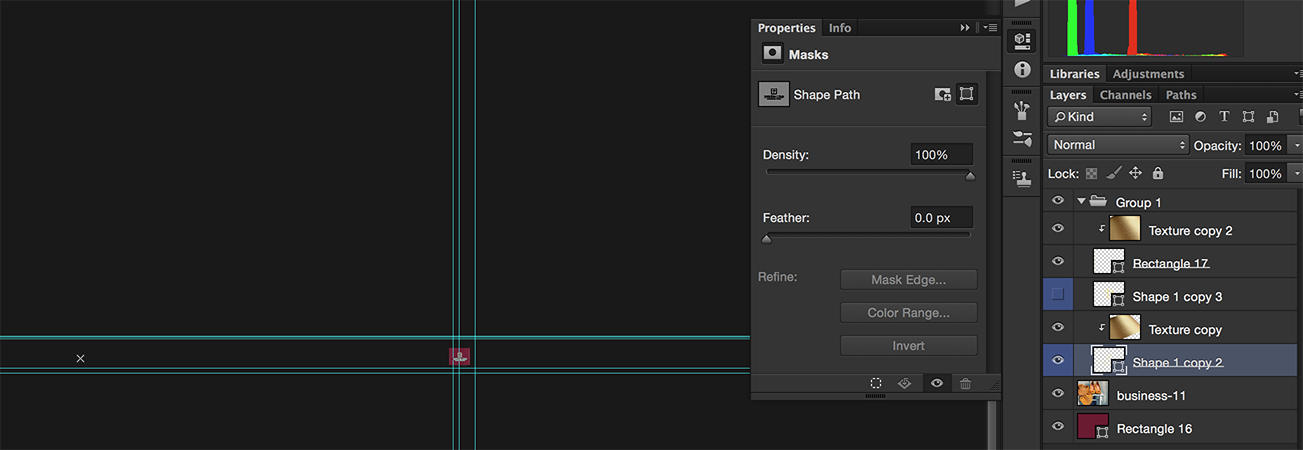
I'm curious where the shape layer data was created.
regards,
steve
Copy link to clipboard
Copied
Copy link to clipboard
Copied
Thanks for the solution.
But this error can leave many people with headache, there should be a more specific message in Photoshop.
The shapes are Illustrator vectors copied and pasted into Photoshop as "Shapes Layers"
Copy link to clipboard
Copied
How do you find the - 'Shape 1 copy 2' or 'Shape 1 copy 3' as I can not seee them on my layers at all?
Copy link to clipboard
Copied
sci0n_ wrote:
How do you find the - 'Shape 1 copy 2' or 'Shape 1 copy 3' as I can not seee them on my layers at all?
This is an old thread, and you are talking to some people who might never visit this forum again. You won't have the same layers in your document unless by some huge coincidence, you happened to produce a similar document.
So the question is, do you have a similar issue we can help you with? Can you describe in detail what your issue is? Tell us what version of Photoshop and what Operating System you are using?
Copy link to clipboard
Copied
Yeah I am having the same issue as when I got to save the PSD file it says it cant as its over 2..GB?
Copy link to clipboard
Copied
And what size is it in pixels?
How many layers?
Do you have any Smart Object layers?
What version of Photoshop?
What operating system?
-
- 1
- 2
Find more inspiration, events, and resources on the new Adobe Community
Explore Now
