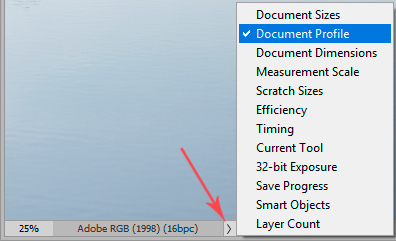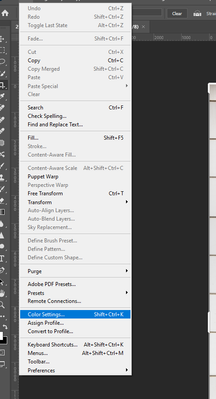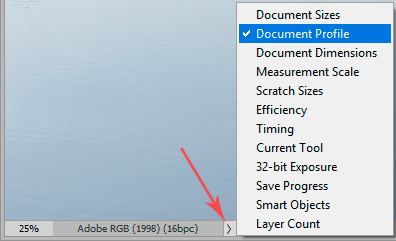Adobe Community
Adobe Community
- Home
- Photoshop ecosystem
- Discussions
- Re: Untagged files, Color Settings and Convert to ...
- Re: Untagged files, Color Settings and Convert to ...
Copy link to clipboard
Copied
In a recent post, D Fosse said I may have an "untagged" file. What is that? He also said issues I was having with a file could be because it didn't have an embedded Color Profile. How would that be reflected in Edit>Color Setttings (or would it be reflected elsehwere)?
Some other questions:
First, is the Color Space of my file properly found under Working Spaces in Edit>Color Settings? As far as I can tell, all my files list that as sRGB IEC61966-2.1.
Second, what is the function of the Convert to Profile option? Under Source Space for most of my files is listed Adobe RGB (1998), not sRGB; aren't they different - so isn't that a discrepancy?
Third, some of my files have ProPhoto RGB listed under Source Profile in Convert to Profile. Again, a different color space than sRGB. Why? Thank you. (I'd love to take a whole course on Color Management - anyone know where I can do that)?
 1 Correct answer
1 Correct answer
The working space in color settings isn't important, except as a default for new documents.
The only really important setting is "color management policies". This should always be set to "Preserve Embedded Profiles". With this setting, the profile embedded in the document will always override the working space.
This is how modern color management is intended to work. The other two options are legacy settings from before color management became widely implemented. Today they just cause proble
...Explore related tutorials & articles
Copy link to clipboard
Copied
The working space in color settings isn't important, except as a default for new documents.
The only really important setting is "color management policies". This should always be set to "Preserve Embedded Profiles". With this setting, the profile embedded in the document will always override the working space.
This is how modern color management is intended to work. The other two options are legacy settings from before color management became widely implemented. Today they just cause problems and should IMO be removed.
An untagged file is one that does not have an embedded color profile at all. Never work with untagged files. It means the colors are undefined and subject to random treatment according to circumstances. The profile defines the colors.
If you work with raw files from a camera, the color space is set in the raw processor, and it will follow the file into Photoshop. If you create new documents in Photoshop, you determine the color space when you set up the document.
Always keep the status bar set to show document profile. This way you keep track at a glance:
Copy link to clipboard
Copied
Great, thank you. Just to be absolutely clear, the "other two options" you're referring to (that you think should be removed) are the other 2 fields where Preserve Embedded Profiles can be selected under Color Management Policies (CMYK and Gray)?
Or did you perhaps mean Assign Profile and Convert to Profile? I assume the former, as these others are operations you'd presumably need to perform sometimes.
Copy link to clipboard
Copied
@bartonlew , @D Fosse wrote"This is how modern color management is intended to work. The other two options are legacy settings from before color management became widely implemented. Today they just cause problems and should IMO be removed."
in reply, you asked: " Just to be absolutely clear, the "other two options" you're referring to (that you think should be removed) are the other 2 fields where Preserve Embedded Profiles can be selected under Color Management Policies (CMYK and Gray)?"
I am sure that @D Fosse was referring to these 2 options - "OFF" and "Convert to Working RGB"
[screenshot below]
Those are options which we certainly would not recommend setting as defaults.
For the sake of completeness I'll say that should I ever wish to "convert to working RGB", then I'd first be opening the image file whilst respecting and preserving its embedded profile - and only then considering converting to the default working space (e.g. AdobeRGB).
- I would want to do this if, for example, the incoming image had a scanner profile embedded.
Those three options are also available under CMKY and Gray. I set them all to "preserve Embedded Profiles"
You'll also see that I have Profile mismatches "ask when opening" checked, not everyone likes this, but I do because it saves the user remembering to check the incoming image colourspace.
When that dialog pops up I just click on Use the embedded profile (instead of the working space) - then and only then might I convert to another colourspace.
I hope this helps
neil barstow, colourmanagement net - adobe forum volunteer - co-author: 'getting colour right'
google me "neil barstow colourmanagement" for lots of free articles on colour management
Copy link to clipboard
Copied
Thank you. I would like to be able to replicate your user experience. I am not seeing "Color Management" anywhere, as you show in your screen shot. See my screen shot below, which shows Color Settings. What am I doing wrong? Thanks.
Copy link to clipboard
Copied
That was just a snip from the full Color Settings dialog - the "Color Management Policies" subsection I referred to above. The full heading was just obscured by the rolldown in the screenshot.
And I repeat: always keep this set to "Preserve Embedded Profiles". Don't even consider the other two.
Also, again, there is no need for any of the warnings to be on. This will keep you fully informed of everything you need to know:
I'm just repeating what I said before, but it seems important to not lose focus here.
Copy link to clipboard
Copied
Right, of course, I see that now. Thanks so much. This exchange has been most helpful. Leanring all the time.
Copy link to clipboard
Copied
Second, what is the function of the Convert to Profile option? Under Source Space for most of my files is listed Adobe RGB (1998), not sRGB; aren't they different - so isn't that a discrepancy?
By @bartonlew
It’s OK if image files have different profiles. What profile an image has depends on where it came from, and what assigned that profile.
A profile is sort of like a passport. It isn’t expected for everyone on earth have the same passport; the point and the value of a passport (like a profile) is that it tells you how to interpret the person holding it. If three people get off a plane and they show you different passports, you understand that each person might need to be handled differently, like which language to try first when speaking to them.
When three images have different profiles, that tells the OS or app that the color values in each image need to be interpreted in a different way for each image. The OS or app uses the info in each profile to correctly interpret each image’s color values, so that even though each image might have recorded their color values using different color gamuts, each image is appropriately interpreted and appears as expected on screen and when printed.
So the color management system in an OS or app reconciles differences caused by images reproducing colors in different ways, and the way the OS or app understands how to compensate each one is by taking into account the information in the color profile that comes with each image.
When a file is “untagged,” that means no color profile was included with the image. This can be a major problem, because without a color profile, the OS or app has no reference for how the color values are supposed to look. The OS or app (or you) need to make an assumption (a guess) as to what color profile correctly represents how the colors were recorded (“Let’s interpret this as sRGB and see if that looks right.”). If the guess is correct, then the colors look correct.
You use Convert to Profile when an image’s current color space is not what is required. For example, if you received an image in ProPhoto RGB but your client requires sRGB for the final edit to be uploaded to the web, Convert to Profile is one way to make that happen in Photoshop.
You use Assign Profile when you are not converting; instead, an image’s current color profile is wrong or missing and you need to attach the correct profile to the image. In the untagged image example above, you would use Assign to Profile to preview (test) different guesses as to what the profile might be, and when one makes the colors look right, you apply that profile permanently, so the image is no longer untagged.
An analogy for that: Assign Profile is like a uniform; if you put on an airline pilot uniform then people will interpret you as an airline pilot. But that is only a correct interpretation if you really are a airline pilot. If you go through the training and become an airline pilot, that is like Convert to Profile: You were not an airline pilot before, but you really are one now, and the uniform (the profile) describes you correctly to others.
Copy link to clipboard
Copied
Thanks very much, this is most helpful. If you know of a good resource that explains about Color Management in depth (as either a video tutorial or a book), I'd appreiacte knowing. If not, I can just keep learning here!
Best,
Barton
Copy link to clipboard
Copied
@bartonlew Hi - you asked: "If you know of a good resource that explains about Color Management in depth (as either a video tutorial or a book), I'd appreiacte knowing. If not, I can just keep learning here!"
start here, I hope it makes the concepts easy to understand
I hope this helps
neil barstow, colourmanagement net - adobe forum volunteer - co-author: 'getting colour right'
google me "neil barstow colourmanagement" for lots of free articles on colour management