 Adobe Community
Adobe Community
- Home
- Photoshop ecosystem
- Discussions
- Re: Updated Photoshop - Edit options + other thing...
- Re: Updated Photoshop - Edit options + other thing...
Updated Photoshop - Edit options + other things changed - How to get old back?
Copy link to clipboard
Copied
I updated Photoshop CC today (v20.0 - I believe) and now all kinds of things have changed and it's horrible!
First the scaling of images has changed when bring image into another image (as layer) the sizing doesn't stay... what I mean is, when holding down the Shift key the proportions change... figured out that now, you can't hold the shift key down where you did before to keep the proportion the same, it's actually like Adobe reversed the function where now you don't hold the shift key and the proportion will stay but holding shift distorts the proportion....
So anyways, that was just one thing, i figured that out, but my REAL issue I need help with is the EDIT options tab - Menu Chooses - After the update options changed where now options of STEP BACKWORDS and STEP FORWARDS are missing and replaced with Undo (rarely shows) - Redo (only works for last actions used) - and Toggle (which IMO sucks)
HOW can I get this back to way it was prior to update? OR is there keyboard shortcut I should be using to be able to go STEP BACKWARDS as Edit menu previously allowed you to do for all/every step action you preformed? Image of what I'm talking about the way it is now:

Explore related tutorials & articles
Copy link to clipboard
Copied
Hi,
Adobe made changes in the latest version.
Please read the following thread.
New and enhanced features | Latest release of Photoshop CC
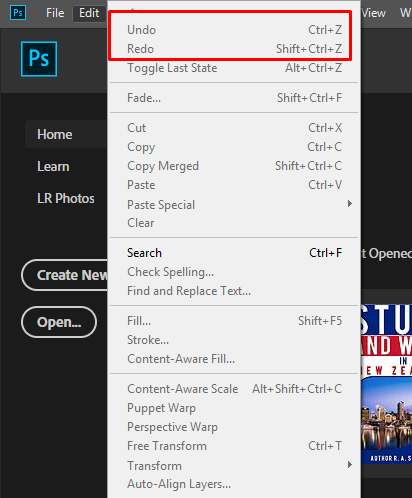
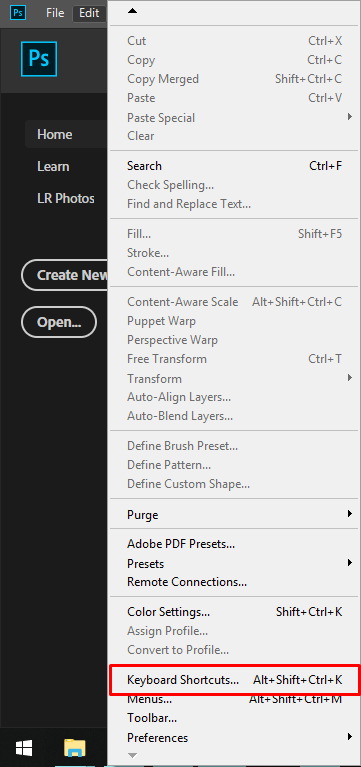
Copy link to clipboard
Copied
You can Go back to previous version.
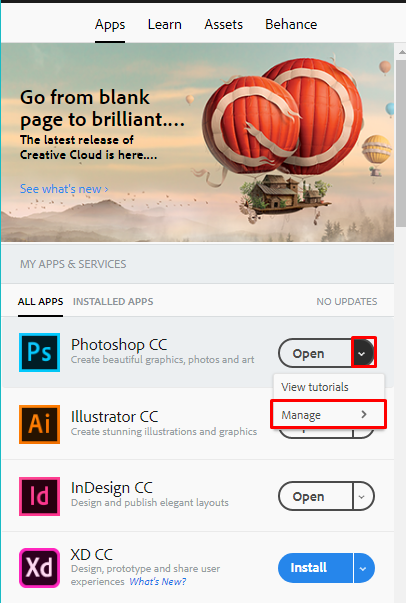
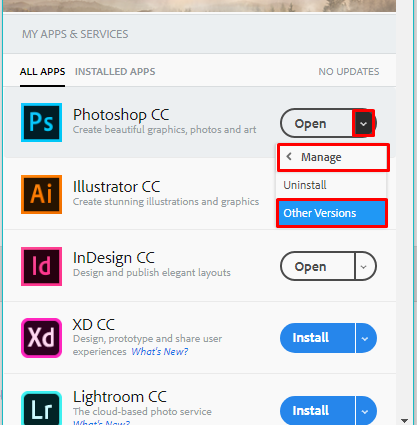
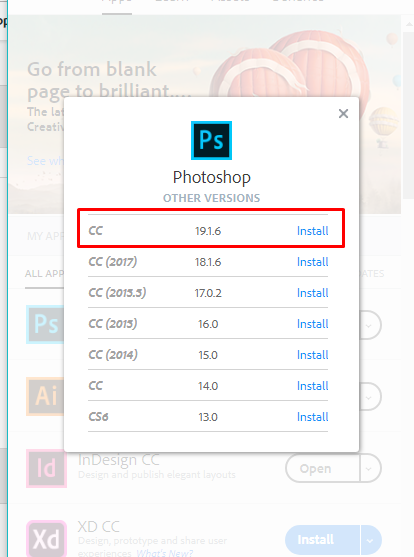
Copy link to clipboard
Copied
I'm reverting back but i don't have the 19.1.6, reverting back to 18.1.6 was the highest option...see what that does once finishes downloading. On side note I'm reading the link you posted for update just incase I need to revert back to newest update of Photoshop.
Copy link to clipboard
Copied
It is not showing to you because i think you have installed the both versions . 20.0 and 19.1.6
Check like this.
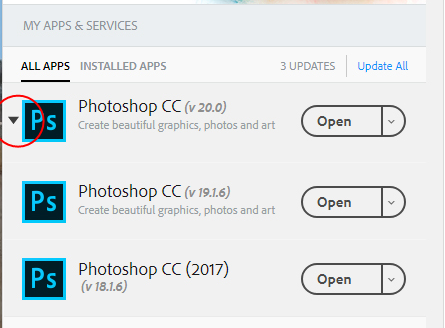
Copy link to clipboard
Copied
yeah, What I did is I removed the 18.1.6, I also removed the 19.1.6, so now I only have the 20.0 on the CC menu now, I reverted back to newest version (20.0) and I restored the Use Legacy Undo Shortcuts option in the Keyboard Shortcuts.
The only thing I can't seem to figure out now is, when you click a layer of an image use to frame the image in an transform bracket, now it does not so unless I name the layers every time I add one, I have to guess what image belongs to that layer. (I know I'm likely not explaining things with technical names, I'm Photoshop self taught, but hopefully you understand what I mean(?))
Copy link to clipboard
Copied
If i am not wrong is that you are saying when you click on the layer you don't see the bounding box for transform ?
Or Can you please show me a screenshot ?
Copy link to clipboard
Copied
exactly
Copy link to clipboard
Copied
When you select the move tool make sure you have enabled these options. Then your bounding boxes will shown to you.
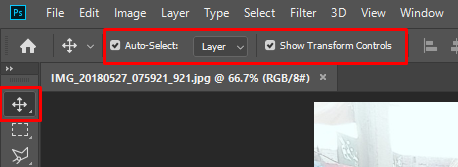
Copy link to clipboard
Copied
lol, I never looked at that, a rather obvious thing I was looking in all other settings instead. Thanks.
Copy link to clipboard
Copied
You can turn on the bounding box When you select the layer then Press ctrl+T and it will turn on!
Copy link to clipboard
Copied
I prefer it to always be on, being you generally need to use it when working in layers anyways. It's just weird how this update changed a lot of my settings, usually everything migrates over, use to the way everything was got confused. In any case, I have everything set back up now. Thanks for the help, appreciate it!
Copy link to clipboard
Copied
welcome! ![]()
Copy link to clipboard
Copied
Copy link to clipboard
Copied
It's my preferred but I listen to other stuff outside of metal also, the image was for new vinyl stock in/coming.
As for the link, yes, I figured that out on my own with constrain, after all these years using shift key just odd they would change it now.