- Home
- Photoshop ecosystem
- Discussions
- Re: Used Brush Tool On Wrong Layer
- Re: Used Brush Tool On Wrong Layer
Used Brush Tool On Wrong Layer
Copy link to clipboard
Copied
So I have a background layer as well as a layer with a template on it. I accidentally did a very intricate and time consuming brush layout thing on the template layer, so now I can't delete the template layer and have that brush patter laid over my background without the template. Is there a way I can take the brush strokes off of that layer and onto another layer? Or can I like copy the brush strokes and paste them onto another layer without copying the template as well, since it's a part of the layer?
Explore related tutorials & articles
Copy link to clipboard
Copied
Can you post a screen shot? It's hard to give you a decent response without seeing it.
Copy link to clipboard
Copied
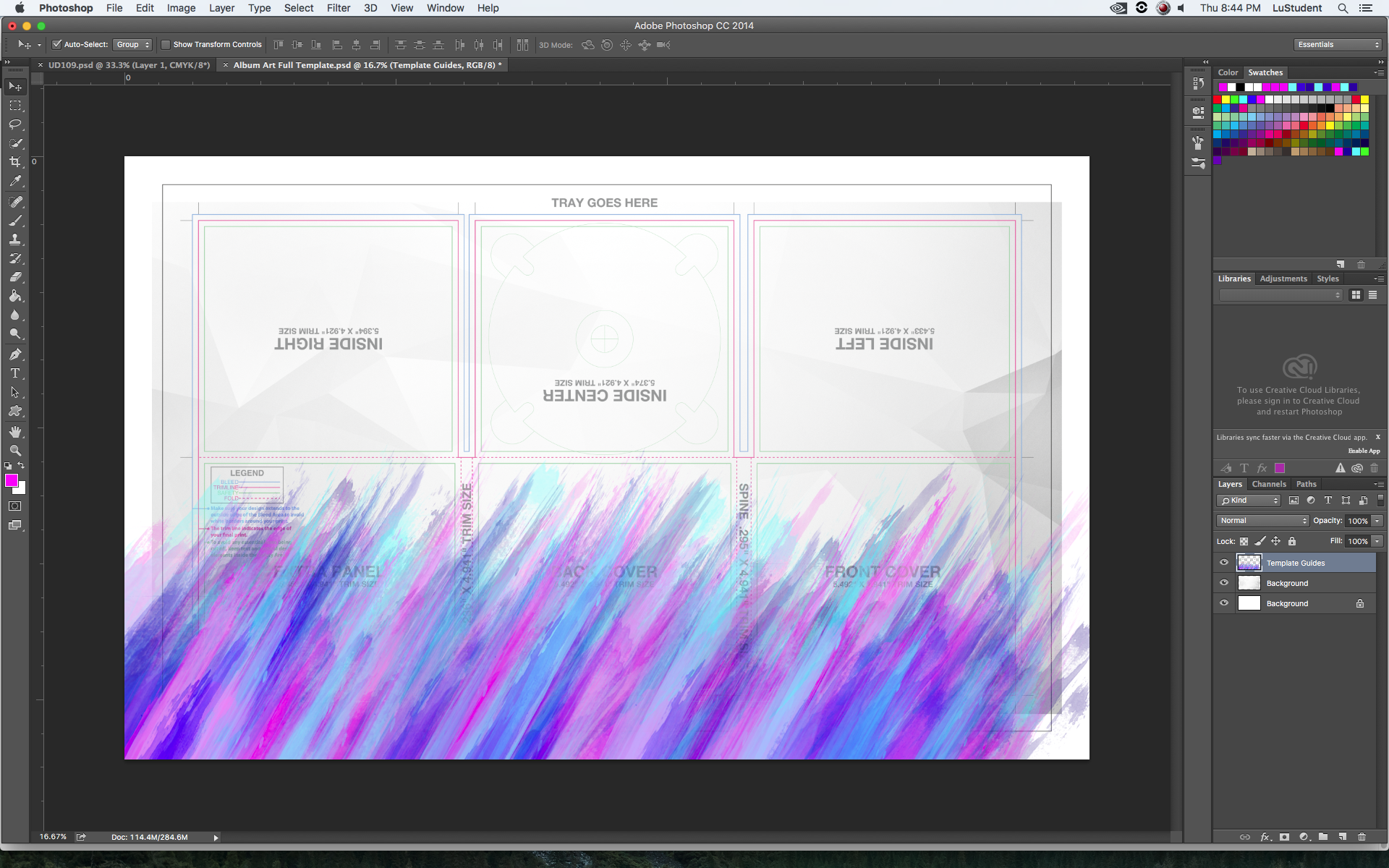
Here it is, Chuck. I brushed in all of the colors on the layer containing the template parameters, but I need it on a layer that doesn't contain the parameters so that when I'm finished using the template layout for alignment purposes, I can delete it from the project.
It took me quite a long time to add in those colors in just the way that I like it, and I really dread the thought of having to do it all again. I want to take only those colored brush strokes and separate them from the layer that they're on. I'm new to photoshop and am not sure if this is possible. @
Copy link to clipboard
Copied
I think your best option would be to make a duplicate layer to work on and erase as much of the original template layer - do you have another original file with that? Then I would take the spot healing brush and try and eliminate as much of the template in your brushed area as possible. Then use smudge tool to blend in some of the areas where the spot healing brush may not have worked too well. if the bad area is dark, set the smudge tool's blend mode to lighten.
Copy link to clipboard
Copied
It shouldn't take you as long the second time around ![]() . I would start over, maybe use part of the original, try and erase like Chuck said. Create a new layer on top and add new strokes. You won't be able to save the tips. Think of it as a learning exercise. You won't be painting on the wrong layer again.
. I would start over, maybe use part of the original, try and erase like Chuck said. Create a new layer on top and add new strokes. You won't be able to save the tips. Think of it as a learning exercise. You won't be painting on the wrong layer again.
Copy link to clipboard
Copied
Frequency separation
You need two layers
Top layer - your brushing that is on top of the template
Bottom layer - a copy of the template with no brushing
Select the top layer - (brushing that is on the template), go to Image>apply image
In the apply image dialogue:
Layer: (bottom layer) whatever the name of the layer that is JUST the template
Channel: RGB
Blending: SUBTRACT
Opacity 100%
scale: 1
Offset: 250
this MAY work
you might want to try adjusting the scale and offset to get a correct look
The basic idea is that you are taking the top layer, and through apply image, having photoshop remove anything that this layer and the underlying layer have in common (the template)
Your colors in the brushing are pretty close to the template in areas, so you may end up with some holes
Let me know if this works.
Copy link to clipboard
Copied
It worked good enough for me 🙂
Find more inspiration, events, and resources on the new Adobe Community
Explore Now