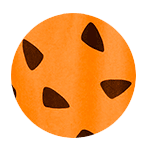Copy link to clipboard
Copied
Hi,
I did:
https://community.adobe.com/t5/photoshop-ecosystem-discussions/ps-actie-script/m-p/14963777#M837464
The next step is to request a variable at the start of the action by means of user input.. in this example the "year": so here 2025.
I want to use this year-variable (2025 ... 2026 etc) in the file name: I want to save each ps month layer (as web) as for example: January-VARIABLE-xxxx.png >> becomes: January-2025-xxxx.png
Saving for Web is clear to me, it's about getting the VARIABLE in the file name... during the action.
so: how get user input, a variable (text), that I can use in several steps of the action.
I read this below, but do not understand it !! and do not know that's the right way??
I have no example yet to show you.
 1 Correct answer
1 Correct answer
Adobe question if problem is solved...
The original question comes from: how do I process "user input".
I want to change the file name to the equivalent of the layer name + an addition.
Apparently that doesn't work with "Save for Web" >> PNG is saved as HTML!!.
After some testing I decided not to save for web, but as regular PNG, because it works well there.
I don't use REAL user input, but put the desired text in a dummy work layer in advance and create (append) a complete file name w
Explore related tutorials & articles
Copy link to clipboard
Copied
How are your layers currently named?
Unfortunately, there is no such thing for Photoshop actions.
This requires custom scripting.
Or you can select all layers in the layers panel, right-click, and use Export As. Ensure all layers are selected on the left, and use the suffix field, which would add the year to the end of the filename.
Photoshop has a "File > Export > Layers to Files" script; however, this script uses a variable prefix, which would be added to the front of the filename.
Or perhaps you can include the year or a placeholder such as #### in the layer names, export and then use batch file renaming to change the #### into 2025.
P.S. I have an idea/feature request for variable filename tokens to be added to save/export dialogs, you can vote on it here:
https://community.adobe.com/t5/photoshop-ecosystem-ideas/add-variable-save-filename-tokens-to-save-e...https://community.adobe.com/t5/photoshop-ecosystem-ideas/add-variable-save-filename-tokens-to-save-e...
This would just be a custom text variable, rather than using document width or metadata etc.
Copy link to clipboard
Copied
I already suspected something like that.
I will study your suggestion!
Thanks for now.
Copy link to clipboard
Copied
I already suspected something like that.
I tried your suggestion, but select layers and right click...I don't see an "export" option in this list.??
By @jan99x
What version are you using?
Right-click on the name area in the Layers panel, not the thumbnail icon or the "eye" visibility icon.
Copy link to clipboard
Copied
CS 6, an old one, but good for me.
layers named: like the name of each month
Copy link to clipboard
Copied
Your options are limited with such old software.
https://raw.githubusercontent.com/Paul-Riggott/PS-Scripts/refs/heads/master/Layer%20Saver.jsx
https://prepression.blogspot.com/2017/11/downloading-and-installing-adobe-scripts.html
Copy link to clipboard
Copied
I wil study this... thanks!
But I also want to weigh its usefulness against the solution of simple manual work (I don't make thousands of calendars over and over again...!)
Copy link to clipboard
Copied
Adobe question if problem is solved...
The original question comes from: how do I process "user input".
I want to change the file name to the equivalent of the layer name + an addition.
Apparently that doesn't work with "Save for Web" >> PNG is saved as HTML!!.
After some testing I decided not to save for web, but as regular PNG, because it works well there.
I don't use REAL user input, but put the desired text in a dummy work layer in advance and create (append) a complete file name with CTRL-C > CTRL-V.
I am satisfied with that solution. The file size hardly differs from save for web and the color difference is nil.
Greetings, Jan