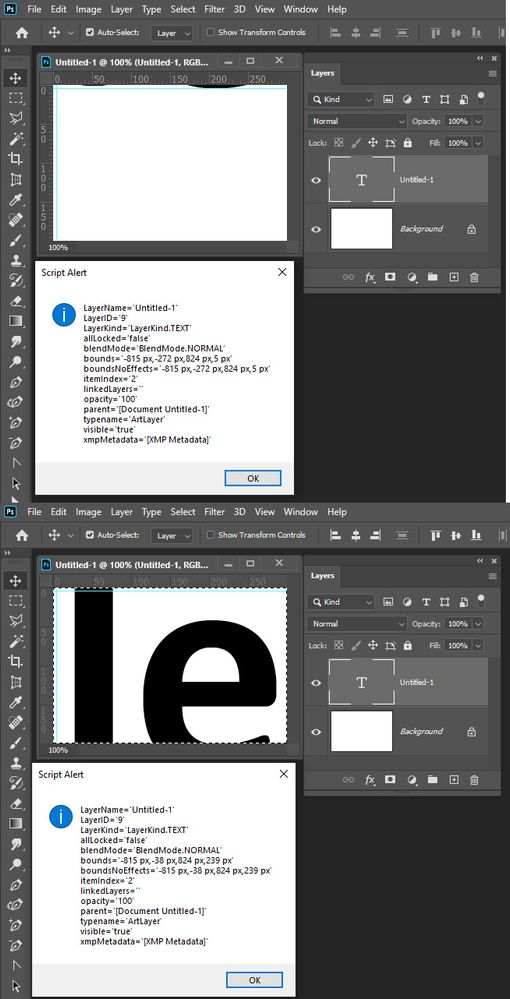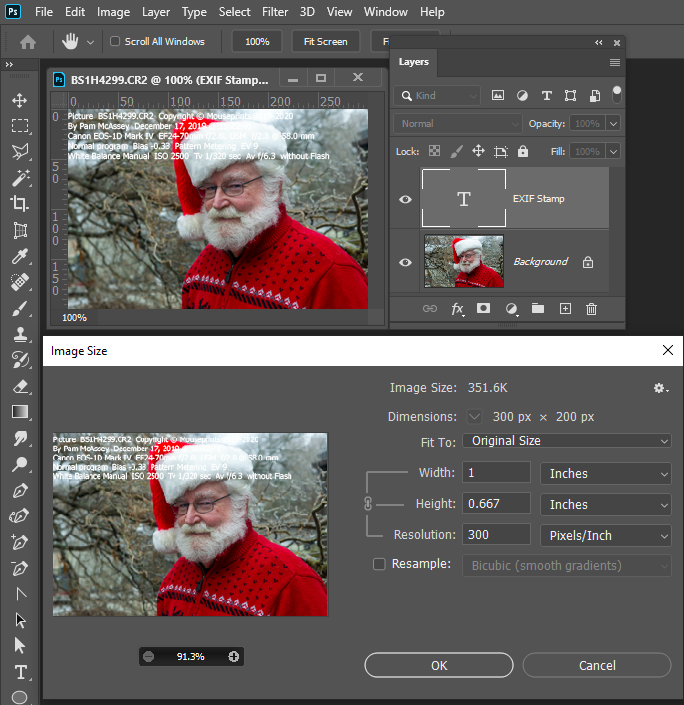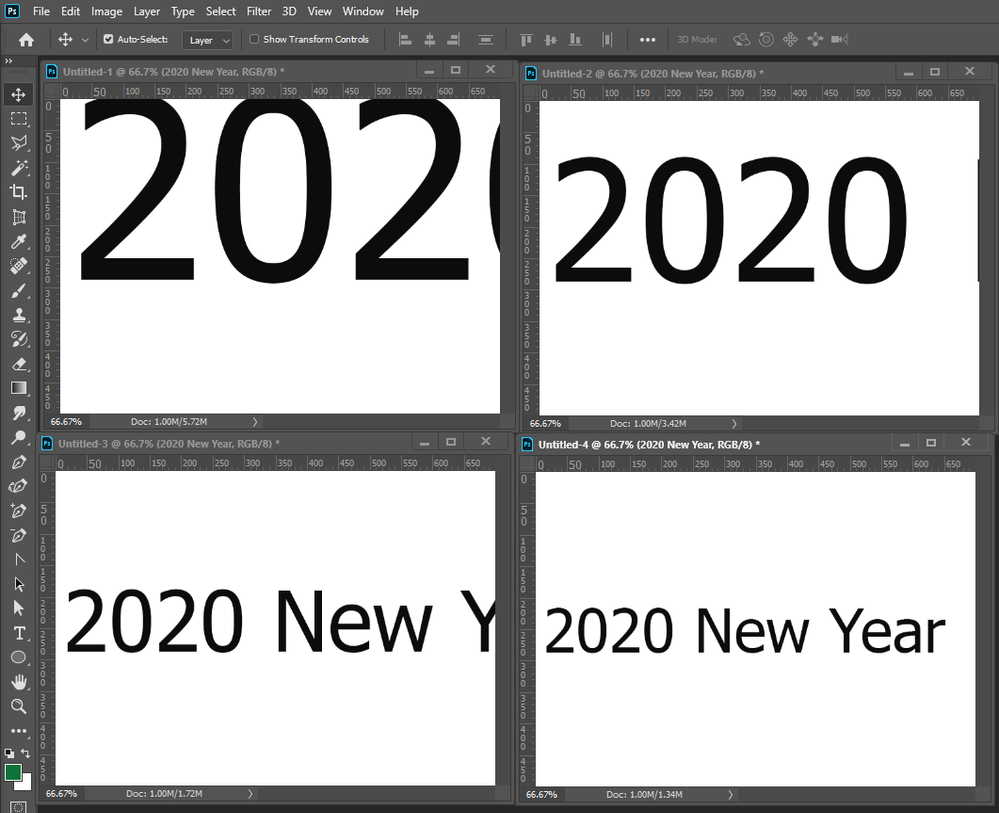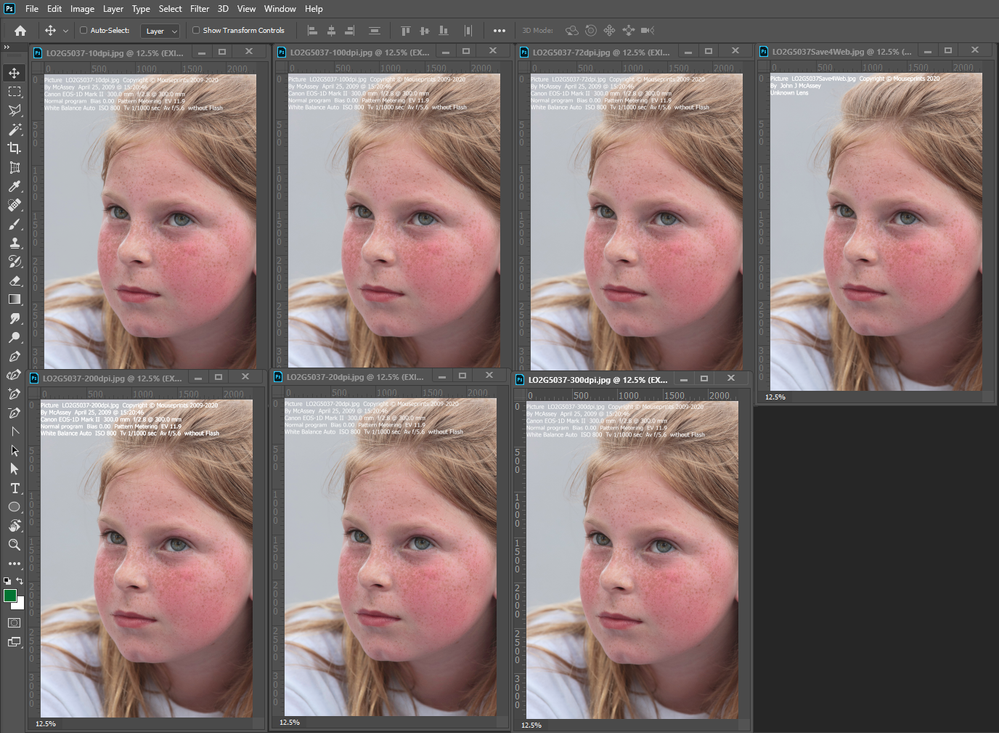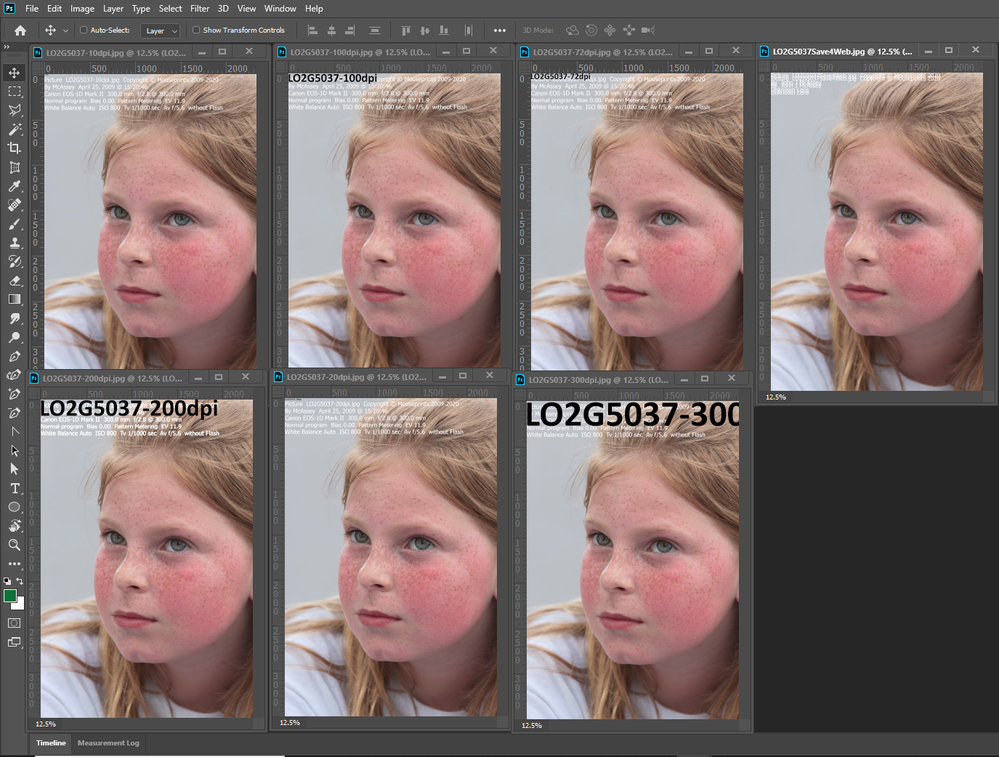- Home
- Photoshop ecosystem
- Discussions
- Text is complicated and your docRef.name is not a ...
- Text is complicated and your docRef.name is not a ...
Using a Script to Add a File Name to an Image.
Copy link to clipboard
Copied
How to put file Name in file top left corner in file Using a Script to Add a File Name to an Image.
let me explain anybody experts.
Explore related tutorials & articles
Copy link to clipboard
Copied
Add a text Layer containing the active document's the backing file path and align the layer to the document's top right corner. You need a script to get the Backing File path then add the text layer. The layer can easily be position by an action that does a select all then align the active layer the layer add by the script to the selection top right. You need to know the font you want to use and use a text size the is appropriate for the docyment's size and resolution. If you do not know JavaScript and Photoshop DOM it will be quite a challenge for you. Getting the Backing File path is is easy adding a text layer is easy Setting and appropriate text size is not that easy. There are a lot of settings for a text layer location, font, size, color, attributes like italic etc. Also file name encoding and defaults and constructs like ~ could be "C:\Users\your user Id" on Windows Perhaps something else on a Mac. You may want to convert the file name toe the system file form like ~/path/name.ext you would change to C:\users\userid\path\name.ext on a windows system.
alert(activeDocument.fullName);
text_layer = activeDocument.artLayers.add(); // Add a Layer
text_layer.kind = LayerKind.TEXT; // Make Layer a Text Layer
text_layer.textItem.contents = decodeURI(app.activeDocument.fullName);
Copy link to clipboard
Copied
I am using this script to add filename as a layer. How to I get it to leave off the last chacter of file
example my file is called L10100-1A and want the added layer filename to be L1100-1
if ( documents.length > 0 )
{
var originalDialogMode = app.displayDialogs;
app.displayDialogs = DialogModes.ERROR;
var originalRulerUnits = preferences.rulerUnits;
preferences.rulerUnits = Units.PIXELS;
try
{
var docRef = activeDocument;
// Now create a text layer at the front
var myLayerRef = docRef.artLayers.add();
myLayerRef.kind = LayerKind.TEXT;
myLayerRef.name = "Filename";
var myTextRef = myLayerRef.textItem;
// strip the extension off
var fileNameNoExtension = docRef.name;
fileNameNoExtension = fileNameNoExtension.split( "." );
if ( fileNameNoExtension.length > 1 ) {
fileNameNoExtension.length--;
}
fileNameNoExtension = fileNameNoExtension.join(".");
myTextRef.contents = fileNameNoExtension;
// off set the text to be in the middle
myTextRef.position = new Array( docRef.width / 2, docRef.height / 2 );
myTextRef.size = 20;
}
catch( e )
{
// An error occurred. Restore ruler units, then propagate the error back
// to the user
preferences.rulerUnits = originalRulerUnits;
app.displayDialogs = originalDialogMode;
throw e;
}
// Everything went Ok. Restore ruler units
preferences.rulerUnits = originalRulerUnits;
app.displayDialogs = originalDialogMode;
}
else
{
alert( "You must have a document open to add the filename!" );
}
Copy link to clipboard
Copied
Copy link to clipboard
Copied
You actually don't need a script if your image is on an artboard. There are a couple of ways to add the name. I'm assuming you mean you want the name to show up as part of the image. Name the artboard with the name that you want to appear in the upper left. Go to File > Export > Artboards to Files..., select the File Type: PSD, and in the options make sure Include Artboard Name is selected. Below the options is another set of options for the font and the extension of the canvas. If you just want the name to appear when you're working on the file but not be a part of the file, you could name your artboard and go to View > Show > Artboard Names. Be aware that if you have the View set to show the artboard name and you export the artboard as a PSD with Include Artboard Name selected, the name will appear twice in the upper left of the image.
Copy link to clipboard
Copied
#target photoshop
testText();
function testText(){
if(documents.length > 0){
var originalDialogMode = app.displayDialogs;
app.displayDialogs = DialogModes.ERROR;
var originalRulerUnits = preferences.rulerUnits;
preferences.rulerUnits = Units.PIXELS;
try{
var docRef = activeDocument;
var LayerRef = docRef.artLayers.add();
LayerRef.kind = LayerKind.TEXT;
var TextRef = LayerRef.textItem;
var fileNameNoExtension = docRef.name;
//this section removes the file extension
fileNameNoExtension = fileNameNoExtension.split('.');
if(fileNameNoExtension.length > 1){
fileNameNoExtension.length--;
}
fileNameNoExtension = fileNameNoExtension.join('.');
//
TextRef.contents = fileNameNoExtension;
//this section positions the text and sets text parameters
TextRef.position = new Array(0, 0);
preferences.rulerUnits = Units.POINTS;
TextRef.size = 96;
TextRef.useAutoLeading = false;
TextRef.leading = 42;
TextRef.font = 'Calibri-Bold';
TextRef.justification = Justification.CENTER;
TextRef.autoKerning = AutoKernType.METRICS;
//
}
catch(e){
preferences.rulerUnits = originalRulerUnits;
app.displayDialogs = originalDialogMode;
return;
}
preferences.rulerUnits = originalRulerUnits;
app.displayDialogs = originalDialogMode;
}
else{
alert('You must have a document open to run this script.');
return;
}
}
Copy link to clipboard
Copied
Text is complicated and your docRef.name is not a file name. Photoshop is a document editor and that would bet the Document name. I opened a new document 300px by 200px 300ppi. Its new document so there is no file on disk it has not been saved. I ran your script. It added a text layer Untitled-1. A huge text layer that was mostly off canvas and much larger than canvas. Text is complex. You can not use size 96 for all documents
Here is a 300px by ]200px 300ppi image my stampexif script had no problem adding a text layer that had a good size for the document.
I had a heck of a time I added some comment in my script in cast a needed to set a size in a future script I could reference.
/* Trying to figure out font size for the number of lines to cover the document height */
/* and getting setting text area to cover the document was a trip. Adobe Postscript trip */
/* I believe that 72 or 72.27 Point/Pica Size Photoshop Preference maybe I should see if */
/* I could retrieve it. Anyway mine is set to 72 Setting the document resolution taking */
/* the document width and dividing by 72 would probably yield number of characters that */
/* would fit in the document width. Setting the documents resolution comes into play */
/* with Photoshop text support. Using the documents height and dividing the by the number */
/* of lines of text I needed I hoped would yield the font size I needed. However that */
/* did not work the text area was correct the number of text lines did not fit. I needed */
/* to use a smaller font. When the document resolution is set to 72 DPI and I set a text */
/* layer font size to 72 and the text area the number of pixels I want and observing */
/* Photoshop's text options bar there I see a one 1 to one relationship. 72 px = 72 px. */
/* If I set the documents resolution lower and set a Photoshop text layer font size to */
/* 72 px I see Photoshop scale the number to a lower number of pixels in the option bar. */
/* Just what I needed. Setting the Documents resolution to 60 DPI let the number of line */
/* I needed fit on the document. However Photoshop also scaled the text area I set down */
/* in size and that number of lines did not fit within that area. I needed to scale the */
/* text area up. Scaling the Text area up using 72/resolution did the trick... */
I can not remember why I use 30 in my size calc and what other width and height figures I played with, The script saved the document resolution and changed the resolution to 60ppi added the text layer then restored the document to its original resolution. I knew nothing about scripting back then was one if my first scripts for actions. I knew a lot about actions and created some hacks for use actions. The stamp was positioned and layer styled by the action that used stampexif script to add the text layer.
var testres = 60;
res = app.activeDocument.resolution;
if(res!=testres){ app.activeDocument.resizeImage(app.activeDocument.width.value,app.activeDocument.height.value,testres); }
/* Calulate font size to use for StampExit keep size same for landscape and portrait base on document size */
if (doc.width >= doc.height) {var fontSize = Math.round(doc.height / (30 * sizeFactor));}
else {var fontSize = Math.round(doc.width / (30 * sizeFactor));}
if (fontSize<10){fontSize=10}; // don't use Font size smaller then 10
text_layer.textItem.size = fontSize; // set text font Size
Resolution restore
if(res != testres){ app.activeDocument.resizeImage(app.activeDocument.width.value,app.activeDocument.height.value,res); }
Copy link to clipboard
Copied
Its not complicated, its a working script that I use in production. I've run this script on more than 14,000 files to add the filename to the image.
The coordinates have to be changed to put the text where the user wants. 96 points is what I use for images, obviously those values (and things like the font) are determined by the user.
Just because you don't understand it doesn't mean its not a production script.
Copy link to clipboard
Copied
Then the document you added the document name to had a size and resolution that a font size 96 was appropriate. That size is not appropriate if all document sizes like I showed. Text is complicated. That script always uses font size 96. I happy it works for you. Image sizes vary and some are realized for the web and others applications. Cameras have different size sensors and have different amount of pixels and image are also stitched. Image resolution are also changed to print images different sizes. A font size 96 will not always work well. It work well your documents's image sizes. You state text is not complicated. I have recorded an action that adds a text layer 2020 New Year 96 pt.. I expanded the Action step so you can read what settings Photoshop recorded for the text step. Tell me text is not complex...

I opened 4 new documents 700px 500px one 300ppi one 200ppi one 100ppi and one 72ppi. I recorder the action one a 72ppi document. Here is what playing the action one each new document looks like.
Copy link to clipboard
Copied
Its a sample script, the user would need to change the settings to fit their document. I have to put something in there. If it was 12 point, you'd complain that the text was too small.
Copy link to clipboard
Copied
No I would not use scripts that are like yours the use constant font size the would not work for all resolutions. I would use scripts that deal with documents resolution and use an appropriate font size. Here you see my StampExif script run on 7 different resolution documents one was created by Save For web so most of the EXIF data was striped and the document had no Resolution set. However Photoshop will set 72PPI if it open the file. Note: all document have a proper text size used.
I then ran your Document Name script. All text layer were added off canvas. All had a different size text some to small to be read and other too large to fit on canvas others did fit on canvas.
Copy link to clipboard
Copied
If you read the OP, he doesn't have that requirement. I could add in conditionals but why do so when its not needed? You are just being obtuse in order to argue. 🙄
Copy link to clipboard
Copied
You script does not even add a text layer that has the filename or check to see if there is a file. There is no file if the document has not been saved. The op stated they want the File Name....
Copy link to clipboard
Copied
He has RAW files on disk. Did you read or are you just trying to be "right"?
Copy link to clipboard
Copied
Ask the op what he has that was not posted here. He wrote
"How to put file Name in file top left corner in file Using a Script to Add a File Name to an Image.
let me explain anybody experts."
That is what I tried to address File Name. If not saved I substitute document Name. However I put it in the lower left for I prefer the bottom and have no Idea of the lengths of Paths and length of file names they use. I want to use a text size that was more or less constant for all images sizes not calculate a font size that would accommodate the full path and file name which will vary. So for document wider than 1000 Px I use one font size and for narrower documents a smaller font size. Being I do not know if all text length will fit. I just position the text to the left side. IMO it does not matted if it does not fit whether the text left or right end gets clipped. The user will need to change the font size so the text will fit on canvas. So I chose the left side to allow for the longest impossible file name. The actual font size will vary for each Document resolution. I make all image have a particular resolution and add the text layer for that resolution then I restore the document resolution which will adjust the text layer so the text will be the correct size the document's resolution. I fine text to be complicated. And I do not understand how text unit sizing works.
There are so many textItems Properties I do not know which one I should set antiAliasMethod autoKerning autoLeadingAmount baselineShift capitalization color contents desiredGlyphScaling desiredLetterScaling desiredWordScaling direction fauxBold fauxItalic firstLineIndent font hangingPunctuation height hyphenateAfterFirst hyphenateBeforeLast hyphenateCapitalWords hyphenateWordsLongerThan hyphenation hyphenationZone hyphenLimit justification kind language leading leftIndent ligatures maximumGlyphScaling maximumLetterScaling maximumWordScaling minimumGlyphScaling minimumLetterScaling minimumWordScaling noBreak oldStyle parent position rightIndent size spaceAfter spaceBefore
strikeThru textComposer tracking typename underline useAutoLeading verticalScale warpBend warpDirection warpHorizontalDistortion warpStyle
warpVerticalDistortion width
Copy link to clipboard
Copied
:eyeroll: I'm not going to waste my time.
Copy link to clipboard
Copied
Here is a script the will add the File name the the lower left on the document if the document has been saved. If the document has not been saved it will add the Document Name to the lower left. The script takes into consideration the document resolution and size to come up with a font size to use. However, the script does not consider the File Path length. Therefore, if the documents backing file path is long the text layer added may not fit on canvas. You will need to edit the text layer and change the font size. The script can easily be change to use a larger font if you just want to ad the Document Name not the File name and path.
// This script was hacked by JJMack
// This script is supplied as is. It is provided as freeware.
// The author accepts no liability for any problems arising from its use.
// LowerLeftFileName.jsx
// enable double-clicking from Mac Finder or Windows Explorer
#target photoshop // this command only works in Photoshop CS2 and higher
// bring application forward for double-click events
app.bringToFront();
if (!documents.length) {alert('There are no documents open.', 'No Document');} // ensure at least one document open
else { main();}
///////////////////////////////////////////////////////////////////////////////
// main - main function
///////////////////////////////////////////////////////////////////////////////
function main() {
/* textX and TextY positions text placement 0 and 0 Top Left corner of image in pixels */
var textX = 0;
var textY = 0;
/* Internal Photoshop Text name */
var fontName = "ArialMT";
var fontName = "TimesNewRomanPSMT";
var fontName = "Tahoma";
/* Text Color */
textColor = new SolidColor;
textColor.rgb.red = 255;
textColor.rgb.green = 0;
textColor.rgb.blue = 0;
/* END Variables You can hard code your business owner here */
// remember users Ruler avd Type Units and set ours
var strtRulerUnits = app.preferences.rulerUnits;
var strtTypeUnits = app.preferences.typeUnits;
app.preferences.rulerUnits = Units.PIXELS;
app.preferences.typeUnits = TypeUnits.PIXELS;
var testres = 72;
res = app.activeDocument.resolution;
if(res!=testres){ app.activeDocument.resizeImage(app.activeDocument.width.value,app.activeDocument.height.value,testres); }
var docName = app.activeDocument.name;
var doc = app.activeDocument;
text_layer = doc.artLayers.add(); // Add a Layer
text_layer.name = docName; // Name Layer
text_layer.kind = LayerKind.TEXT; // Make Layer a Text Layer
text_layer.textItem.color = textColor; // set text layer color
/* Do not set TextType to Pargarph Text so action can position text layer
text_layer.textItem.kind = TextType.PARAGRAPHTEXT; // Set text layers text type
*/
text_layer.textItem.font = fontName; // set text font
text_layer.blendMode = BlendMode.NORMAL // blend mode
text_layer.textItem.fauxBold = false; // Bold
text_layer.textItem.fauxItalic = false; // Italic
text_layer.textItem.underline = UnderlineType.UNDERLINEOFF; // Underlibn
text_layer.textItem.capitalization = TextCase.NORMAL; // Case
text_layer.textItem.antiAliasMethod = AntiAlias.SHARP; // antiAlias
if (doc.width>=1001) fontSize = 60;
else fontSize = 10;
text_layer.textItem.size = fontSize; // set text font Size
text_layer.textItem.position = Array(fontSize, (doc.height - fontSize )); // set text layers position in and down
/* Do not set Text Area for StampEXIF so action can position text layer
textWidth = (doc.width - textX); // Text width document width - offset
textHeight = (doc.height - textY); // Text height document height - offset
text_layer.textItem.width = textWidth; // set text area width
text_layer.textItem.height = textHeight; // set text area height
*/
try{
text_layer.textItem.contents = decodeURI(app.activeDocument.fullName);
}
catch (er) {
text_layer.textItem.contents = activeDocument.name;
//alert("Error Setting Contents...");
}
if(res != testres){ app.activeDocument.resizeImage(app.activeDocument.width.value,app.activeDocument.height.value,res); }
app.preferences.rulerUnits = strtRulerUnits;
app.preferences.typeUnits = strtTypeUnits;
}
///////////////////////////////////////////////////////////////////////////////
// END - main function
///////////////////////////////////////////////////////////////////////////////Copy link to clipboard
Copied
Awesome Script! How would you change the script to just have the file name and not the loaction?
Copy link to clipboard
Copied
Look at the script I posted.
Copy link to clipboard
Copied
How do I make the name appear to the right in image ??
Copy link to clipboard
Copied
Sadly, JJ Mack passed away. I believe his script was meant to be used as part of an action that would position the text layer on the image as desired. An action can have a script as a step. Once you have the text layer created, position it as part of a recorded action.
https://helpx.adobe.com/photoshop/using/creating-actions.html#creating_actions
If you are using my script, I do the same thing- use it as part of an action where I move the text as needed.
Copy link to clipboard
Copied
Hello people!
I've seen so many answers here, that each time I read them I know there are really capable folks here. That's really nice.
But, there is an script, or action that let a guy who doesn't know how to code . to put filename overlay over a -jpg, while adjusting the text to be centered and scaled for vert and horizontal pictures?
🙂
Copy link to clipboard
Copied
I don't know of any script specifically but you could use a watermarking utility.
In Photoshop, Plugins->Browse Plugins and look for Watermark 3.
Copy link to clipboard
Copied
I used chatgpt to fix these scripts both are tested working.
This one adds filename+extension e.g. bob.jpg
// LowerLeftFileName.jsx
// enable double-clicking from Mac Finder or Windows Explorer
#target photoshop // this command only works in Photoshop CS2 and higher
// bring application forward for double-click events
app.bringToFront();
if (!documents.length) {
alert('There are no documents open.', 'No Document');
} // ensure at least one document open
else {
main();
}
///////////////////////////////////////////////////////////////////////////////
// main - main function
///////////////////////////////////////////////////////////////////////////////
function main() {
/* textX and TextY positions text placement 0 and 0 Top Left corner of image in pixels */
var textX = 0;
var textY = 0;
/* Internal Photoshop Text name */
var fontName = "ArialMT";
var fontName = "TimesNewRomanPSMT";
var fontName = "Tahoma";
/* Text Color */
textColor = new SolidColor;
textColor.rgb.red = 255;
textColor.rgb.green = 255;
textColor.rgb.blue = 255;
/* END Variables You can hard code your business owner here */
// remember users Ruler avd Type Units and set ours
var strtRulerUnits = app.preferences.rulerUnits;
var strtTypeUnits = app.preferences.typeUnits;
app.preferences.rulerUnits = Units.PIXELS;
app.preferences.typeUnits = TypeUnits.PIXELS;
var testres = 72;
res = app.activeDocument.resolution;
if (res != testres) {
app.activeDocument.resizeImage(app.activeDocument.width.value, app.activeDocument.height.value, testres);
}
var docName = app.activeDocument.name;
var doc = app.activeDocument;
text_layer = doc.artLayers.add(); // Add a Layer
text_layer.name = docName; // Name Layer
text_layer.kind = LayerKind.TEXT; // Make Layer a Text Layer
text_layer.textItem.color = textColor; // set text layer color
/* Do not set TextType to Pargarph Text so action can position text layer
text_layer.textItem.kind = TextType.PARAGRAPHTEXT; // Set text layers text type
*/
text_layer.textItem.font = fontName; // set text font
text_layer.blendMode = BlendMode.NORMAL; // blend mode
text_layer.textItem.fauxBold = false; // Bold
text_layer.textItem.fauxItalic = false; // Italic
text_layer.textItem.underline = UnderlineType.UNDERLINEOFF; // Underline
text_layer.textItem.capitalization = TextCase.NORMAL; // Case
text_layer.textItem.antiAliasMethod = AntiAlias.SHARP; // antiAlias
if (doc.width >= 1001) fontSize = 60;
else fontSize = 10;
text_layer.textItem.size = fontSize; // set text font Size
text_layer.textItem.position = Array(fontSize, doc.height - fontSize); // set text layers position in and down
/* Do not set Text Area for StampEXIF so action can position text layer
textWidth = (doc.width - textX); // Text width document width - offset
textHeight = (doc.height - textY); // Text height document height - offset
text_layer.textItem.width = textWidth; // set text area width
text_layer.textItem.height = textHeight; // set text area height
*/
try {
text_layer.textItem.contents = decodeURI(app.activeDocument.name);
} catch (er) {
text_layer.textItem.contents = activeDocument.name;
//alert("Error Setting Contents...");
}
if (res != testres) {
app.activeDocument.resizeImage(app.activeDocument.width.value, app.activeDocument.height.value, res);
}
app.preferences.rulerUnits = strtRulerUnits;
app.preferences.typeUnits = strtTypeUnits;
}
///////////////////////////////////////////////////////////////////////////////
// END - main function
///////////////////////////////////////////////////////////////////////////////
This one below adds just filename no extension e.g. bob
// LowerLeftFileName.jsx
// enable double-clicking from Mac Finder or Windows Explorer
#target photoshop // this command only works in Photoshop CS2 and higher
// bring application forward for double-click events
app.bringToFront();
if (!documents.length) {
alert('There are no documents open.', 'No Document');
} // ensure at least one document open
else {
main();
}
///////////////////////////////////////////////////////////////////////////////
// main - main function
///////////////////////////////////////////////////////////////////////////////
function main() {
/* textX and TextY positions text placement 0 and 0 Top Left corner of image in pixels */
var textX = 0;
var textY = 0;
/* Internal Photoshop Text name */
var fontName = "ArialMT";
var fontName = "TimesNewRomanPSMT";
var fontName = "Tahoma";
/* Text Color */
textColor = new SolidColor;
textColor.rgb.red = 255;
textColor.rgb.green = 255;
textColor.rgb.blue = 255;
/* END Variables You can hard code your business owner here */
// remember users Ruler avd Type Units and set ours
var strtRulerUnits = app.preferences.rulerUnits;
var strtTypeUnits = app.preferences.typeUnits;
app.preferences.rulerUnits = Units.PIXELS;
app.preferences.typeUnits = TypeUnits.PIXELS;
var testres = 72;
res = app.activeDocument.resolution;
if (res != testres) {
app.activeDocument.resizeImage(app.activeDocument.width.value, app.activeDocument.height.value, testres);
}
var docName = app.activeDocument.name;
var doc = app.activeDocument;
text_layer = doc.artLayers.add(); // Add a Layer
text_layer.name = docName; // Name Layer
text_layer.kind = LayerKind.TEXT; // Make Layer a Text Layer
text_layer.textItem.color = textColor; // set text layer color
/* Do not set TextType to Pargarph Text so action can position text layer
text_layer.textItem.kind = TextType.PARAGRAPHTEXT; // Set text layers text type
*/
text_layer.textItem.font = fontName; // set text font
text_layer.blendMode = BlendMode.NORMAL; // blend mode
text_layer.textItem.fauxBold = false; // Bold
text_layer.textItem.fauxItalic = false; // Italic
text_layer.textItem.underline = UnderlineType.UNDERLINEOFF; // Underline
text_layer.textItem.capitalization = TextCase.NORMAL; // Case
text_layer.textItem.antiAliasMethod = AntiAlias.SHARP; // antiAlias
if (doc.width >= 1001) fontSize = 60;
else fontSize = 10;
text_layer.textItem.size = fontSize; // set text font Size
text_layer.textItem.position = Array(fontSize, doc.height - fontSize); // set text layers position in and down
/* Do not set Text Area for StampEXIF so action can position text layer
textWidth = (doc.width - textX); // Text width document width - offset
textHeight = (doc.height - textY); // Text height document height - offset
text_layer.textItem.width = textWidth; // set text area width
text_layer.textItem.height = textHeight; // set text area height
*/
try {
text_layer.textItem.contents = decodeURI(app.activeDocument.name);
} catch (er) {
text_layer.textItem.contents = activeDocument.name;
//alert("Error Setting Contents...");
}
if (res != testres) {
app.activeDocument.resizeImage(app.activeDocument.width.value, app.activeDocument.height.value, res);
}
app.preferences.rulerUnits = strtRulerUnits;
app.preferences.typeUnits = strtTypeUnits;
}
///////////////////////////////////////////////////////////////////////////////
// END - main function
///////////////////////////////////////////////////////////////////////////////
JJ Macks orginal version works for adding the whole path.
Copy link to clipboard
Copied
Here it is, just as you asked for it, and then some! It's the GOLDENGUN of Photoshop name scripts; it will surely blow all others out of the water. Variables allow complete customization, and comments are plentiful for ease of editing.
Overall, the script will automatically center the filename and maximize the text size based on the limits you set, until it clips. It will also attempt to resize outputs automatically if you clip horizontally, as long as you keep reasonable values. The script offers three output options: filename, filename.extension, and path name. Additionally, you can select your font of choice from the comments, apply custom offsets from "auto center," and choose colors based on RGB values. Feel free to edit the Scaling Factors and other variables to achieve the exact output you desire, and verbose output is available as well. The variable for fonts has been improved with helpful comments, and I've added horizontal variable offsets that scale accordingly.
A special thanks to JJMack for the original script and the powerful tool, ChatGPT. Hopefully this helps someone, if you find it useful, please give me a thumbs up! If anyone wants to suggest additional features or finds any bugs, please let me know, and I will fix/add them ASAP.
#target photoshop // this command only works in Photoshop CS2 and higher
app.bringToFront();
if (!documents.length) {
alert('There are no documents open.', 'No Document');
} else {
// Call the main function wrapped in Document.suspendHistory()
app.activeDocument.suspendHistory("Script Name", "main()");
}
function main() {
// Common default Photoshop fonts with abbreviations
var fontList = [
{ number: "1", abbr: "ari", name: "ArialMT" }, { number: "2", abbr: "cal", name: "Calibri" },
{ number: "3", abbr: "cmb", name: "Cambria" }, { number: "4", abbr: "cdn", name: "Candara" },
{ number: "5", abbr: "con", name: "Consolas" }, { number: "6", abbr: "cor", name: "Corbel" },
{ number: "7", abbr: "cms", name: "ComicSansMS" }, { number: "8", abbr: "crn", name: "CourierNewPSMT" },
{ number: "9", abbr: "geo", name: "Georgia" }, { number: "10", abbr: "imp", name: "Impact" },
{ number: "11", abbr: "lcn", name: "LucidaConsole" }, { number: "12", abbr: "mss", name: "MicrosoftSansSerif" },
{ number: "13", abbr: "plt", name: "PalatinoLinotype" }, { number: "14", abbr: "seg", name: "SegoeUI" },
{ number: "15", abbr: "tah", name: "Tahoma" }, { number: "16", abbr: "myp", name: "Myriad Pro" },
{ number: "17", abbr: "tnr", name: "TimesNewRomanPSMT" },
{ number: "18", abbr: "trb", name: "TrebuchetMS" }, { number: "19", abbr: "ver", name: "Verdana" }
];
// Set the desired font name here (e.g., "ArialMT", "Calibri", etc.)
var selectedFontName = "TimesNewRomanPSMT";
// User-defined variables
var fontName = selectedFontName;
var textColor = new SolidColor;
textColor.rgb.red = 255;
textColor.rgb.green = 255;
textColor.rgb.blue = 255;
var minFontSize = 10; // Minimum font size in pixels
var baseScalingFactor = 2.0; // Base scaling factor (0.01 = 1%) .1 = May force truncation
// Additional scaling factor (modify this value as needed)
var additionalScalingFactor = 1.0; // (1.0 = 100%) Over 100% may force truncation
// Set the vertical offset percentage (0.0 means centered vertically, 0.25 is 25% up, -0.25 is 25% down)
var verticalOffsetPercentage = -0.80; // Default value: 0.0 (centered vertically)
// Set the horizontal offset percentage (0.0 means centered horizontally, 0.25 is 25% left, -0.25 is 25% right)
var horizontalOffsetPercentage = -.70; // Default value: 0.0 (centered horizontally)
// Option 1: Full Path Name (Uncomment to use)
var fileNameWithoutExtension = decodeURI(app.activeDocument.fullName);
// Option 2: File Name (Uncomment to use)
//var fileNameWithoutExtension = decodeURI-app.activeDocument.name.split(".")[0]);
// Option 3: File Name with Extension (Uncomment to use)
//var fileNameWithoutExtension = decodeURI(app.activeDocument.name);
// Automatically adjust baseScalingFactor based on the document's resolution
var resolutionScalingFactor = app.activeDocument.resolution / 72; // 72 PPI as the reference resolution
baseScalingFactor = baseScalingFactor * resolutionScalingFactor;
// If Option 1 (Full Path Name) is enabled, set the maximum baseScalingFactor to 0.05 (5%)
if (fileNameWithoutExtension) {
baseScalingFactor = Math.min(baseScalingFactor, 0.042);
}
// If Option 3 (File Name with Extension) is enabled, adjust the additionalScalingFactor based on the resolution
if (fileNameWithoutExtension) {
var minAdditionalScalingFactor = 1.5; // Minimum additional scaling factor (0.5 = 50%) to avoid excessively small text
var maxAdditionalScalingFactor = 6.0; // Maximum additional scaling factor (2.0 = 200%) to control text enlargement
var resolutionScalingFactor = app.activeDocument.resolution / 72; // 72 PPI as the reference resolution
additionalScalingFactor = Math.max(minAdditionalScalingFactor, additionalScalingFactor * resolutionScalingFactor);
additionalScalingFactor = Math.min(maxAdditionalScalingFactor, additionalScalingFactor);
}
// Rest of the code...
var invertOffset = true; // Set to true to invert the offset effect
// Invert the vertical offset if needed
if (invertOffset) {
verticalOffsetPercentage *= -1;
horizontalOffsetPercentage *= -1;
}
var doc = app.activeDocument;
var docWidth = doc.width.value;
var docHeight = doc.height.value;
var availableWidth = docWidth - Math.abs(docWidth * horizontalOffsetPercentage); // Calculate the available width for the text based on the horizontal offset percentage
var centerPosX = docWidth / 2 + (docWidth / 2) * horizontalOffsetPercentage; // Apply the horizontal offset
var centerPosY = docHeight / 2 + (docHeight / 2) * verticalOffsetPercentage; // Apply the vertical offset
// Text properties
var fontSize = Math.max(minFontSize, availableWidth * baseScalingFactor * additionalScalingFactor); // Scale the font size based on the available width, base scaling factor, and additional scaling factor
// Get the file name without the extension
var textContent = fileNameWithoutExtension;
// Save the current ruler and type
var strtRulerUnits = app.preferences.rulerUnits;
var strtTypeUnits = app.preferences.typeUnits;
app.preferences.rulerUnits = Units.PIXELS;
app.preferences.typeUnits = TypeUnits.PIXELS;
// Resize the image to a fixed resolution (72 PPI) temporarily for consistent results
var testRes = 72;
var currentRes = doc.resolution;
if (currentRes != testRes) {
doc.resizeImage(doc.width.value, doc.height.value, testRes);
}
// Create a new text layer
var textLayer = doc.artLayers.add();
textLayer.name = doc.name;
textLayer.kind = LayerKind.TEXT;
textLayer.textItem.color = textColor;
textLayer.textItem.font = fontName;
textLayer.textItem.size = fontSize;
textLayer.textItem.position = [centerPosX, centerPosY]; // Center-align the text with the offsets
// Set text layer options
textLayer.textItem.justification = Justification.CENTER; // Center-align the text horizontally
textLayer.textItem.antiAliasMethod = AntiAlias.SHARP;
// Set the text content
try {
textLayer.textItem.contents = textContent;
} catch (error) {
textLayer.textItem.contents = activeDocument.name;
}
// Restore the original resolution and preferences
if (currentRes != testRes) {
doc.resizeImage(doc.width.value, doc.height.value, currentRes);
}
app.preferences.rulerUnits = strtRulerUnits;
app.preferences.typeUnits = strtTypeUnits;
// Commenting out the final output
/*
var outputString = "Script executed successfully!\n\n";
outputString += "Selected Font: " + fontName + "\n";
outputString += "Font Size: " + fontSize + " pixels\n";
outputString += "Text Color: RGB(" + textColor.rgb.red + ", " + textColor.rgb.green + ", " + textColor.rgb.blue + ")\n";
outputString += "Horizontal Offset Percentage: " + (horizontalOffsetPercentage * 100) + "%\n";
outputString += "Vertical Offset Percentage: " + (verticalOffsetPercentage * 100) + "%\n";
outputString += "Text Content: " + textContent + "\n";
alert(outputString, "Script Output");
*/
}
-
- 1
- 2
Find more inspiration, events, and resources on the new Adobe Community
Explore Now