 Adobe Community
Adobe Community
- Home
- Photoshop ecosystem
- Discussions
- Using files in Photoshop and Indesign
- Using files in Photoshop and Indesign
Copy link to clipboard
Copied
So I have to create my portfolio as my last deadline. I do a lot of editing of photos and drawings in photoshop. The quality is good in photoshop, however, I find however when I put these drawings into indesign they become very blurry even after I change the display performance to High Quality.
Could this be because I put the photoshop file straight into indesign? Would it be better for me to export the photoshop file into a JPG first and then put it in indesign(FYIL I did this before but did not notice a difference in quality from it being blurry)?
Could someone offer me some advice on how to make the quality better or to avoid this loss in quality.
 1 Correct answer
1 Correct answer
InDesign will always display a preview, not the original image.
So even with display performance set to high quality, the preview will have lower quality than the original.
And there is no need to export a jpg, which may reduce image quality because of the lossy compression.
Explore related tutorials & articles
Copy link to clipboard
Copied
Hi Sade,
That does not sound right, as your work looks blurry when you import it into Indesign, could you please let us know the format you're exporting out from Photoshop?
- How are you putting the file straight into Indesign?
- Also, what exact version of Photoshop & Indesign you're working on?
We're here to help, just need some more information.
Regards,
Sahil
Copy link to clipboard
Copied
I put the photoshop files in indesign by pressing ctrl + D and clicking the photoshop file I want. I don't usually export anything out of photoshop I work straight from the file.
The version of photoshop I am using is 20.0.4 and indesign is 14.0.2.324.
Thanks any help is appreciated!
Copy link to clipboard
Copied
InDesign will always display a preview, not the original image.
So even with display performance set to high quality, the preview will have lower quality than the original.
And there is no need to export a jpg, which may reduce image quality because of the lossy compression.
Copy link to clipboard
Copied
Oh okay that's super helpful. Is there a way to stop this loss of quality? I'm just worried that when I want to export my portfolio out of photoshop it will be of low quality.
Copy link to clipboard
Copied
I assume you're in RGB color mode.
What is your final output – Print or Digital, and if its digital, which format?
Copy link to clipboard
Copied
Yes I am using RGB colour mode. The final output will need to be both printed and digital. the format preferred would be PDF.
Copy link to clipboard
Copied
Use PDF/X-4 (unless your printer has given you a different spec).
Copy link to clipboard
Copied
Where do I find this option as when I try to export it only gives me the options: Adobe PDF(print), Adobe PDF(interactive) and Adobe Indesign tagged text.
Also would doing this make my indesign file a higher quality than shown when I use indesign?
Copy link to clipboard
Copied
saded3415543 wrote
Where do I find this option as when I try to export it only gives me the options: Adobe PDF(print), Adobe PDF(interactive) and Adobe Indesign tagged text.
Hi Saded,
After you choose Adobe PDF (Print), PDF/X-4 will be a choice at the top of the dialog box.
Jane
Copy link to clipboard
Copied
Thanks!
Copy link to clipboard
Copied
saded3415543 wrote
Okay so I checked it and my actual PPI is 72 and my effective PPI is 200. So this means that the version I have in indesign is smaller than the one in photoshop??
To answer this question directly: When you place an image in InDesign, it doesn't change the pixel dimensions. When you scale it, the effective ppi will change, but the pixel dimensions will still be the same. So the image will neither be smaller or bigger than what you had in Photoshop. The only thing that changes is how the pixels are distributed when printing.
Copy link to clipboard
Copied
saded3415543 wrote
Oh okay that's super helpful. Is there a way to stop this loss of quality? I'm just worried that when I want to export my portfolio out of photoshop it will be of low quality.
The quality loss is only inside InDesign, the originals are used when exporting to PDF.
So you can ignore it, provided that the images have sufficient resolution (ppi) for printing.
To check the ppi of an image in InDesign, select it, and you can see the effective ppi in the Links panel.
Actual ppi is the ppi from Photoshop, and if you scaled the image in InDesign, the effective ppi will be a different value – lower if you enlarged the image, and higher if you reduced the dimensions.
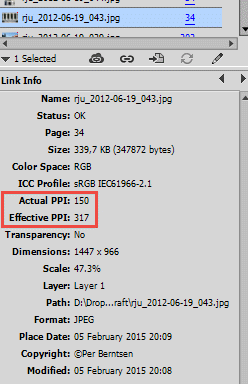
Copy link to clipboard
Copied
Okay so I checked it and my actual PPI is 72 and my effective PPI is 200. So this means that the version I have in indesign is smaller than the one in photoshop??
So does that mean if I change the dimensions in photoshop it will be better quality?
Copy link to clipboard
Copied
saded3415543 wrote
Okay so I checked it and my actual PPI is 72 and my effective PPI is 200. So this means that the version I have in indesign is smaller than the one in photoshop??
Preparing images for print will be much easier once you have an understanding of how digital images work.
A digital image is made up of pixels, and has no physical dimensions. But it can (optionally) have a ppi – pixels per inch – value. Dividing the pixel dimensions with the ppi value will result in printed dimensions (in inches).
If you have an image with pixel dimensions 2400 x 3000, and the ppi value is 300, it will print at 8 x 10 inches, because 2400/300 = 8, and 3000/300 =10. So when the ppi value is 300, it means that 300 image pixels will be used to print one inch of the image.
When you scale the image up or down in InDesign, the ppi value has to change, to reflect the new physical dimensions.
You may find this article helpful: What is a digital image?
So does that mean if I change the dimensions in photoshop it will be better quality?
You should ideally create an image in Photoshop that has a sufficient number of pixels to print at the required size, and with the required ppi. (usually 300)
If you scale the image in InDesign so that the ppi goes below 240, quality may suffer. This also depends on how your portfolio is going to be printed.

