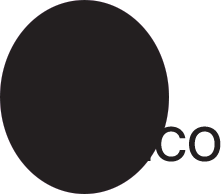Adobe Community
Adobe Community
- Home
- Photoshop ecosystem
- Discussions
- Re: UV spots for 2 objects in photoshop
- Re: UV spots for 2 objects in photoshop
UV spots for 2 objects in photoshop
Copy link to clipboard
Copied
Good morning
i want to do a UV spot for two object are above each other is that possible?
like this :
i want a UV spot for the circle and the text Eco
what i knew i need to convert the object to 100% black , when i do that the eco words can not be recognize can i make the "Eco" to any CMYK color? for example cyan to be not be blinded together for uv spot or it should be black only
regards ,
Explore related tutorials & articles
Copy link to clipboard
Copied
I'm not clear what you are asking. There is no need to change any color. That's the point of using spot colors. Except for preview purposes, the colors can be whatever you want. Only the density matters. It's just a way of saying "For color X use ink from can Nr. Y". If you want to cover everything, all you need is a filled circle on a spot color channel in a multichannel document and generating a print file that has this channel as a separation.
Mylenium
Copy link to clipboard
Copied
@maryams87 – If I am understanding you correctly, you will be printing in colour as shown above (whether CMYK or spot), however, you then wish to create two additional spot channels for separations for UV embellishment, such as a matt or gloss overprint?
Please provide more detail about the output and embellishment process etc.
https://helpx.adobe.com/au/photoshop/using/making-selections.html
https://helpx.adobe.com/au/photoshop/using/making-quick-selections.html
https://helpx.adobe.com/au/photoshop/how-to/selection-tools-basics.html
https://helpx.adobe.com/au/photoshop/using/saving-selections-alpha-channel-masks.html
https://helpx.adobe.com/au/photoshop/using/channel-basics.html
Copy link to clipboard
Copied
thank you all for helping
yes for example if i want the circle glossy and the "eco" in matt how can i prepare that for printing center
another example to be more obvious :
the design :

the UV spot for both eco and circle
is that correct? or i need to change the color for the word eco to be shown seperately
Copy link to clipboard
Copied
If both circle and text have the same embellishment, then they should be combined as you show.
If the circle was using one effect such as matte and the text another such as gloss, they would need to be separate spot channels. The text would need to "knock out" a white hole into the black circle.
You are best talking with your print service provider for their requirements.