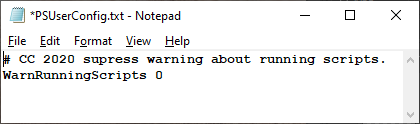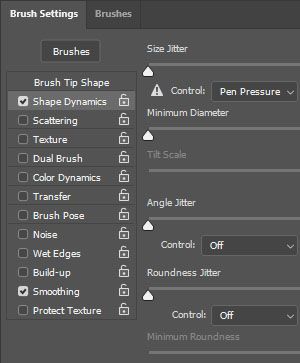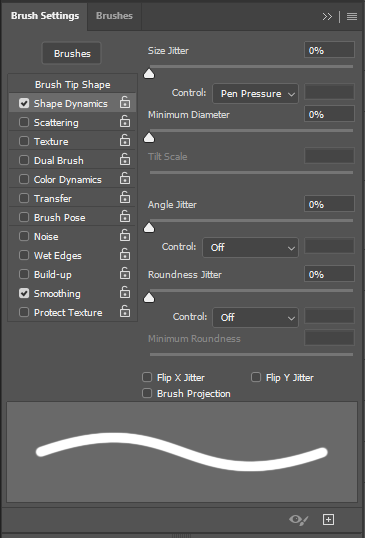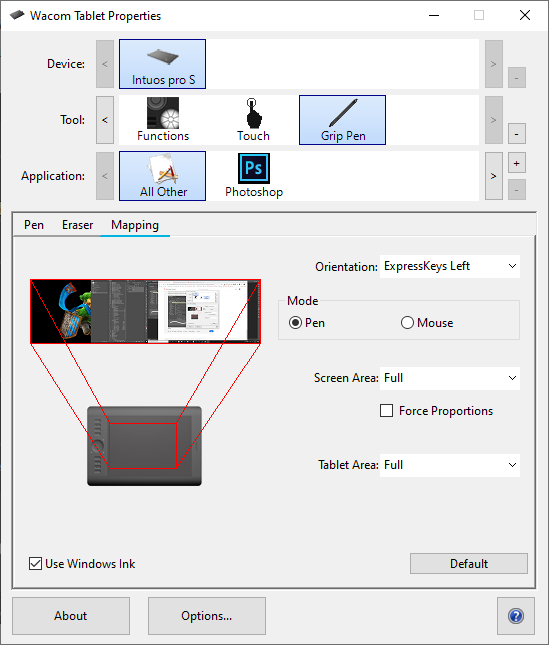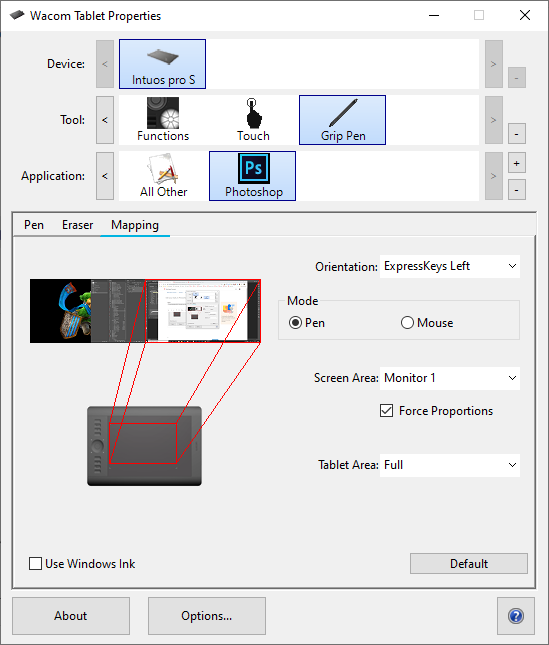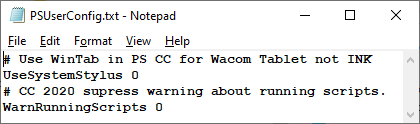- Home
- Photoshop ecosystem
- Discussions
- Veikk Tablet Pressure Pen doesn't work in Photosho...
- Veikk Tablet Pressure Pen doesn't work in Photosho...
Copy link to clipboard
Copied
I just got the a15 pro
.
- I installed and removed the driver twice
- The pen works perfectly in illustrator cc
- I set the pen pressure on
- I set the brush settings to pen pressure for Size
- I also set and reset enable windows ink function in veikk setup
- I also tried specifically setting a setting for Photoshop in the function menu
- Any suggestions?
 1 Correct answer
1 Correct answer
SOLUTION FOR VEIKK TABLET IN PHOTOSHOP
I contacted Veikk and they told me to insert only
# Use WinTab
UseSystemStylus 0
in the psuserConfig.txt file in C:\Users\The user name\AppData(Hidden files)\Roaming\Adobe\Adobe Photoshop CC 2019\Adobe Photoshop CC 2019 Settings
then restart the PC.
Thanks again JJ for your help.
Explore related tutorials & articles
Copy link to clipboard
Copied
You did not add a PSUsetConfig.txt file to you Photoshop CC Preferences to not use Windows INK in Photoshop. You want Photoshop the use Windows INK like your tablet. If the file exist you want other options change not the pen stylus option changed like you may want you suppress running script warnings.
Which Photoshop CC version are you using?
Copy link to clipboard
Copied
HI JJ
I made a file as suggested above, with no result.
I'm using the latest (as of today Photoshop 2020 cc.
Thanks,
Hal
Copy link to clipboard
Copied
Try resetting Photoshop all tools and your Photoshop Prterferences.
Copy link to clipboard
Copied
I just did that.
I do have a warning next to the size/jitter control adjacent to pen pressure in brush settings now.
Copy link to clipboard
Copied
That is normal if you have not yet used your pen in the current Photoshop session. Once you use the pen Photoshop should see you have a pen and remove that warming triangle.
Copy link to clipboard
Copied
it's still there even closing and starting and using the pen with pressure sensing on
Copy link to clipboard
Copied
For some reason then Photoshop is not seeing you have a pen. I'm using WinTab API for I have old Photoshop versions install as well as Creative cloud versions on my workstation. However, on my Surface Pro I'm not installing old version because of space and I'm using Windows Ink and Photoshop works with my Surface pen and with my Wacom Intuos Pro pen on the tablet using Windows INK. I have no idea why your Photoshop CC version does not see your table's pen using Windows INK.
Copy link to clipboard
Copied
The funny thing is the pen works, but just not the pressure
Copy link to clipboard
Copied
The warning triangle with the ! indicated a pen is required. Photoshop does not see that you have a tablet and pen. So the Brush tool is working like you are using a mouse that has no pressure sensitivity. Both Photoshop and your tablet must use the same API either INK or WinTab on Windows. I have no idea what is used on a Mac. I have no Problem on my Windows system using Windows INK or Using WinTab API with my Surface Pen and Wacom Pen. However, I never tried using WinTab API on my Surface machine. For I saw no good reason to install Microsoft optional WinTab device driver for the Surface Pen. On my Surface Laptop I just use Windows INK. On My Workstation I can user Windows INK or WinTab. However If I use Windows INK I vne not Use Pen Presure in CS3 and CS6 onle can in CC versions of Photoshop. So I use WinTab API with Photoshop and Windows INK for all other applications. You can have preferences for Applications using Wacom Application preferences.
Copy link to clipboard
Copied
Thank you JJMack, this is the real anwer!! I have been trying everything suggested all over the internet and uninstalled and reinstalled photoshop and wacom drivers a zillion times, but never holding the pen to the tablet to test it!! Now after your tip, I see changing the settings really works.
Copy link to clipboard
Copied
SOLUTION FOR VEIKK TABLET IN PHOTOSHOP
I contacted Veikk and they told me to insert only
# Use WinTab
UseSystemStylus 0
in the psuserConfig.txt file in C:\Users\The user name\AppData(Hidden files)\Roaming\Adobe\Adobe Photoshop CC 2019\Adobe Photoshop CC 2019 Settings
then restart the PC.
Thanks again JJ for your help.
Copy link to clipboard
Copied
to create the text file:
right click on the file explorer folder in C:\Users\The user name\AppData(Hidden files)\Roaming\Adobe\Adobe Photoshop CC 2019\Adobe Photoshop CC 2019 Settings
(may be 2021 instead of 2019.
click on NEW, text document
name it psuserConfig.txt
double click the file name
insert:
Use WinTab
UseSystemStylus 0
Then save the file
Copy link to clipboard
Copied
Hey gyro22222,
I just got a Veikk A30 and running PS 2020, the pressure sensitivity is not working similar to the case you had. I am a bit confused on what to do inside the Adobe Photoshop file in the File Explorer could you please reword and help me.
Appreciate it
Copy link to clipboard
Copied
Hi Guys, ive done this and is till cant get my Veikk A15 to work. I have the newest version of PhotoShop instaled and when i use my styles it recognises it for a moment then dropps it. what do i do?
Copy link to clipboard
Copied
Thankyou so much.
I tried everything but noting was working out.
And finally my problem is solved.
Once again, Thankyou so much.😊
Copy link to clipboard
Copied
This also works if pen pressure isn't working on photoshop 2020, if you put the same .txt file in c:/Users/Users name/AppData/Roaming/Adobe/AdobePhotoshop 2020/Adobe Photoshop 2020 settings
thank you so much for posting this I've been trying to find a solution for this since the latest update
Copy link to clipboard
Copied
This resolves the problem in photoshop. I am still not able to fix it for Lighteroom. the pen pressure is not working, any solutions?
Copy link to clipboard
Copied
For the 2021 version copy and paste the text file, in the correct answer above, to C:\Users\The user name\AppData(Hidden files)\Roaming\Adobe\Adobe Photoshop CC 2021\Adobe Photoshop CC 2021.
I just restarted Photoshop and it worked.
Copy link to clipboard
Copied
How do you do this?
Copy link to clipboard
Copied
I'm using veikk A50 but still having the same problem after following the steps
Copy link to clipboard
Copied
Hey, dont know if anyone is still having this issue but I found my solution.
- PS was not recognizing I have a pressure sensative tablet (Using A15 Veikk on Photoshop CC with PC)
I downloaded the driver and in the interface for hotkeys, etc. there is a button for "enable windows ink function"
Selected that and tabbed back to photoshop, works perfectly now.
Hope this helps!
Copy link to clipboard
Copied
Really worked @gyro22222 Thank you so much
Find more inspiration, events, and resources on the new Adobe Community
Explore Now