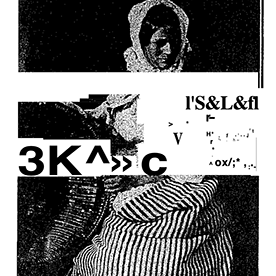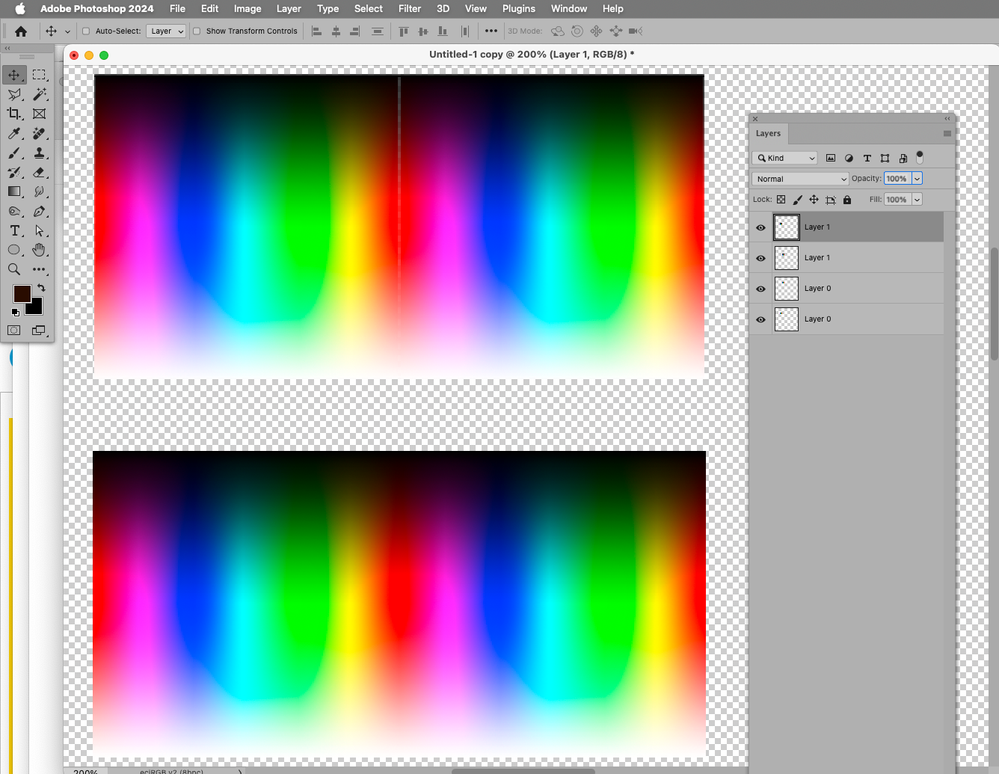vertical gray strip
Copy link to clipboard
Copied
Hello everyone,'m working on a project in Photoshop 2024 where I need to align some photos, and not always, but one of the photos has a string of pixels (so far always vertical on the right side) that turns gray. I don't understand the reason. Can anyone provide me with an answer? Is it normal and why does this appen?
Explore related tutorials & articles
Copy link to clipboard
Copied
@Calce you are zoomed in at over 2000%. What does this look like at 100%?
Copy link to clipboard
Copied
Copy link to clipboard
Copied
How exactly did you create that Layer?
Did you downsample a Layer instead of a flat (edited) image itself so that the Interpolation results in a row of semitransparent pixels?
Copy link to clipboard
Copied
Hi Kevin, if the string of pixels is one it has almost no effect (you see a light white line), when they become 3 or more they are much more noticeable. I'm attaching a screen of mosaic tiles that I'm working on now at 74%
By @Calce
You can only reallyy trust what you see when zoomed at 100% or 1:1. You could be seeing a display glitch, but you need to test at 100% zoom ratio first, and maybe even save out to JPG, and open in another image viewer.
Copy link to clipboard
Copied
Hi Trevor, This is a screen from Preview app on Imac 27" 5k 2019, it's from a jpeg saved from the same work of the tread. i don't have a printer right now but soon as i can i will make some prints to understand if that strip has any impact on that. Maybe this problem will not has any noticeable effect on the print or maybe i like it 😄 but i'm curious to understand why it happens. Thanks for the reply
Copy link to clipboard
Copied
I've had a similar issue before when working in Photoshop. That gray pixel thing can be super annoying. It's usually due to some compression artifacts or glitches in the image file. Try saving the image in a different format or adjusting the compression settings when you export it.
Copy link to clipboard
Copied
I suspect this is resampling-related.
In the screenshot the upper two Layers were scaled to 10%, the lower two were scaled to 10% as flat images.
Copy link to clipboard
Copied
Copy link to clipboard
Copied
For existing files you could use
• Layer > Layer Mask > From Transparency
• alt-click the Layer Mask’s icon in the Layers Panel to select and show it
• Image > Adjustments > Threshold with an appropriate value