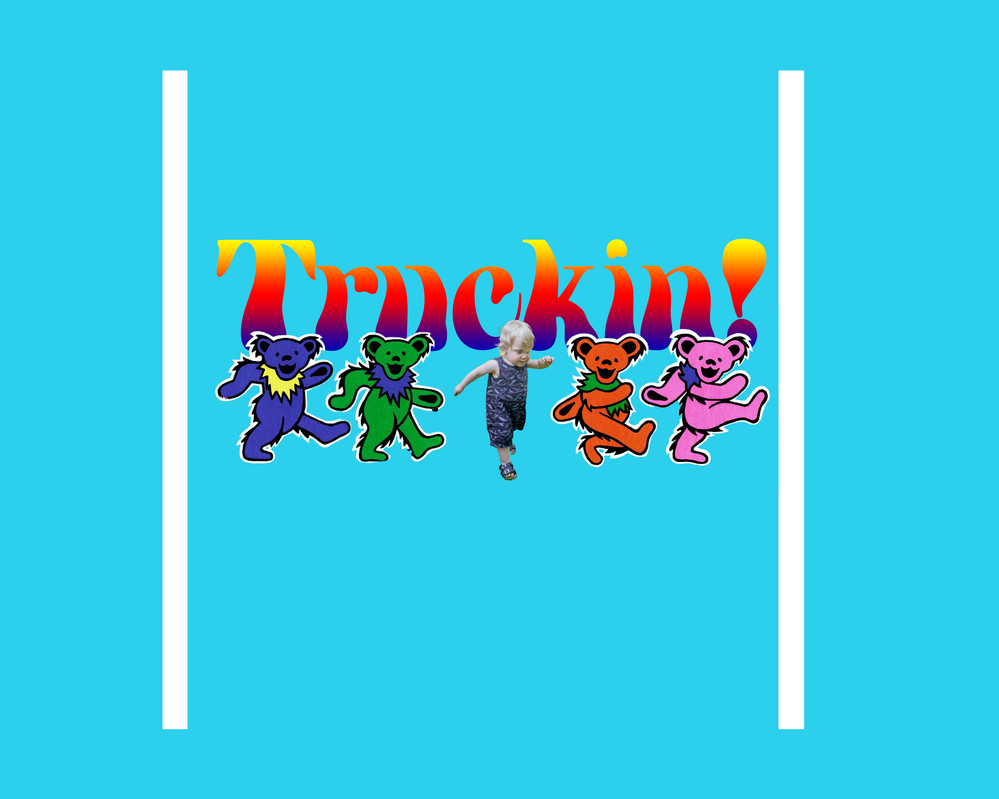Vertical White bars
Copy link to clipboard
Copied
Hello all;
I'm a newbie to PS, but have been watching all the awesome content on Behance and have learned a lot. I'm trying to make a composite image of my grandson, attached. When I put in the turquois solid fill layer I get these two vertical white bars. I'm guessing it has to do with either the image size or the canvas size.
Ultimately I'd like to print this on a T Shirt, any suggestions how to fix it?
Thank you all!
Explore related tutorials & articles
Copy link to clipboard
Copied
Could you please post a screen shot that includes your Layers panel. I'm guessing that the white bars are contained within one of your higher layers. This white content would not be noticed against a white background. Adding a solid colour behind any white content would suddenly reveal its presence within your composition. Just a guess.
Copy link to clipboard
Copied
Thank you for taking the time and your offer of help. I kept working at it and I see what's happening. I used Select Object>Select and Mask>Output to New Layer w Mask. When I did one of the bears it also captured those 2 vertical white bars - not sure how that happened, I'm sure it was my mistake. Anyway I'm in the process of doing it again and it seems to work better if output to a New Layer and them I add a mask to clean it up a little. A lot of work and frustration but I'm learning by doing so it's worth it!
One minor issue I have is my Options bar across the top keeps shrinking, it doesn't go all the way across the top of the screen and I can't access the "check mark" on the right to commit a crop and other functions. Ever seen that before?
Copy link to clipboard
Copied
Thank you. Good to hear you've worked out the issue.
I'm not quite sure what might be causing your "check mark" to disappear. Have you tried resetting the Workspace?
Window > Workspace > Reset [your workspace name]
When performing actions like Free Transform or Cropping, the Enter/Return key acts as an alternative way to commit the change.
Copy link to clipboard
Copied
It looks like you may have masked (or deleted) part of an image and not realized that there was part of it off screen so that when you moved it, the edges of the image were still there. Simply select the white pixels on the correct layer and mask or delete them.