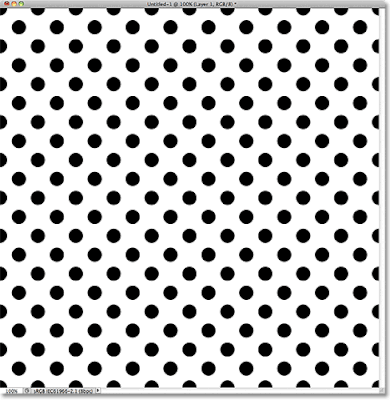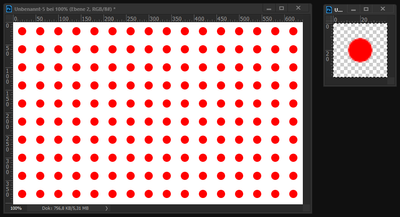- Home
- Photoshop ecosystem
- Discussions
- Betreff: What offset combo can I use to get the pa...
- Betreff: What offset combo can I use to get the pa...
What offset combo can I use to get the pattern lined up with each other?
Copy link to clipboard
Copied
So I have this pattern on my laptop that is offset and is half of the size of the creation. The creation is 1000px and the offset for both width and height are 500px. It's creates a kind of staggered offset like this one with circles:
I want an offset that'll basically line up the circles so they look like a straight line of dots. I've been trying to mess with it but I can't figure it out.
Explore related tutorials & articles
Copy link to clipboard
Copied
Do you mean something like that?
Copy link to clipboard
Copied
Yes! Exactly like that 😂 I can't figure it out.
Copy link to clipboard
Copied
- Create a new file for example 40 ×40 px with transparent background.
- Create a circle shape in the middle of this file (I used 18 × 18 px) with your desired fill color.
- Select all.
- Menu: Edit --> Make Pattern (or similar)
- Fill a new layer in another file with that pattern.
- Done.
Copy link to clipboard
Copied
Change the Mode from Multichannel to RGB
Duplicate the layer
Edit > Transform > Rotate and in the Options bar enter 45 degrees for the angle.
OK & crop
Done
------------ OR -------------
Open the file
Image > Image Rotation > Arbitrary and key in 45
Crop
Done