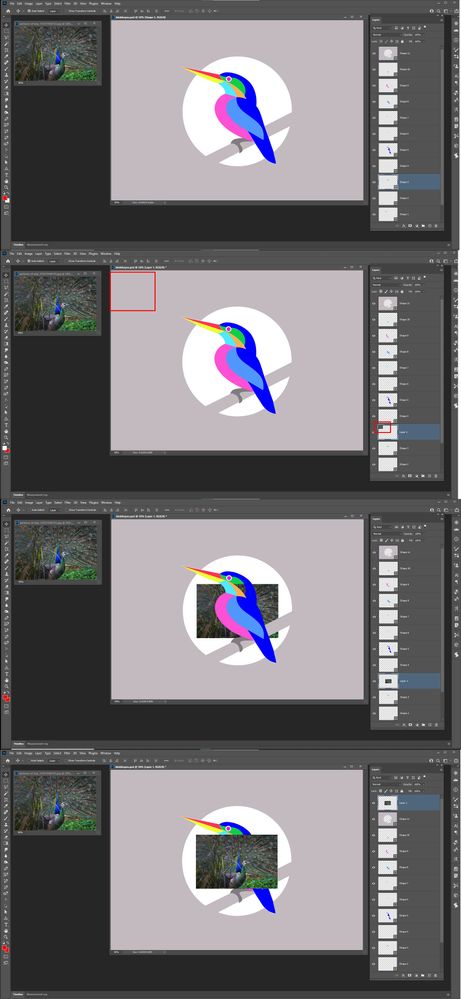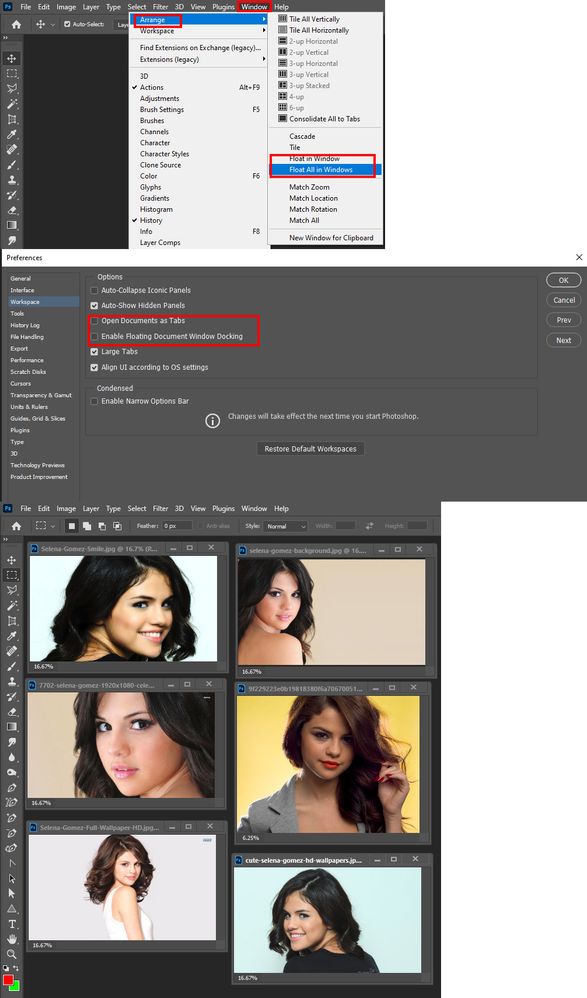- Home
- Photoshop ecosystem
- Discussions
- When I drag a object onto a new canvas, the new la...
- When I drag a object onto a new canvas, the new la...
Copy link to clipboard
Copied
I have been using photoshop for years and never seen this. I installed photoshop on a fresh install of windows. It appears to run fine except now, when I open a PNG and want to drag it from one tab to the blank canvas I am working on, it does not show up. It makes a new layer, it just is invisible. What could be going on here? I am using the creative cloud version so it's up to date.
 1 Correct answer
1 Correct answer
I wanted to update everyone on my discovery. I freshly set up photoshop and this was my first project on the new setup.
I noticed another issue and tried to troubleshoot it and then discovered why my layers were not working.
The problem: Image Canvas Size
For some odd reason, my canvas size was set to inches and 1000 inches. This meant my small icon file looked invisible because it was so tiny in comparison. It also meant my brush tool had a delay when using it.
Once I fixed the size, everything
...Explore related tutorials & articles
Copy link to clipboard
Copied
We may need more details. Where do you release mouse button when dragging onto another document. Maybe you are doing that off canvas?
Ther can be and other issues if your object is on layer with blending mode, for example. Can you post some screenshot to give us more light on problem? For example screenshot with Layers panel visible before dragging and after dragging onto new document?
Copy link to clipboard
Copied
Try targeting the top layer in the document you will drag the layer into before you drag the layer. The new layer will be the layer above the document current layer. If not on top the layer may will be hidden bet higher layers in the layer stack
Copy link to clipboard
Copied
I wait until it shows the + sign over the middle of the no background canvas and nothing. It makes a layer and is invisible. If I turn off the "eye" on the canvas, I still dont see my new layer.
Copy link to clipboard
Copied
One windows 10 PS 22.4.2 this is what I see.
Copy link to clipboard
Copied
Copy link to clipboard
Copied
Your problem seem to be related to using in tabs. When I edit in Tabs I have your problem. However, I do not edit in tabs I do not have your problem. Please report this issue to Adobe at https://feedback.photoshop.com/
Copy link to clipboard
Copied
How can I edit not in tabs? I have always used tabs 🙂
Copy link to clipboard
Copied
Copy link to clipboard
Copied
@VITABarre wrote:
It makes a new layer, it just is invisible.
Hi
Before you release the mouse, try holding the Shift key to center the image being dragged in the document window of the new file.
Also, I just watched your video and it looks like you stopped on the new tab, then moved your mouse down. If you stop and the tab and release, you lose the move and have to start again. Make sure you pause on the tab long enough to activate it and don't let go as you move the mouse down. This step isn't clear in your video.
~ Jane
Copy link to clipboard
Copied
The issue happens when you release the mouse button while the mouse is on the tab after Photoshop switches the active document. If after Photoshop switches document you move the cursor into the image window and release the button a new layer will be pasted in or duplicated into the activated document. If you release the button after the switch and the moue cursor is still on the tab. Photoshop 22.4.2 just switches to the documents no layer is added to the document Photoshop just switched which document is the active document. If the mouse is still on the tab Shift maks no difference. No new layer is added.
As I wrote I do not edit in tabs. All Version of Photoshop seem to work this way. The cursor need to be move into the image area after the document switch before releasing the botton for the layer to be added. User that edit in tabs may do this from habit.
Copy link to clipboard
Copied
What am I missing here? I have been using Photoshop since CS6 and always just dragged it into a new tab and on top of the center of the new blank canvas. I tried holding shift but that did nothing.
I wait until the middle of the new canvas to let go of the mouse. You can see a new layer being made, with no content from the other tab.
Copy link to clipboard
Copied
Hi @VITABarre
All the Shift key does is center the image in the new window. For testing purposes, can you go to Window > Arrange > Tile and try it again? Return to Tabs with Window > Arrange > Consolidate.
Also, just for testing purposes try it with two other files. One can be a simple shape and the other a new file with nothing in it or maybe a photo.
You may have to reset preferences after backing up customization, but first try quit and relaunch. If that fails, try rebooting your computer. Reset is in Prefs > General > Reset Preferences on Quit.
https://helpx.adobe.com/photoshop/using/preferences.html
(I think tabs were introduced in CS3, but that does not relate to your issue.)
~ Jane
Copy link to clipboard
Copied
I wanted to update everyone on my discovery. I freshly set up photoshop and this was my first project on the new setup.
I noticed another issue and tried to troubleshoot it and then discovered why my layers were not working.
The problem: Image Canvas Size
For some odd reason, my canvas size was set to inches and 1000 inches. This meant my small icon file looked invisible because it was so tiny in comparison. It also meant my brush tool had a delay when using it.
Once I fixed the size, everything went to working. Thanks for all the wonderful help. I knew it had to be something simple.
Copy link to clipboard
Copied
We all have done things like that at one time or an other. We are human.
Copy link to clipboard
Copied
I've marked your answer "Correct" @VITABarre . Thanks for reporting back!
~ Jane