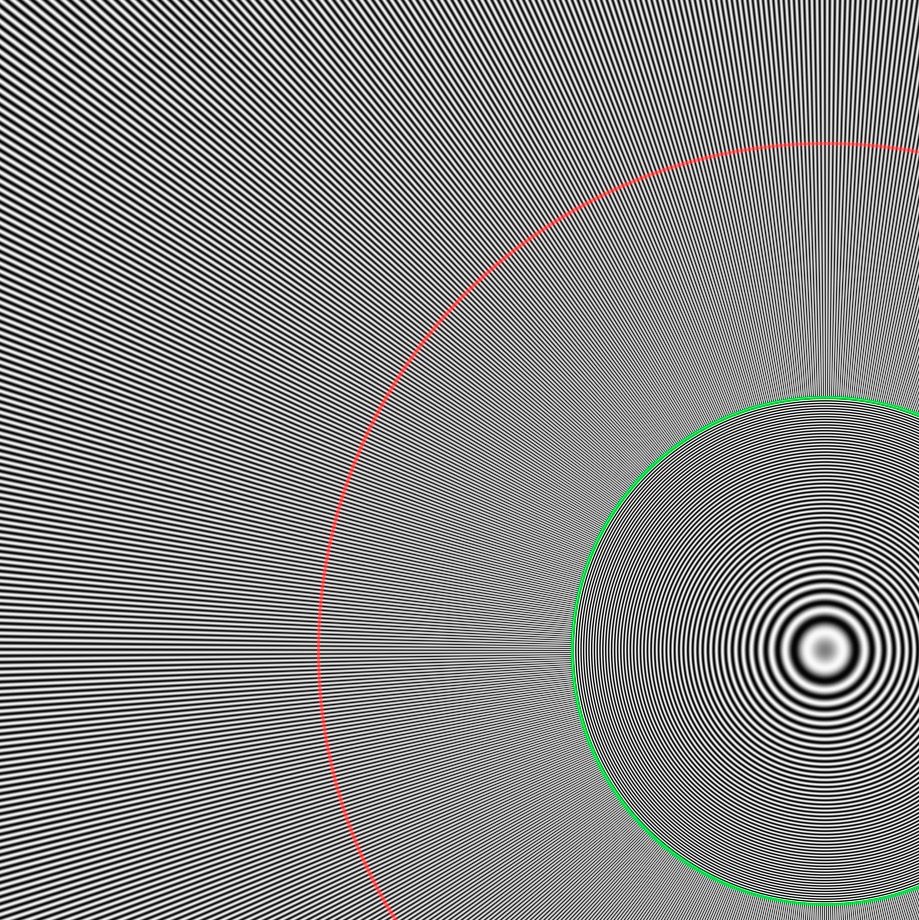- Home
- Photoshop ecosystem
- Discussions
- Re: When merging layers, do I need to be at 100% z...
- Re: When merging layers, do I need to be at 100% z...
When merging layers, do I need to be at 100% zoom when making the merge?
Copy link to clipboard
Copied
Basically I have read that when viewing a merged image at anything other than 100% zoom it can look different to the pre-merged image. What I want to know is do I need to be at 100% zoom when making the merge or is it just an issue with how the image previews at different magnifications due to how it scales the image or something? Will the image be the same at 100% zoom no matter what magnification I make the merge on?
Additionally, for anyone who knows the answer, why does the image loom different exactly at anything other than 100% zoom? I think PS creates downscaled previews for different magnifications, but when you merge does it not have a downscaled preview for the newly merged image or something?
Thanks in advance.
Explore related tutorials & articles
Copy link to clipboard
Copied
It is the preview, not the actual merging of the data that can be affected. IOW, you can merge at any zoom and the results are the same. The preview however may appear differently.
100% (1:1) is one image pixel for one screen pixel. When you zoom OUT, this has to be subsampled down to make it look smaller (zoomed out) and the preview isn't as accurate. You can see this very well if you have moiré whereby you may see moiré zoomed out, not zoomed in as just one example.
Copy link to clipboard
Copied
Thanks for the reply, and thanks for clarifying whether it changes the final result. Wondering if you can explain why the preview changes when zoomed out after the merge, as I would have thought it should create the same preview as the data is all the same, just on a different layer. E.g if I'm at 50% zoom and I merge the layers, why does the preview change when all I am doing is merging the layers? Does it resample the image displayed in the preview when you merge the layers and as a result change what it looks like at a given magnification that is below 100%? Sorry if I'm missing something.
Copy link to clipboard
Copied
The preview can change after merging and depending on the layers and blend modes, been this way for decades.
As to zooming OUT past 1:1, here's a file to view to show how sub sampling affects what you see. Download and open so you can see the entire image and you'll see color banding and morie. Zoom to 100%, gone.
https://www.dropbox.com/s/zlwwpqzmh0w5b7b/PrintRes_130mm_720PPI.tif?dl=0
Copy link to clipboard
Copied
Ok I think I understand now, based on your answers and the thread you linked, basically adjustment previews are based on the downsampled version currently on screen, thus the adjustments are based on incorrect data, however when you merge the adjustment it applies it based on the correct data thus the adjustments that are applied may be different to what was previewed, as the preview was based on how the adjustments applied to the blended colours of the downsampled image, while when the adjustment is merged it is re-sampled based on the full data, which may lead to a different result (considering how mid tonal adjustments have no effect on pure black and white, but if the colour of the downsampled version had lots of grey pixels, it wouldn't be taking that into consideration when it comes to the preview etc).
Sound about right?
Copy link to clipboard
Copied
There is also an aditional factor. At zoom levels of less than 66.7% then the preview is calculated using 8 bits/channel - even if the actual image is 16 bits per channel. At higher zoom levels the full image bit depth is used.
Dave
Copy link to clipboard
Copied
@davescm wrote:
There is also an aditional factor. At zoom levels of less than 66.7% then the preview is calculated using 8 bits/channel - even if the actual image is 16 bits per channel. At higher zoom levels the full image bit depth is used.
Dave
So this begs the question: if you take that 16-bit document, copy and convert it to 8-bits pre-color and zoom BOTH less than 66.7, do you see any difference?
I don't:
Copy link to clipboard
Copied
No, but Dave's point is that in a 16 bit file, you may see banding that disappears when zooming in to 66.67 or higher.
It's another reason to always hit ctrl+1 to get a correct representation on screen. So it's related.
Copy link to clipboard
Copied
@D Fosse wrote:
No, but Dave's point is that in a 16 bit file, you may see banding that disappears when zooming in to 66.67 or higher.
Again, they appear identical to me (using a fully high-bit display path, however). At all zoom ratios. At zoom levels at, less than and more than 66.7%.
Copy link to clipboard
Copied
Hi
@TheDigitalDog Make a 16 bit document 3000px x 2000px with a gradient left to right from Lab 0,0,0 to Lab 15,0,0 with no dither
Zoom to 100% - and on a 30bit display you should see no banding. Use Ctrl - to go to 66.7% you will still still no banding. Use Ctrl - to jump to 50% you will see stepping as the preview switches to 8 bit.
Note - Use any public release up to and including v23.3.2 for this test.
Dave
Copy link to clipboard
Copied
Sorry, even at 50%, I see no banding on that 16-bit document. FWIW, Working Space was ProPhoto RGB using those Lab values. SpectraView PA 271Q.
I can't fathom why 8-bit or 16-bit that one zoom ratio would differ from the others.
Copy link to clipboard
Copied
The reason is simple. Photoshop switches to 8 bit for previews at less than 66.7%.
I'll drop you a PM with some additional info that can't be discussed here.
Dave
Copy link to clipboard
Copied
To be honest, I think these "cover all" test images tend to confuse any issue. They are so packed with visual information and dizzying mosaics of color that you forget what you were looking for.
Banding is always most prominent on low key, muted and subtle gradations. Precisely where you don't want it.