- Home
- Photoshop ecosystem
- Discussions
- Re: Where Is The Selection Brush Tool In Photoshop...
- Re: Where Is The Selection Brush Tool In Photoshop...
Copy link to clipboard
Copied
I'd like to use the selection brush tool similar to the one in PSE rather than QUICK selection brush. Is the simple selection brush in this version or is there a way to add it somehow? I miss my "draw exactly where you want the selection to be" brush!
 1 Correct answer
1 Correct answer
You can turn the selection into a layer mask and do as many combinations of painting with the brush tool, refine edge, ect as you'd like. Also, if there isn't enough contrast for the quick select tool, a tip would be to go into the channels panel and find the channel with the most contrast, then boost the contrast with a curves adjustment. That can help immensely.
And the edges are somewhat smooth, you might give the Pen tool a try.
Explore related tutorials & articles
Copy link to clipboard
Copied
Not sure what tool you mean as I've never used PSE, but is it not just the magic wand tool you want? Keyboard shortcut 'w'?
Shift + w to switch between quick select and magic wand, or click and hold on the tool icon to choose which one you want.
Paul
Copy link to clipboard
Copied
Sorry, just re-read what you asked and thought it might be quick mask mode you're after. Just hit q on the keyboard to toggle in and out of it,
Copy link to clipboard
Copied
I agree with Paul; it sounds like you want quick selection. After pressing "Q" to toggle quick mask mode, you'll paint or draw with any brush or other painting tool, using white color to select and black color to deselect. The mask shows in rubylith (red) color everywhere except where you are selecting (selected areas are normal color). Another "Q" toggles back to normal selection mode with the marching ants.
There's also an icon on the toolbar to toggle Quick Mask. Here's an image showing the sky selected in Quick Mask mode. The quick mask tool icon is highlighted with the arrow:
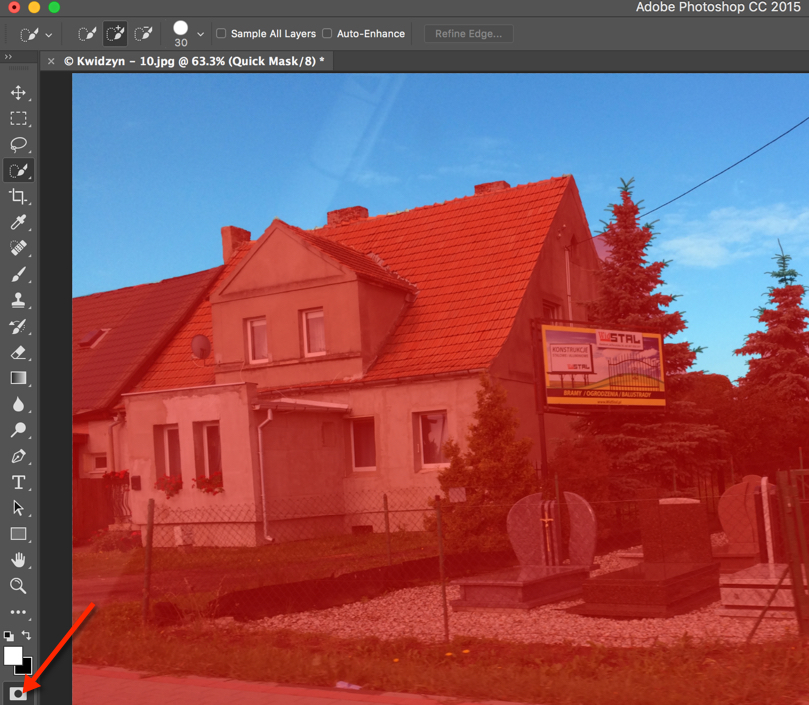
Mike
Copy link to clipboard
Copied
Thank you for your reply. I understand how to do that, but when colors are similar between where I want to select and where I don't want to select, I find that Quick Select doesn't work well and I can't refine the edge to where I want it to be. Any suggestions?
Copy link to clipboard
Copied
You can turn the selection into a layer mask and do as many combinations of painting with the brush tool, refine edge, ect as you'd like. Also, if there isn't enough contrast for the quick select tool, a tip would be to go into the channels panel and find the channel with the most contrast, then boost the contrast with a curves adjustment. That can help immensely.
And the edges are somewhat smooth, you might give the Pen tool a try.
Copy link to clipboard
Copied
Tracing an area of selection with the pen tool works perfectly! Thank you!!! ![]()
Copy link to clipboard
Copied
Glad to help! ![]()
Copy link to clipboard
Copied
Thanks! It worked

