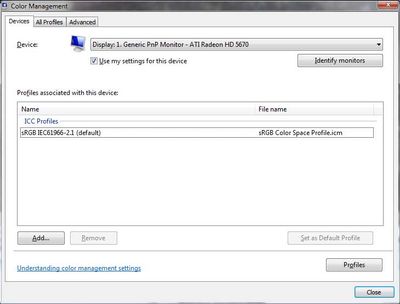- Home
- Photoshop ecosystem
- Discussions
- Betreff: White color is yellowish in photoshop on ...
- Betreff: White color is yellowish in photoshop on ...
Copy link to clipboard
Copied
After upgrading to windows 11 white color in photoshop is not exatly white ( in bridge too ) but when we open the exact same image in camera raw filter it is white. I've seen others are facing same issue and ive tried to fix it in the color managment options in windows as said in that thread and still facing the same issue. Hope i can get it fixed as soon as possible, as i am a professional working in wedding field so the colors are important to me.
Thanks.
 1 Correct answer
1 Correct answer
Hi
Photoshop has not been tested to run on Windows 11, Windows 11 is only a new OS and will certainly contain bugs, I would revert back to Windows 10 and wait at least 6 months before installing Windows 11
I certainly won't be installing it any time soon.
Explore related tutorials & articles
Copy link to clipboard
Copied
Scientist - Just be aware that IF you are setting your monitor screen display profile to sRGB this is only really a temporary measure. No display screen actually matches sRGB so that means the profile isnt providing Photoshop with an accurate description of the display's characteristics.
For serious imaging work (that’s anytime when accuracy of image preview is needed) you'll ideally need to calibrate and profile the display screen using a hardware sensor, e.g. a colorimeter with dedicated software.
I hope this helps
neil barstow, colourmanagement net :: adobe forum volunteer
google me "neil barstow colourmanagement" for lots of free articles on colour management
Copy link to clipboard
Copied
It's been a year since I was dealing with this nonsense of turning off the HDR, adjusting the brightness while using PS and then turning it back on for the rest.
I followed your steps and now it's solved! For everyone out there that is dealing with this on the Dell 34" S3422DWG. It worked! I guess the issues came from having extra color profiles (those that Dell made me install) and while just changing the profile should've worked, it didn't. So now that I uninstalled them Photoshop is not all yellow again.
Thank you!
Copy link to clipboard
Copied
Unfortunately I have the same problem since two weeks ago.
I have upgraded Win10 to Win11 mid November, when I still was using LR and PS 2021. Both applications, LR as well PS were working correct and usally as long time before.
After updating LR and PS end of November, the problem occured in LR and PS, also in Acrobat Reader - white color is shown as yellow. I have already reported the problem to Adobe Support as of Dec 1st, but unfortunatly without succes in solving the problem. I have done a lot of changes, running cleaning tool and re-install all the Adobe programs. I have changed the color management profile, run new calibration by Spyder, all what Adobe Support has recommended to do. The problem is still unsolved and I don't get any feedback from Adobe support that can satisfy, eventhough I have asked friendly multiple times for a status update. The only answer I got - please be patient, your problem is reported to the technical support group and it can take some more time.
Because I myself have over 40 years experience in software development, system support, application management and IT compliance, I have already done a lot of testing and documentation. All has been reported using the support ticket at Adobe (ADB-22246113-D8Z7). But I didn't get any feedback until now.
In my point of view the problem is more a PS/LR/Acrobat (Adobe) problem, less a Windows or hardware (graphic) problem. I came to this conclusion with an experience in LR Classic. In Library Mode the white color is shown as yellow, but if I switch to the developer mode, the white color is shown as white. For me it looks like, that two different program routines/modules are used to manage the color (see screenshots)
hc_147.jpg - screenshot photo shown in modul Library
hc_148.jpg - screenshot photo shown in modul Development
further information - if I switch off "using GPU for graphic" in LR, the white color in modul development is also shown as yellow.
I have to admit, it's all very mysterious and certainly not easy to solve, but I should not be impossible to anaylse and to solve it in less than 6 month and/or without a revert back to Win10 or something else.
PS: I ask for your indulgence if my description is not easy to understand. I am not an English native speaker. Please let me know if you have any questions
Copy link to clipboard
Copied
This is not an Adobe problem, but a Windows problem.
Color management is broken in Windows 11, and the only known solution is to downgrade to Windows 10.
Copy link to clipboard
Copied
Thank you for your answer. I have decided to go back to Win10, but it was quite difficult and a long way with a lot of stumbling blocks.
Now, under Win10 with one exception all works fine again. In LR and PS color white is shown as white, but in Acrobat Reader the background is still shown as yellow instead of white. But this is acceptable.
Copy link to clipboard
Copied
PeterB, try this:
Windows display profile, display profile issues on Windows
Here's something to try
It'll only take a few minutes and is good troubleshooting.
At least once a week on this forum we read about this, or very similar issues of appearance differing between colour managed applications.
Of course you must not expect accurate colour with programs such as Windows "Photos", because colour management is not implemented there so such programs are incapable of providing accurate image display.
Unfortunately, with Microsoft hardware: Windows updates, Graphics Card updates and Display manufacturers have a frustratingly growing reputation for installing useless (corrupted) monitor display profiles.
I CAN happen with Macs but with far less likelihood, it seems.
The issue can affect different applications in different ways, some not at all, some very badly.
The poor monitor display profile issue is hidden by some applications, specifically those that do not use colour management, such as Microsoft Windows "Photos".
Photoshop IS correct, it’s the industry standard for viewing images, in my experience it's revealing an issue with the Monitor Display profile rather that causing it. Whatever you do, don't ignore it. As the issue isn’t caused by Photoshop, don’t change your Photoshop ‘color settings’ to try fix it.
To find out if the monitor display profile is the issue, I recommend you to try temporarily setting the monitor profile for your own monitor display under “Device” in your Windows ‘color management’ control panel to sRGB. (OR - If you have a wide gamut monitor display (check the spec online) it’s better to try AdobeRGB1998 here instead as it better suits the wide gamut display characteristics).
Quit and relaunch Photoshop after the control panel change, to ensure the new settings are applied.
You can click ADD to add “sRGB IEC61966-2.1” (or AdobeRGB1998) if not already listed there.
Again - IF you have a wide gamut display I suggest trying “AdobeRGB1998”
Once it’s selected, be sure to check “Use my settings for this device” up top.
And click on “set as Default Profile - bottom right
Screenshot of Color Management Control Panel
Depending on the characteristics of your monitor display and your requirements, using sRGB or Adobe RGB here may be good enough - but no display perfectly matches either, so a custom calibration is a superior approach.
If this change temporarily fixes the issue, it is recommended that you should now calibrate and profile the monitor properly using a calibration sensor like i1display pro, which will create and install its own custom monitor profile. The software should install its profile correctly so there should be no need to manually set the control panel once you are doing this right.
Still got problems?
If you want to try a method that’s proved successful to rule out many an issue we see with Photoshop, you can reset preferences:
To reset the preferences in Photoshop:
https://helpx.adobe.com/photoshop/using/preferences.html
Note: Make sure that you back up all your custom presets, brushes & actions before restoring Photoshop's preferences. Migrate presets, actions, and settings
I hope this helps
neil barstow, colourmanagement net :: adobe forum volunteer
google me "neil barstow colourmanagement" for lots of free articles on colour management
Copy link to clipboard
Copied
Peter B, I think the info you need is in the message stream above:
Per Berntsen wrote:
Press the Windows key + R, type colorcpl in the box and press Enter.
That should bring up the color management dialog.
- next step -
davescm wrote:
make sure HDR is off in Windows 11 to use your calibration settings.
maybe someone could please post a win color settings screenhot to show ehere in W11 HDR can be disabled.
I hope this helps
neil barstow, colourmanagement net :: adobe forum volunteer
google me "neil barstow colourmanagement" for lots of free articles on colour management
[please only use the blue reply button at the top of the page, this maintains the original thread title and chronological order of posts]
Copy link to clipboard
Copied
Peter B, I think the info you need is in the message stream above:
Per Berntsen wrote:
Press the Windows key + R, type colorcpl in the box and press Enter.
That should bring up the color management dialog.
- next step -
davescm wrote:
make sure HDR is off in Windows 11 to use your calibration settings.
maybe someone could please post a win color settings screenhot to show ehere in W11 HDR can be disabled.
I hope this helps
neil barstow, colourmanagement net :: adobe forum volunteer
google me "neil barstow colourmanagement" for lots of free articles on colour management
[please only use the blue reply button at the top of the page, this maintains the original thread title and chronological order of posts]
By @NB, colourmanagement
Thank you. I tried this a few days ago, but without success.
Meanwhile I am back on Win10.
Copy link to clipboard
Copied
I'd like to report that Microsoft has released an update to the color managment regime inside Windows 11.
https://docs.microsoft.com/en-us/windows/release-health/status-windows-11-21h2#2768msgdesc
They admit to the color managment issue and have included an update in the lastest release KB5008353.
Note, I had to "push" this update to download on my machine and install. My cursory look , post-update, and it seems to have fixed the issue at hand (judging by the pictures between my laptop and windows 10 machine). Putting this here for those who are having issues.
Copy link to clipboard
Copied
Hi. This probably wont apply to everyone. I use Photoshop on Windows 11 running on a AMD Radeon graphics card. I fixed this colour issue by disabling Color Enhancement and Color Deficiency correction settings in AMD Adrenalin software.
-
- 1
- 2