- Home
- Photoshop ecosystem
- Discussions
- Why aren't clipping masks not working when pasting...
- Why aren't clipping masks not working when pasting...
Copy link to clipboard
Copied
Hello,
Wondering if all you lovely people may help. I have created a PSD file and have edited separate images with clipping masks to be pasted on the PSD file.
I have saved these separate images as TIFF's and an EPS file but either does not help the issue. As soon as I paste the image onto the PSD file it will paste the image as if it has not been clipped (as shown below). I can only get around this if I delete the background from the image and then save the TIFF with a transparent background and then paste it onto the PSD file. But I am wondering if there is a way where you can clip the image with path tool and paste it into PSD as a clipped image without having to delete the background?
 Below Is the image and the clipping path I have made. When pasting on InDesign or Illustrator these images are clipped fine. it's only when pasting into photoshop where the clipping mask is not honored. Please help!
Below Is the image and the clipping path I have made. When pasting on InDesign or Illustrator these images are clipped fine. it's only when pasting into photoshop where the clipping mask is not honored. Please help!
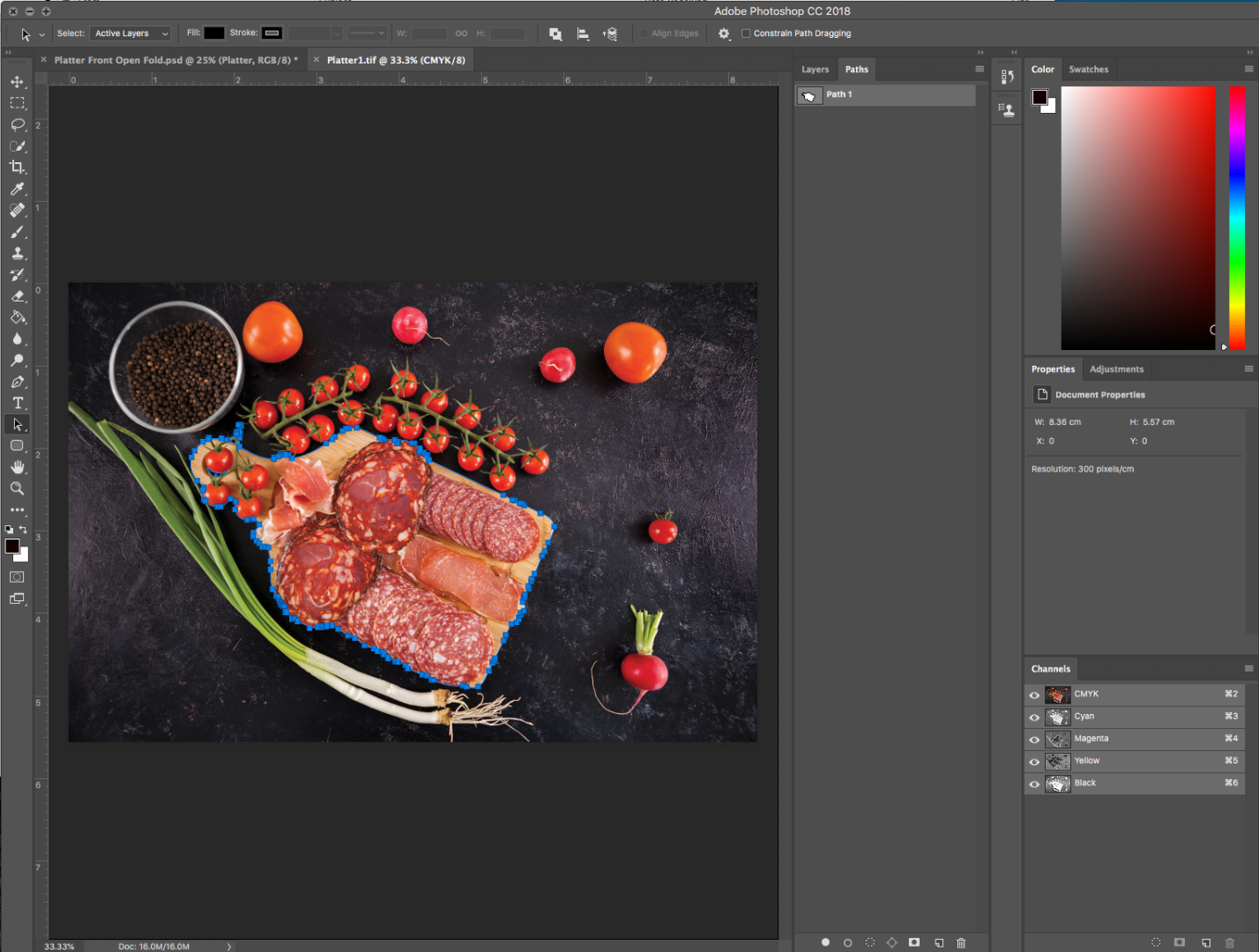
 1 Correct answer
1 Correct answer
I would alter your workflow - you may have a reason for doing it the way you are but if it was me, I would use all psds and smart objects. Make your clipping mask, turn it into a layer mask and save as psd. Then place your psd files in your main file.
Explore related tutorials & articles
Copy link to clipboard
Copied
I do not understand if the image was clipped and you copied the clipped image to the Clipboard how paste in Photoshop could materialize the pixels that were clipped off. It seem to be the the whole unclipped image must have been copied to the clipboard. How did you copy the clipped image to the clipboard.
Copy link to clipboard
Copied
Helloo!,
I just placed the TIFF (that is saved with a clipping path) as an embedded file onto the PSD file. I don't understand it either, as it is exactly how you explained its behaving like it is a whole unclipped image. I tried contacting adobe support but they have no idea either. so i thought i would try my luck on here ![]() have you had this happen to you or?
have you had this happen to you or?
Copy link to clipboard
Copied
Place is not Paste but If the Tiff has a clipping mask transparent borders will be trimmed in the smart object layer. The same will happen With Copy / Paste If you select the whole canvas but the layer being copied to the clipboard is smaller than the document canvas the copy would just copy the layer visible pixels there are no pixels in transparent boarders. So Paste would just past in the layers pixels a place would just render the clipped image pixels. There will no transparent boarders in the smart object layer or a pasted in image. If save Tiff composite is canvas size some other layer may be filling what was clipped off in a layer. Place would render the tiff full composit image not just a clipped layer unless that was the only visible layer And only the layer visible pixels would be rendered.
Copy link to clipboard
Copied
I think are we both are confused as I am not understanding that answer sorry. My choice of bad words.
I should have stated I am trying to 'place' a TIFF image (that is saved with a clipped path) onto a PSD File. When I do, the image will not clip; The first screenshot shows the TIFF image is not clipped when I place it onto the PSD file. the second image displays that the TIFF image has been saved with a clipping path.
To put it simply I want to place just the platter onto the PSD file without the background attached. I draw and clip a path around the platter then save the platter image as a TIFF. Once I try and place the TIFF onto the PSD my clip path won't work. Why won't it?
The only way I can make it work is if I just delete the background from the image and save it as a TIFF with a transparent background.
Is there a way you can place clipped images onto a PSD file? I don't understand why photoshop keeps placing the image as whole when it works fine (clips out background) when I place the image on anything else (illustrator & Indesign)
Hopefully that makes more sense. Thanks for answering so quickly too!
Copy link to clipboard
Copied
To me it sound like you are duplicating the clipped layer into illustrator and indesign and in Photoshop you are placing in the entire saved tiff image file not just the clipped layer. I do not install illustrator and indesign do they have a Photoshop place like feature? How do you place in the tiff file image into those Adobe applications?
If the Tiff file was save with layers try opening the Tiff file in Photoshop and drag the clipped layer and what it is clipped to into the layered document you want it in.
Place will create a new smart Object Layer and render pixels for the layers content for the placed file the Tiff image. The smart object layer will not be clipped to anything and the layer will not be added with any layer mask the layer may be scaled by the layers associated transform to fit the image on canvas.
Copy link to clipboard
Copied
In your second screenshot, I do not see clipping mask, you just have a path around subject. In order to see only subject you must create either vector mask or shape layer using that path then to clip image to shape. The third solution is to create selection from path and to use layer mask.
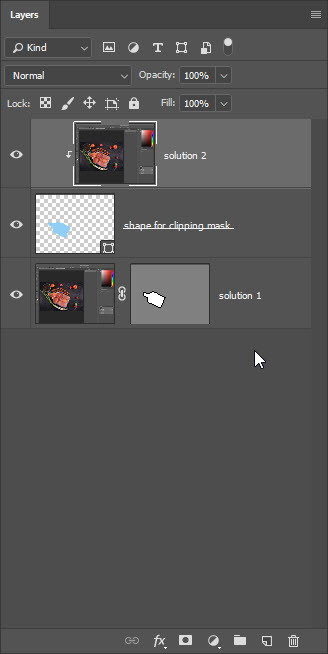
Let me give you more light on the subject: Photoshop does not understand that you want to use clipping path for clipping mask, you must create clipping or vector mask before saving the file to place it. Another possible (more complex) solution is to save a clipping path in the Paths panel then to use it after placing the image by editing. Smart Object content.
Copy link to clipboard
Copied
Bojan and Mel, Thank you both so much I was applying a quick clipping path another way, you can draw a path then right click and click 'make clipping path' to make it clip. This always works when I am making documents on in design and placing clipped photos. However I realized in order to make it work with PSD files I need to apply it as a vector mask. Thank you all so much! You have saved my headache ![]() you too JJmack you're input was much appreciated!
you too JJmack you're input was much appreciated!
Copy link to clipboard
Copied
I would alter your workflow - you may have a reason for doing it the way you are but if it was me, I would use all psds and smart objects. Make your clipping mask, turn it into a layer mask and save as psd. Then place your psd files in your main file.
Get ready! An upgraded Adobe Community experience is coming in January.
Learn more