- Home
- Photoshop ecosystem
- Discussions
- Why Color Replacement tool isn't available?
- Why Color Replacement tool isn't available?
Copy link to clipboard
Copied
Image Mode = RGB
Workspace = Photography.
Adobe Photoshop Version: 2017.1.1 20170425.r.252 2017/04/25:23:00:00 CL 1113967 x64
Version: 10 or greater

Many thanks.
 1 Correct answer
1 Correct answer
Use the »Edit Toolbar«-button (three squares) to raise the dialog and see if the tool has been hidden.
Explore related tutorials & articles
Copy link to clipboard
Copied
Use the »Edit Toolbar«-button (three squares) to raise the dialog and see if the tool has been hidden.
Copy link to clipboard
Copied
thank you!
Copy link to clipboard
Copied
But I’d like to recommend that you look into non-destructive methods of re-coloring images, namely Adjustment Layers (Hue/Saturation, Selective Color, …) and Blend Modes (painting on a Layer set to the Blend Mode »Color« for example).
Copy link to clipboard
Copied
You can go to Edit > Toolbar. In Customize Toolbar dialog drag Color Replacement Tool from the left side (Extra Tools) to the right side (Toolbar) and release mouse button after positioning tool where you want it to appear in your Toolbar on the left side of screen in Photoshop. Lastly, click Done button in the top right corner of Customize Toolbar dialog.
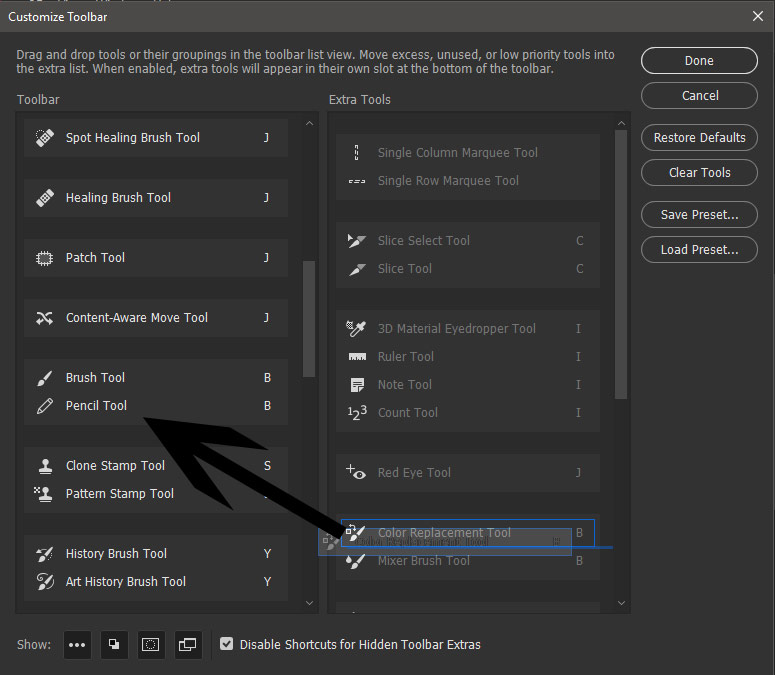
Copy link to clipboard
Copied
thank you!
