- Home
- Photoshop ecosystem
- Discussions
- Re: Why do my images look washed out...
- Re: Why do my images look washed out...

Copy link to clipboard
Copied
Why do my images look washed out after I have worked in Photoshop CS6 and saved them in Finder? I have been a Photoshop user for a while now and have never experienced this problem. It started 2 months ago and no one can seem to tell me why or how to fix it. I am a professional photographer and I have clients waiting on their images but I can't send them looking as horrible as they do. My workflow is: drag and drop an image from iPhoto or Finder to Photoshop. I change things like levels, contrast, image size and use the healing too. Then I save to Finder so I can upload to dropbox or to website or burn to a DVD. Now when I save the image the thumbnail looks washed out, without color and looks horrible!!! I don't know if my photo files are corrupted or ? If I open the image in Photoshop or Bridge it looks fine. I would be grateful for any suggestions or explanation. Things were working just fine, but not now.
 1 Correct answer
1 Correct answer
Hey ssprengel,
Thank you so much for taking the time to go through my images and make sure that nothing was going terribly wrong. What a big relief!!! The darker images that you see may be the originals from the camera that haven't been tweeked or lightened in Photoshop.
I believe I may have discovered the problem.
Click on Photoshop
Preferences
File Handling
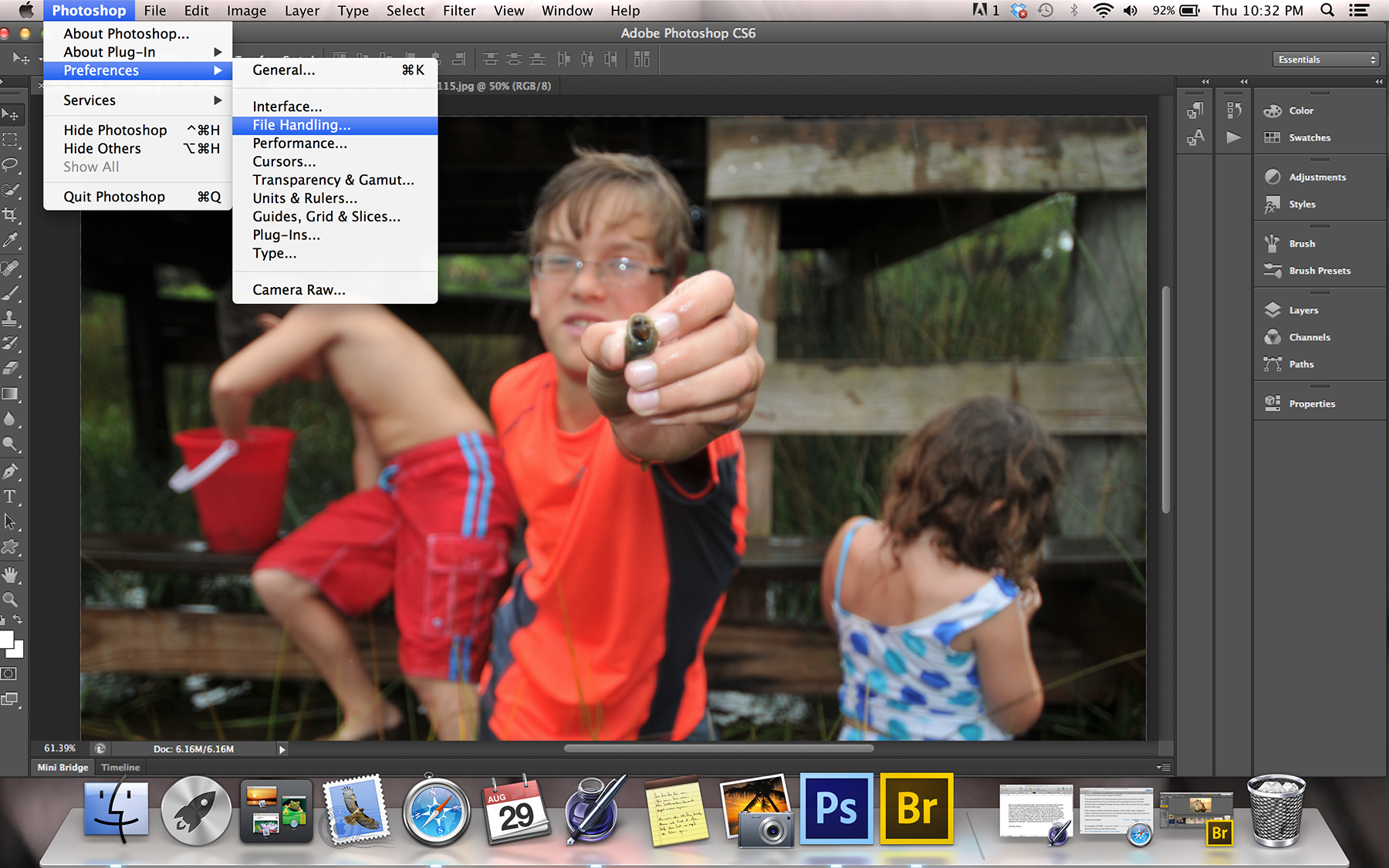
Up pops a window that allows certain file saving options. Under image views there are a few boxes to either check or
...Explore related tutorials & articles

Copy link to clipboard
Copied
I hope it is worth it. The images in the dropbox folder are NOT ready for the web. I have done no editing to them. I usually lighten and brighten and pump up the contrast. I have had to adjusted my camera an entire stop because it is shooting way too dark and giving meter readings that are way off. I had a super cloudy day read ISO 200/f-10/shutter 200. Way too dark. And I still don't know why. Another problem yet to be resolved.
So would you consider any of these web ready? And if not what would you do to get them there?




Copy link to clipboard
Copied
They're all blown out. Isn't that obvious?
You seem to be overcompensating for whatever problem you're having that makes you think the camera is wrong. You would need to explain in detail exactly what you're doing. Your camera, shooting conditions, what apps you are using, how you open your RAW, your computer and operating system, etc etc. There's something your lack of knowlege is causing here.

Copy link to clipboard
Copied
If it was obvious I wouldn't be asking the question. Ok, so do me a favor. Upload one of your images that to you is perfect, spot on awesome...maybe I will be able to see the difference. My quest is simply to gain the knowledge I need to be a better photographer.
Copy link to clipboard
Copied
No, you need to explain your complete workflow. No one can help you without that. You can find a good image anywhere.
It sounds and looks to me like you have a monitor gamma problem because you have never calbrated it. Have you? What with? How long ago?
Copy link to clipboard
Copied
I assume this thread is near death, and i can only hope that the OP has calibrated his monitor so that he is seeing what his camera is taking and not destroying the images before sending them to the web.
Above is the first image he posted. This is its histogram.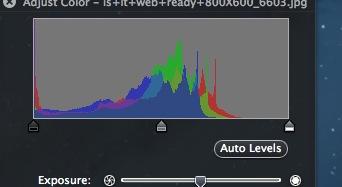
I used a few adjustments in Preview Tools and Autotone in PS to punch it up.

There wasn't much there to work with. When you start with an image that is blown out, soft, low contrast, unsaturated, and shot at the wtrong angle. It's hard to figure why the table is the star of the show.

Copy link to clipboard
Copied
WOW! What an incredible difference. So glad you sent your corrections to my images so I could see. It is now clear that what appears on your monitor is NOT EVEN CLOSE TO THE SAME as what appears on my monitor. Thus, what you see is not what I see and what I see is not what you see... The corrections to the images on my monitor look horrible and if I sent them to the company that requested them they would not be on the web. I can only guess that your monitor is calibrated very differently than mine.
As for the "wrong" angles - that is your opinion and perspective. I like straight lines. Shot is per request of house owner...their choice not to stage...and certainly not the only one of this house...
My monitor has been calibrated at least 3 times - often before making prints.
Best of luck to you.
Copy link to clipboard
Copied
Yes it is, correctly. You have proved my point. You don't understand color management at all.
Copy link to clipboard
Copied
You have never provided any information about your camera, the app you open its images with, the type of file(RAW or jpg). your operating system, or the app you use to edit images.
What did you use to calibrate your monitor? Are you sure your system is actually using the calibrated profile?
If your images appear dark after importing from camera, you didn't shoot them correctly, or your monitor isn't right, or you're looking at a RAW without a color space, or your viewer app doesn't honor profiles.
Let's try to bring a little sanity to this discussion if you actually want help.
Copy link to clipboard
Copied
Ok, I sincerely hope that you have now achieved a color managed workflow and that you have solved your problem, which existed because you did not have a color managed workflow.
This support request is closed.

Copy link to clipboard
Copied
Hey ssprengel,
Thank you so much for taking the time to go through my images and make sure that nothing was going terribly wrong. What a big relief!!! The darker images that you see may be the originals from the camera that haven't been tweeked or lightened in Photoshop.
I believe I may have discovered the problem.
Click on Photoshop
Preferences
File Handling
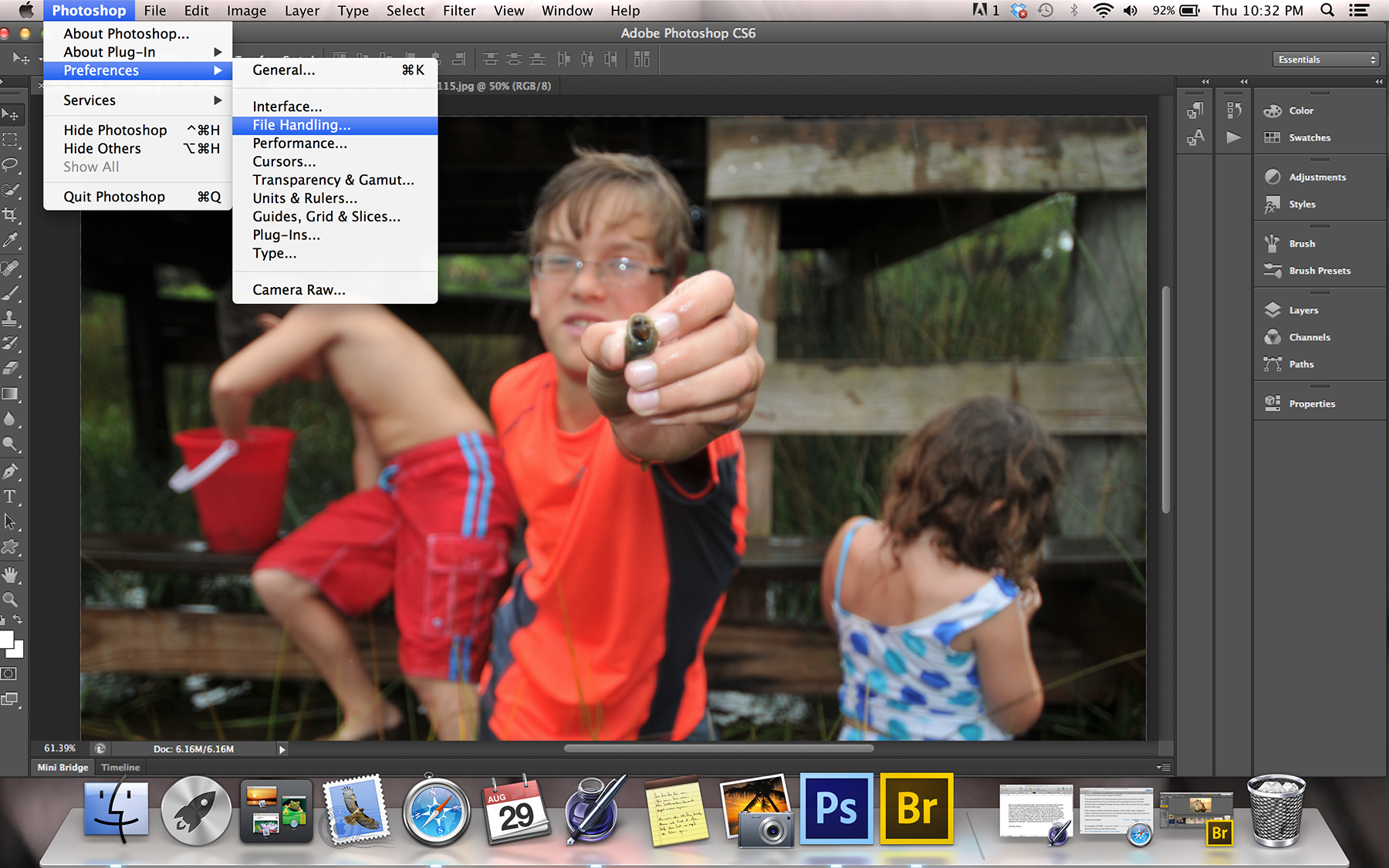
Up pops a window that allows certain file saving options. Under image views there are a few boxes to either check or uncheck.
The "Icon" box was checked!!!
So, the preview in finder - the thumbnail - was a watered down low resolution icon rather than an image. That is why the thumbnails in finder looked to washed out and even a little blurry. As you said, the actual images are fine.
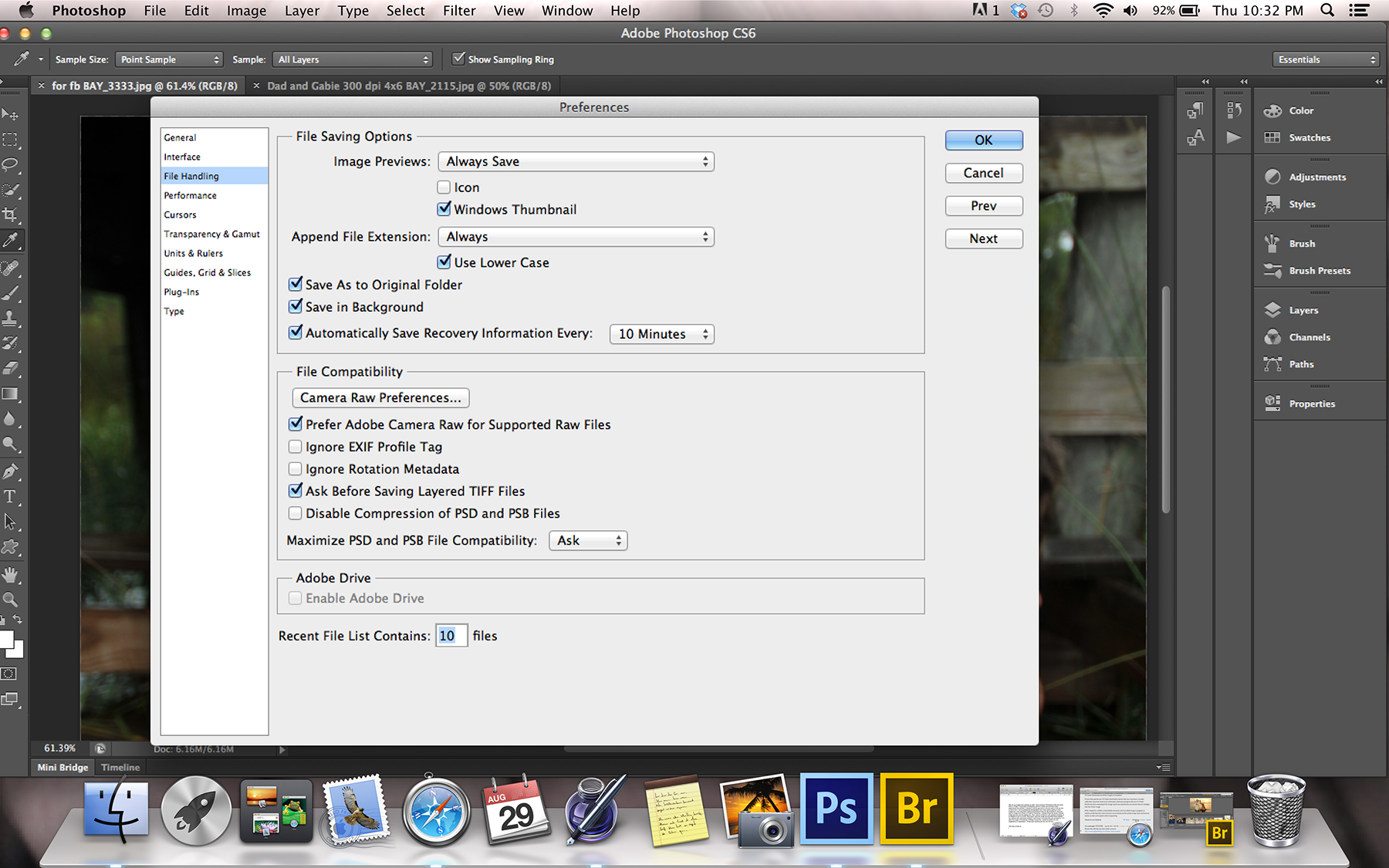
So far, I made this change and the thumbnails in Finder look fine.
I have learned so much. Thank you so much for the collaborative problem solving effort and for the great suggestions. Looking forward to learning even more!

Copy link to clipboard
Copied
This is a screenshot. Image on the right was only in Finder. Image on the left was resized in Photoshop and saved to Finder. Maybe this can give you some idea of the difference I am seeing in the thumbnails in Finder.
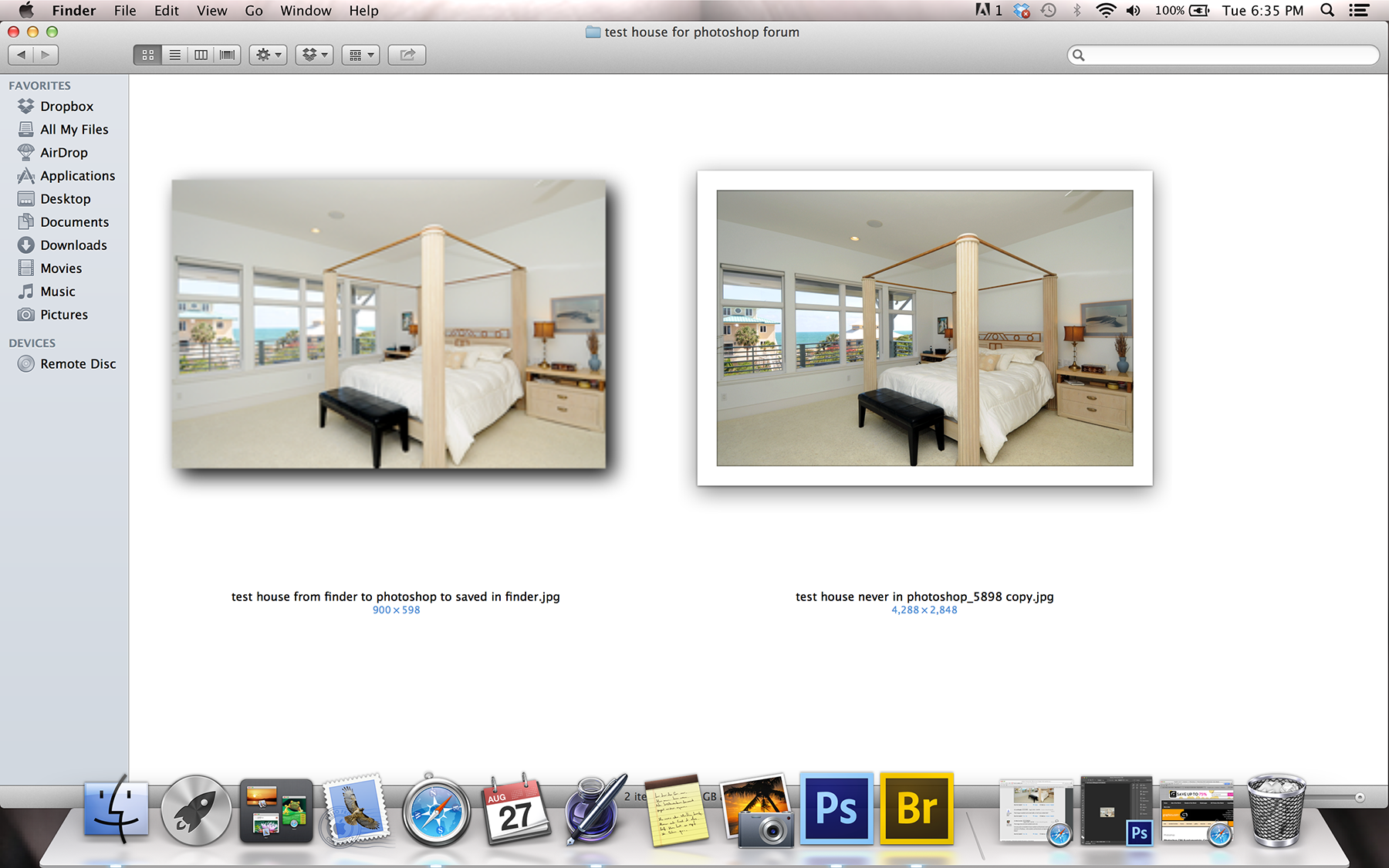

Copy link to clipboard
Copied
By the way...the screenshot had to be resized in Photoshop to make it small enough to upload. So now the screenshot has that washed out look too. But maybe there is enough difference in the thumbnails...
Copy link to clipboard
Copied
Switch your Photoshop file from CMYK to RGB before saving it to a jpeg.
-
- 1
- 2
Find more inspiration, events, and resources on the new Adobe Community
Explore Now