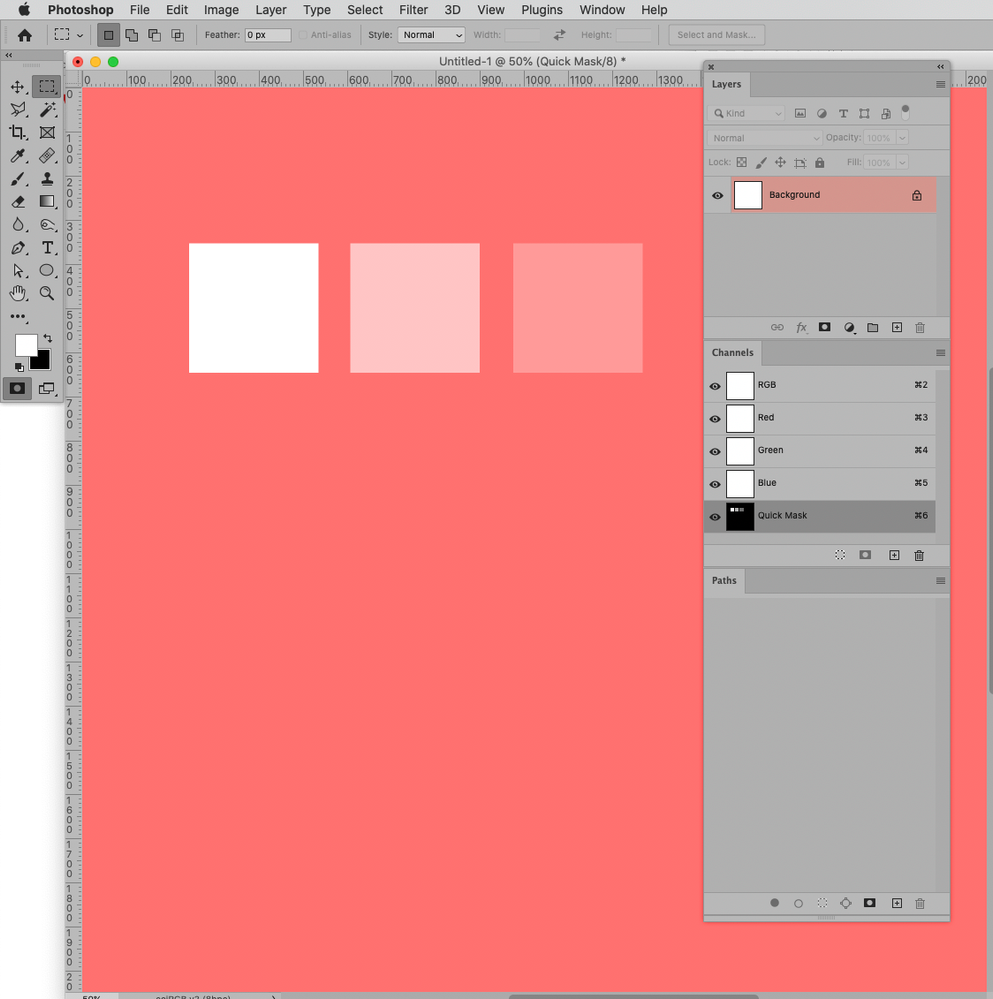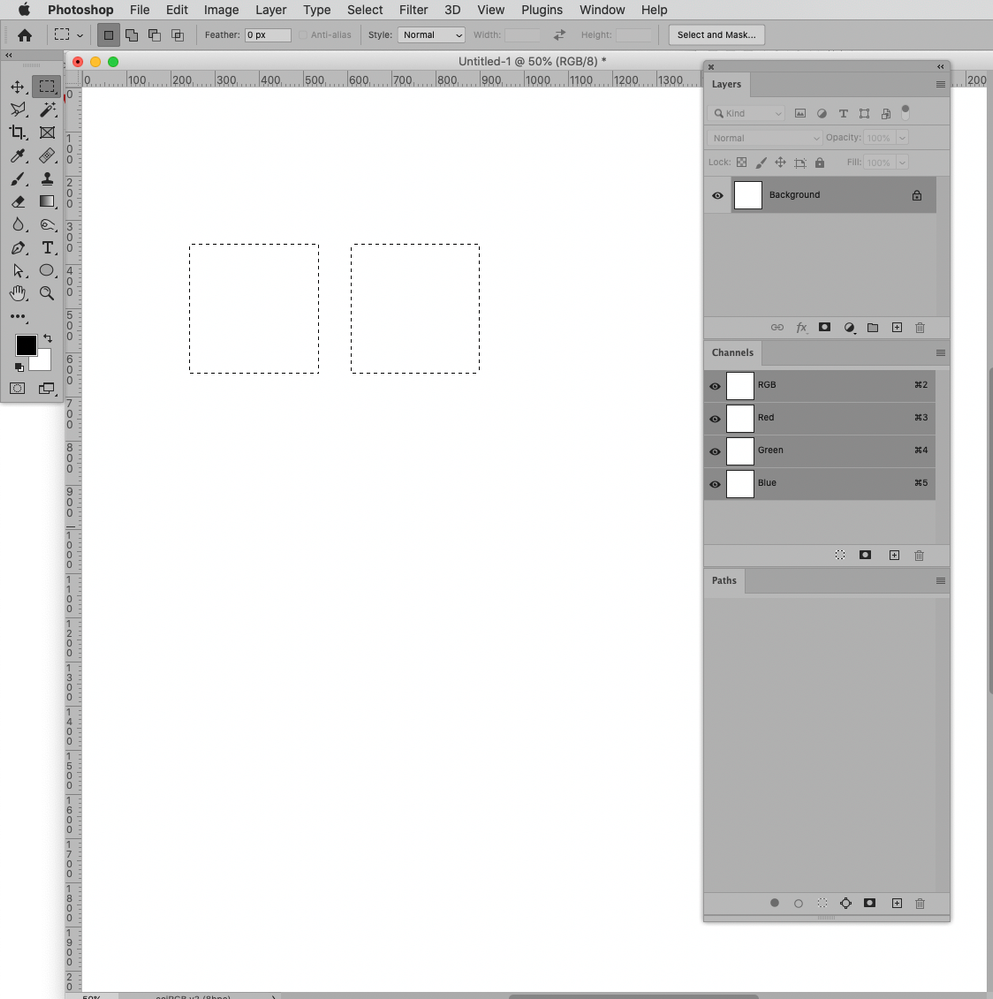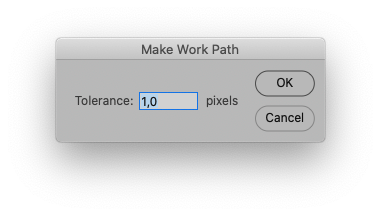- Home
- Photoshop ecosystem
- Discussions
- Re: Why does Photoshop change paths created with p...
- Re: Why does Photoshop change paths created with p...
Copy link to clipboard
Copied
I created a path (and saved it). When I tried to use it again, Photoshop left out about half of the points I used and the path does not tightly fit the image anymore.
 1 Correct answer
1 Correct answer
You still misunderstand. Going back in history is a completely different matter. That's undoing the change you made. That's going back in time, precisely my point (and c.p's).
Look, there's a very simple solution to all this: save your paths. That's all it takes. Just save the path, and you can do whatever you want with it later. But once you convert the vector information into pixel data, it's gone. Unless you saved it.
Explore related tutorials & articles
Copy link to clipboard
Copied
It looks like you clicked the »Make work path from selection«-button.
Did you save the Path before creating a new Work Path?
Copy link to clipboard
Copied
Could you please post screenshots with the pertinent Panels (Toolbar, Layers, Paths, Options Bar, …) visible?
Copy link to clipboard
Copied
Can you not just tell me how to get back to the path I created? I just want to create a path, change it to a selection, and if necessary go back to the path to tweek it.
Copy link to clipboard
Copied
After you have made your path, and before turning to to a selection, go into the Paths menu and choose Save Path. You will be prompted to give the path a name. Once you have done that, you can make a selection from the Path, and the Path as you drew it will remain in the Paths pallet.
Copy link to clipboard
Copied
The paths usually start as a quick selection. I convert it to a path to clean it up, then back to a selection.
Copy link to clipboard
Copied
»I convert it to a path to clean it up«
Do you save that Path?
Please post a screenshot including the pertinent Panels (Toolbar, Layers, Paths, Options Bar, …).
Copy link to clipboard
Copied
@scotwllm wrote:
Can you not just tell me how to get back to the path I created? I just want to create a path, change it to a selection, and if necessary go back to the path to tweek it.
So the effort to even so much as post screenshots is out of the question?
If you do not save the Path but rather convert it to a Selection and then convert the Selection to a Work Path again that is not the original Path at all but a new Path you created.
And if the original Path was a Work Path before you created a new Work Path you obviously destroyed the original Path.
Yout choice entirely.
Paths are Paths, Selections are Selections.
Copy link to clipboard
Copied
I already posted screenshots. Your statement that paths are paths and selections are selections is an oversimplification and incorrect. They are the same thing -- ones and zeros controlled by mathematical formulas. My question is about how do I get back the mathematical formula I provided rather than one Adobe created. If they're not capable of doing that right now, that's fine. They'll get there eventually.
Copy link to clipboard
Copied
Say what?
• »I already posted screenshots.« You did not post the screenshots I asked for (with the pertinent Panels visble), did you?
• »They are the same thing -- ones and zeros controlled by mathematical formulas.« What gave you that idea?
Paths can be used to create any number of additional points between the defined points by virtue of the bezier handles and the formula.
Selections are pixels, so pixel values arranged on a perpendicular cooordinate system.
If you willfully destroy a Path (other than pixel exact rectangles) and expect a Selection based on that Path to convert to the exact same Path later on you apparently do not understand the issue.
Copy link to clipboard
Copied
willfully destroy? willfully destroy? The language you use is hostile and I would prefer if you do not respond to any future posts.
Copy link to clipboard
Copied
Feel free to report my post if you think your behaviour was proper and mine was not.
Anyway, please post the requested screenshots and clarify the exact steps in your procedure.
Vector Data (Paths) and Pixel Data (Selections in this case) are based on different concepts.
»Translating« between the two repeatedly will result in changes (except in special cases like pixel-perfect rectangles).
Copy link to clipboard
Copied
As has been explained, you need to save your path to get back to your original. Simply name your path and it will be saved. Based on your screenshots you did not save your path, made a selection, then you messed with your selection by erasing and turned your new selction into another, different path.
Copy link to clipboard
Copied
I actually did both. I saved the path, converted it to a selection, decided I needed to adjust the selection, and clicked the path button. They're right next to each other. It doesn't say anywhere that if you click a different button such as fill or stroke that Photoshop would forget the information you just gave it. The way the dialog box is configured makes it look like fill, stroke, selection, and path are four different views or uses of the same information.
Copy link to clipboard
Copied
I actually did both. I saved the path, converted it to a selection, decided I needed to adjust the selection, and clicked the path button.
Which button are you talking about?
Could you please post screenshots with the pertinent Panels (Toolbar, Layers, Paths, Properties, Options Bar, …) visible?
If you edit the Selection that has nothing to do with a Path.
To give you a simple example that Paths and Selections cannot be »the same thing« consider these screenshots of an image with a Selection (once in QuickMask Mode so one can actually see the whole Selection):
Photoshop Paths are just Paths, they have no Stroke, no Fill and no Opacity or Transparency.
They cannot represent the varying degrees a Selection can encompass.
(Shape Layers are not just Paths so they can have Strokes, Fills, …)
It doesn't say anywhere that if you click a different button such as fill or stroke that Photoshop would forget the information you just gave it. The way the dialog box is configured makes it look like fill, stroke, selection, and path are four different views or uses of the same information.
Does it say anywhere that those are »different views or uses of the same information«?
The »Fill path with foreground color«- and the »Stroke path with brush«-buttons create pixel data (on a Layer or in a Channel), the »Load path as a selction« creates a Selection (which is also pixel data), the »Make work path from selection«-button creates a Work Path which obviously destroys any previously existing Work Path but does not affect existing named Paths.
Copy link to clipboard
Copied
I asked you not to respond to any of my postings due to the hostile and aggressive verbiage you use.
Copy link to clipboard
Copied
But c.p. is absolutely right. Raster and vector are different worlds, operating on completely different principles. You can't go from pixels to vector just like that. You can get an approximation, but you won't get it back as it was.
In any case, if you want to convert pixel data into vector, you would normally do that with Illustrator. Again, it won't be perfect, but often close enough.
Copy link to clipboard
Copied
Thanks, D. The thing is, you can get it back as it was. It's in the History panel. The information is there. You can make a quick selection, turn it into a path, save it, tweak it, turn it into a selection again and convert it back into the same path. You can stroke the path, and you can fill the path. You can do all kinds of things with the path, but you can't save it after you have edited it. Maybe you can, but I can't find any buttons or menu options that do it.
It just seems ludicrous that Adobe would let us create so much value (edited paths are more valuable than unedited), and then throw it away. I must be missing something.
Copy link to clipboard
Copied
You still misunderstand. Going back in history is a completely different matter. That's undoing the change you made. That's going back in time, precisely my point (and c.p's).
Look, there's a very simple solution to all this: save your paths. That's all it takes. Just save the path, and you can do whatever you want with it later. But once you convert the vector information into pixel data, it's gone. Unless you saved it.
Copy link to clipboard
Copied
»You can make a quick selection, turn it into a path, save it, tweak it, turn it into a selection again and convert it back into the same path.«
No, that is not the »same path«, that’s a new Path.
And how it is created depends on the Tolerance setting.
»I must be missing something.«
Yes, see above.
Why do you even involve Selections instead of simply editing the Path itself with the Path-related Tools?
Copy link to clipboard
Copied
»You can stroke the path, and you can fill the path.«
Have you looked into Shape Layers yet?
Those do provide the option of creating Fill and Stroke while maintaining Path editability. (Edit: Also editabilty for the fill and stroke.)
Copy link to clipboard
Copied
@scotwllm wrote:
I asked you not to respond to any of my postings due to the hostile and aggressive verbiage you use.
So?
I asked for screenshots with the pertinent Panels visible more than a week ago and what good did that do?
The issue at hand still appears to be unresolved so I am continuing trying to help for now.
Maybe we should take a step back, though.
• When you say you need to»adjust the selection« what kind of changes are you talking about?
The principal shape (like adding or subtracting parts) or other properties like feathering, fading, …?
In the first case it would seem preferable to just edit the Path with the Pen Tool instead of working on the Selection and converting that to a new Work Path.
• What is the ultimate purpose – are you clipping photographed objects, creating Layer Masks for Adjustment Layers, …?