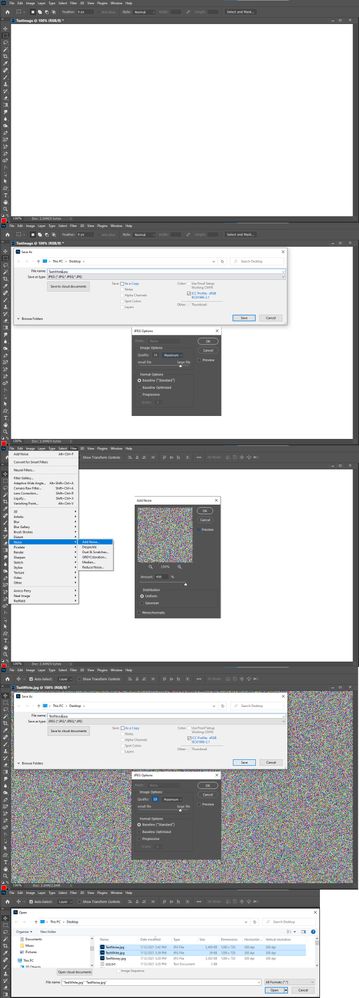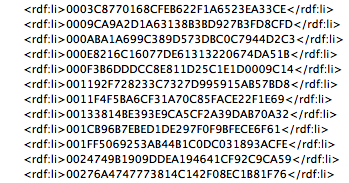- Home
- Photoshop ecosystem
- Discussions
- Re: Why is image size is smaller than when I save ...
- Re: Why is image size is smaller than when I save ...
Why is image size is smaller than when I save it?
Copy link to clipboard
Copied
Can anyone explain and help me figure out why when I go to "image size" it says 2.6M but then when I try to save as, it then saves it at 5.4M. How is that possible? What am I doing wrong? It's a jpg. I'd like to be able to control the image size, not just the dementions.
I'm on a Mac.
Is there a way for me to save an image at a desired MB size? If I wanted my image to be no larger than 2M, is there a way to do that like I can control the length and width and dpi?
Thank you
Explore related tutorials & articles
Copy link to clipboard
Copied
File size and image size are not the sames thing you are confusing things. File size depends on Image file format and what is saved in that file format and on data compression. Image size is the numbers of pixels in the canvas and image bit depth. The bit depth set the number of bits required for each pixel for a given image mode.
So when you save an image in some file type the file size depends on many factors. If you save a image in supported file type each file will be a different file size and can be made different still using other save options.
However, if you have an image with an image size that is 2.6MB and it save as a 5.4.MB jpeg file something is wrong. Even at the Highest Jpeg Image quality 12 the jpeg file size should be way under 2.6MB.
Jpeg format only support 8bit color, only a Jpeg encoded background layer using some image quality lossy data compression. Jpeg was designed to produce small file sizes so they will traverse across the network timely
Your 720P size jpeg at quality 10 should be in the range of 39 KB to 2.4 MB most I would think would be a few hundred KB. I was surprised at quality 12 the full noise image saved larget than the 2.MB canvas size. I was not expecting that. Image Content is a big factor when is come to compression. The more detail images will be much larget the image will few details..
Copy link to clipboard
Copied
Okay I’m a little confused. How do I check to see how big my image size is Width, Height and MB in photoshop? When I click on my image (Option i) it says my image is 4MB. I want to take that image and make it fit into the dimensions to be for a YouTube thumb which has to be 2MB or less, 1280 x 720 pixels. I know I will have to trim my original image to make it fit since the dimensions are different so I’m not concerned about that, I just can’t figure out a way to take a larger image and make it fit into the YouTube Thumb requirements.
Copy link to clipboard
Copied
When a 1280x720 image is save as a jpeg file. The file size should be well under your 2MB limit. If it is not its likely you have some problem in the document or photoshop. Ancestor data is a likely suspect.
Copy link to clipboard
Copied
Okay so how to I create the file I need to create?
Copy link to clipboard
Copied
Use Legacy Save AS to save your 1280px by 720 Px document as a Jpeg image file use Jpeg quality 10. If the file size is larger than your 2MB size limit. Run this script on your 1280px by 720px document and then re-save the Jpeg file. "DeleteAncestorsData.jsx"
function deleteDocumentAncestorsMetadata() {
whatApp = String(app.name);//String version of the app name
if(whatApp.search("Photoshop") > 0) { //Check for photoshop specifically, or this will cause errors
//Function Scrubs Document Ancestors from Files
if(!documents.length) {
alert("There are no open documents. Please open a file to run this script.")
return;
}
if (ExternalObject.AdobeXMPScript == undefined) ExternalObject.AdobeXMPScript = new ExternalObject("lib:AdobeXMPScript");
var xmp = new XMPMeta( activeDocument.xmpMetadata.rawData);
// Begone foul Document Ancestors!
xmp.deleteProperty(XMPConst.NS_PHOTOSHOP, "DocumentAncestors");
app.activeDocument.xmpMetadata.rawData = xmp.serialize();
}
}
//Now run the function to remove the document ancestors
deleteDocumentAncestorsMetadata();
Copy link to clipboard
Copied
Generally, the file open in Photoshop is larger, as no compression is applied. Saved files to lossy compression formats such as JPEG are usually smaller, as pixel data is thrown away. This could mean that metadata may be adding to file size. If you go to Photoshop's File menu, then File Info, then the Raw Data tab, do you see a whole bunch of metadata XML code? Or do you just see a single plain text line stating something like "There is too much data to display" (or words to that effect)?
https://prepression.blogspot.com/2017/06/metadata-bloat-photoshopdocumentancestors.html
Copy link to clipboard
Copied
So the original Jpg, the one I want to make into a YouTube Thumb, when I go to the Raw Data it says Cannot display raw metadata, contents too large.
Copy link to clipboard
Copied
All is explained in my previously linked blogpost. You need to use export and not save as to strip metadata from the smaller exported file. The original larger file can have the offending metadata removed by duplicating the layers to a new document, or by running a script or by using ExifTool which is all covered in my blogpost.
Copy link to clipboard
Copied
Thank you bro! I was getting so pissed because I even shrunk my image down to 1 " and 72 dpi and it was still 15MB lol...jeez louis! Thanks again!
Copy link to clipboard
Copied
On the first jpeg you attached the image options indeed the image quality slide the Quality to 8 and the should resolve your problem.
Copy link to clipboard
Copied
On the first jpeg you attached the image options in the image Quality says 12, slide the Quality to 8 and that should resolve your problem. The image size should be smaller.
Sorry, the first one I sent had too many typos.🤦🏼:female_sign:
Copy link to clipboard
Copied
When I go to the lowest level of quality it is still over 2MB. I then tried to export the file as someone else suggested but for some reason it then says I don't have permission to do so which is really weird because I own my computer, the only owner. I don't get why this is so hard?
Copy link to clipboard
Copied
OK, just select the layer/s in the big file, use Layer menu > Duplicate... to create a new document. This will remove all document related metadata, including photoshop:DocumentAncestors metadata which is the problem here. Then resize and use Save As/Save a Copy to JPG format.
Export can strip out metadata.
You are having OS permissions or a bug in your version of Photoshop giving you problems with export, so ignore export for now.
So you need to remove the offending metadata before using Save As a Copy. As previously suggested, you can run a script to remove metadata, however, you may find it easier to just select all layers and duplicate them to a new document which will also remove the metadata (don't duplicate the file, duplicate the layers).
Copy link to clipboard
Copied
Related post here:
How can I take a large photo and make that into a YouTube Thumb?
Copy link to clipboard
Copied
When saving a JPEG, the file size may change due to different compression levels, added metadata, or changes in DPI. To save it under a specific size, open the image in Preview, go to File Export, select JPEG, and adjust the Quality slider. For precise control, use software like Photoshop or an online compressor like TinyJPG. These tools allow you to get closer to your desired MB size by tweaking compression settings.
Find more inspiration, events, and resources on the new Adobe Community
Explore Now