- Home
- Photoshop ecosystem
- Discussions
- Re: Why won't Photoshop CS6 Timeline do a full 360...
- Re: Why won't Photoshop CS6 Timeline do a full 360...
Copy link to clipboard
Copied
Hi, experts. For days, I have struggled (unsuccessfully) to get Photoshop CS6 (13.0.1) make a 3D, non-text object rotate a full 360°. I can get it to do a full 180°, and thought that, by some way of duplication of the track, it could be made to continue to do the other 180°, and thus complete the rotation (very naive of me, I'm sure, but, hey — I'm only learning how to do simple animations). The full rotation simply does not work. If someone could tell me where I may be going wrong, I should be very grateful.
With earlier projects, I have typed out a word (in this case, PHOTOSHOP) as a trial rotation, and, after it has been turned into a 3D object, it rotates the full 360°, with no problems. I have repeated this by typing other words, turning them into 3D objects, and making them rotate. They have all worked just fine.
To me, it seems that the main factor in the malfunction is the fact that the objects that will not complete the rotation were not typed — although they are 3D objects, they are not real text — they are just shapes that look like text.
It would be very helpful if someone much more expert than I am could comment on this difficulty, and (with luck), offer a solution of some kind. However, even if there is no solution available, I have to ask: why would Photoshop care whether, initially, a 3D object was typed or drawn — why should typing an object make such a difference?
With thanks in advance, to anyone that can offer some useful comment,
T.T.F.
 1 Correct answer
1 Correct answer
Hi
I took your psd and in CS6 deleted the Layer position keframes and the final keyframe of the two on the mesh.
I then added keyframes to the mesh for each quarter rotaion. The sequence was move the cursor in the timeline then use the 3D axis tool to turn the model . That automatically added the keyframe. I repeated that for the remaining quarter turns.
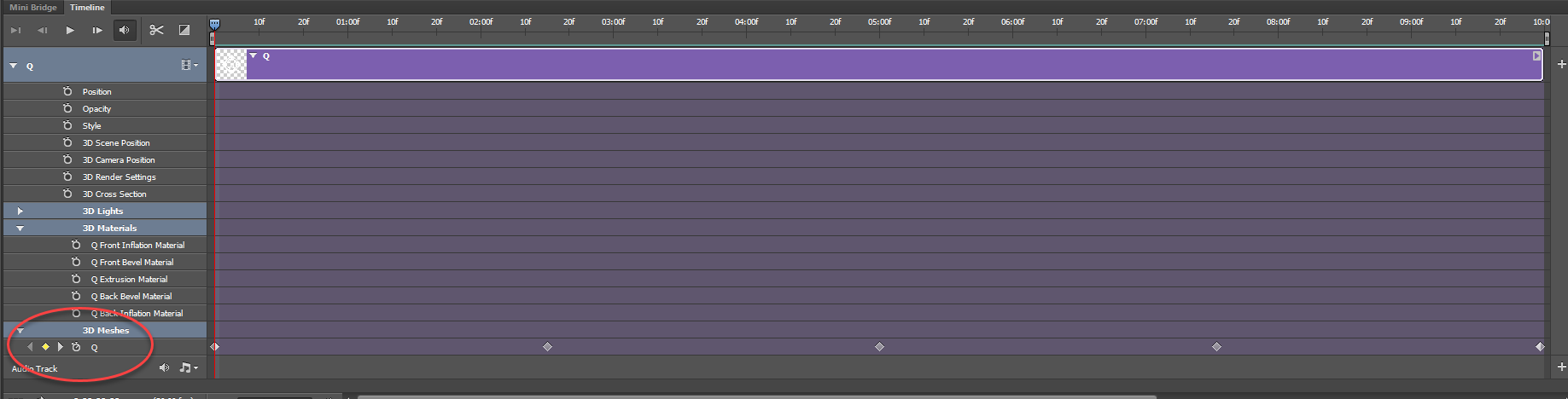
For demo only I reduced the frame rate to 10fps and did a quick interactive (not ray traced) render, via save for web:

Dave
Explore related tutorials & articles
Copy link to clipboard
Copied
Hi
Ensure you use at least 5 keyframes on the mesh. One at the start, one every quarter turn and finally one at the end at the same position as the start.
If you are doing that please include a screenshot of your timeline.
Dave
Copy link to clipboard
Copied
Dave, I know that your intention is to be helpful, but I am not bothering to include a screenshot. If you were struggling to make sense of the way that Timeline functions (on my machine, anyway), you would understand why. I did try what you suggested, and the rotation started, then reversed, then started the right way, and so on, and it was a complete fiasco. It may be that you would not have the same trouble, but here, it is just as I say. I even opened an older attempt, which, when I left it, would only do about a quarter rotation. However, today, when I played about with it, I actually got it to rotate the full 360 degrees. How I did it was like this. In Timeline, I set the beginning of the rotation at 1° (actually, and of itself, it changed to 0.9°, so I left it like that). At the end of the Timeline, I set it to (you have to believe this) 0°. There were no intervening settings. And it started to rotate, fully and correctly! So, I saved it, while the going was good, and it continues to rotate fully when I click play. I thought that this would solve the problem with the other file, but nooooo....
I tried exactly the same settings with the file that I am currently wrestling with, but it did not perform in the same way — it simply will not behave like the other one. So, there is no consistency in my version of Timeline. And consistency is the very basis of successful experimentation. Without it, you cannot use logic on your methods — it becomes like something out of Alice in Wonderland, where, for no reason, a baby turns into a pig!
I have tried re-installing Photoshop, with no change to how Timeline behaves. Unless there is a pressing reason to do so, I don't think I shall be using Timeline again, unless the rotating object is to be a typed word. Even for me, there are no problems with that.
Thanks very much for your comments, but I think that Photoshop is buggy (where Timeline is concerned, at least).
With kind regards,
T.T.F
Copy link to clipboard
Copied
I regularly use the timeline in Photoshop .
Can you post a link to your PSD file and I'll try it here - I have CS6 installed (as well as CC2017 and CC2018)
Dave
Copy link to clipboard
Copied
Dave, I have sent you a private message about the link, which message, I hope you will receive. (I don't know how to send you a link.)
T.T.F.
Copy link to clipboard
Copied
Hi
I replied to PM with a link on how to share a public link via Google Drive - attached below as it may be of use to others
Share files from Google Drive - Computer - Google Drive Help
Dave
Copy link to clipboard
Copied
Dave, thanks, very much, for that very useful information about shareable links. I will now paste in a shareable link to the file in question. I hope to hear from you eventually.
T.T.F.
Copy link to clipboard
Copied
Hi
I took your psd and in CS6 deleted the Layer position keframes and the final keyframe of the two on the mesh.
I then added keyframes to the mesh for each quarter rotaion. The sequence was move the cursor in the timeline then use the 3D axis tool to turn the model . That automatically added the keyframe. I repeated that for the remaining quarter turns.
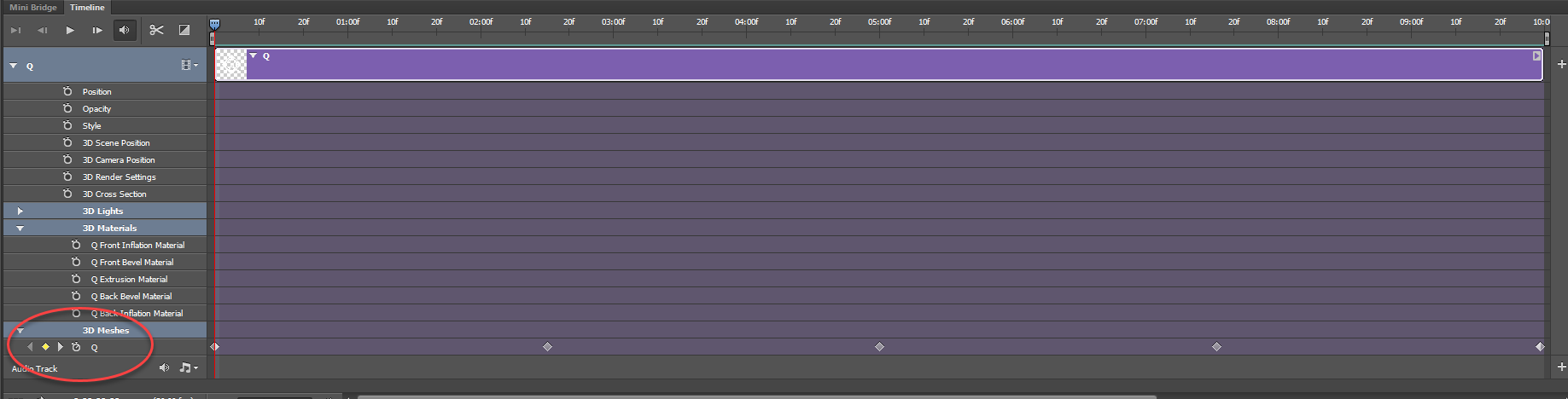
For demo only I reduced the frame rate to 10fps and did a quick interactive (not ray traced) render, via save for web:

Dave
Copy link to clipboard
Copied
Dave, much earlier in the day (today), I replied to thank you, profusely, for doing a successful rotation, and added other comments. Now, I see nothing of my earlier reply. I wonder whether this reply will be posted? (I did click on "add reply", with the earlier one.)
Copy link to clipboard
Copied
Further to my reply above (it seems to have been posted, unlike the one I posted much earlier today), on looking at the Timeline of the file you corrected and which I downloaded, I notice that, even though it rotates just fine, I can see no Keyframes anywhere. When I save an animation, the keyframes always show. Will you please tell me why this is, and what you did to hide them. Thanks in advance!
T.T.F.
Copy link to clipboard
Copied
Hi
You thanked me via PM - which doesn't show here ![]() .
.
Sometimes when you open a PSD with keyframes in the timeframe you need to click on the "clock" symbol to get those keyframes to appear. So under 3D meshes - just click on the clock and you should see the 5 keyframes (your original + the four I added).
Dave
Copy link to clipboard
Copied
Hi,
I'm experiencing the same thing. I'm trying to rotate a sphere like a planet, and I want it to rotate 360 degrees, but after 180 degrees, it starts rotating in the opposite direction. If I manually enter the rotation values in the properties, it automatically transforms the values.
I've seen tutorials, and I know it can be done, and it's supposed to be very simple, so I think I have something misconfigured in the preferences. Is this possible?
P.S. It's not just happening with 3D objects; it also happens with regular objects. I'm trying to create an animation that rotates, for example, 270 degrees, but what happens is that it rotates -90 degrees.
I hope someone can help me.
Thanks in advance.
Find more inspiration, events, and resources on the new Adobe Community
Explore Now