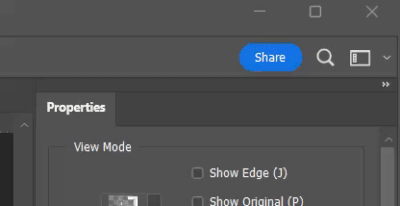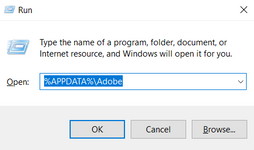Adobe Community
Adobe Community
- Home
- Photoshop ecosystem
- Discussions
- Win 10, PS CC 24.3.0 "Select and Mask"
- Win 10, PS CC 24.3.0 "Select and Mask"
Win 10, PS CC 24.3.0 "Select and Mask"
Copy link to clipboard
Copied
I am using Win 10, PS CC 24.3.0. When using "Select and Mask" nothing happens, none of the tools seem to work, they do nothing. When I go back to the layer I was working on it is altered, it just does not happen live. In the Select and Mask tab, I noticed that Real-Time Refinement is grayed out. I've been using PS for years and the tool did work, but recently noticed it is not working now. I have a MACBook M1 that works fine. Now I can go to the Top-menu, go to SELECT dropdown hold shift+Select and Mask and this is a work around with limits. Just wondering if anyone has a solution, is there a setting I have missed or inadvertantly changed?
Explore related tutorials & articles
Copy link to clipboard
Copied
Hey, @donaldh15847899. I'll help you figure this out. Has this started to happen recently?
Try resetting the Select & Mask workspace, to begin with. In the Select & Mask workspace, go to the top right corner & click on the downward arrow & select Reset Select and Mask.
If this does not help, ensure Photoshop is in the default state. Go to the location of the preference folder below and rename it to backup. https://helpx.adobe.com/photoshop/using/preferences.html
- Windows 10/11: Users/[user name]/AppData/Roaming/Adobe/Adobe Photoshop [version]/Adobe Photoshop [version] Settings
- Press Windows + R & type this is the Run Window - %APPDATA%\Adobe
- Rename the Adobe Photoshop folder by adding a .old at the end. (Adobe Photoshop 2023 > Rename > Adobe Photoshop 2023. old)
These changes will give a fresh start to Photoshop as a fresh install. Let me know how it goes.
Thanks!
Sameer K