- Home
- Photoshop ecosystem
- Discussions
- Re: Windows ink pen pressure problem with wacom
- Re: Windows ink pen pressure problem with wacom
Windows ink pen pressure problem with wacom
Copy link to clipboard
Copied
Hey, Recently i had a problem with my Wacom, I want to use the Wacom without windows ink but then the pen prusser doesn't work in photoshop,
So i did a little search on the web and fin that I need to do this:(picture below)
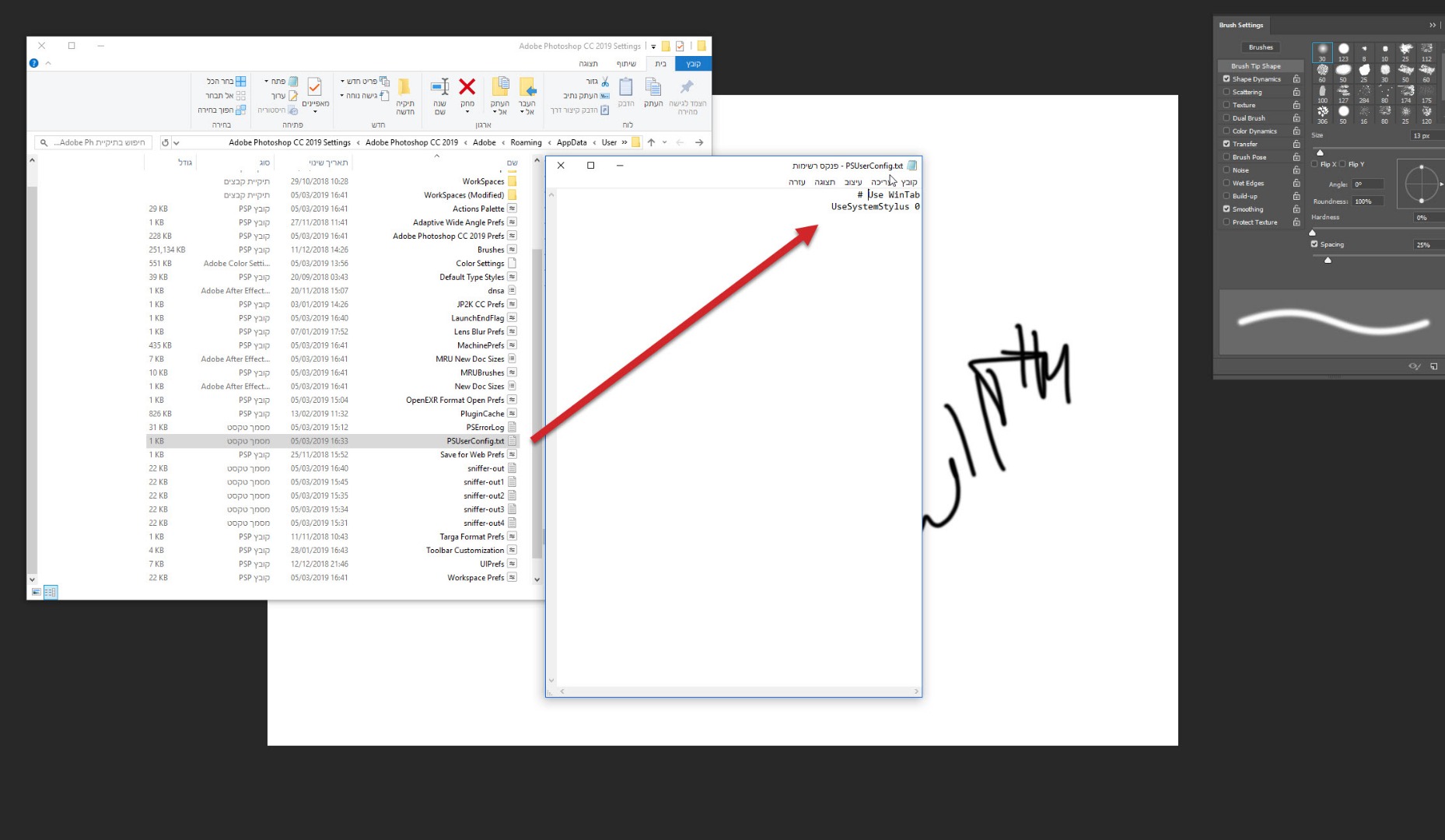
But still, nothing change and I still cannot turn off windows ink and paint with pen pressure at the same time.
hope that maybe i get my answer here..
thanks
Explore related tutorials & articles
Copy link to clipboard
Copied
In you Wacon preferebces you need to set Pen Mapping to Use Windows INO for all Other applications and for Photoshop you need to un check Use Windows INK
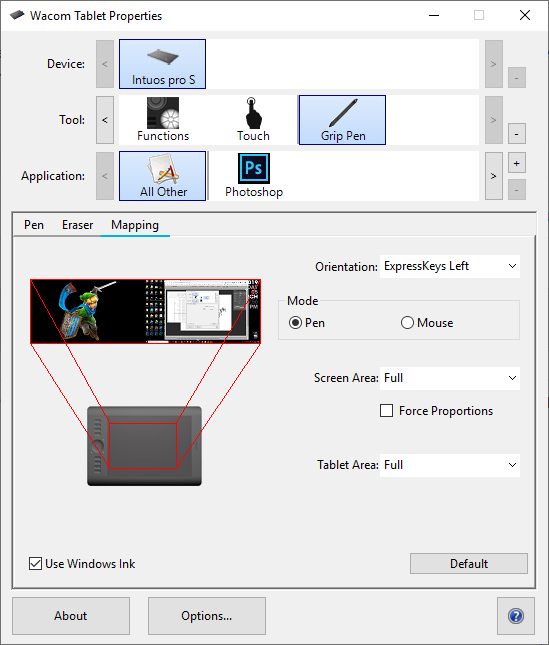
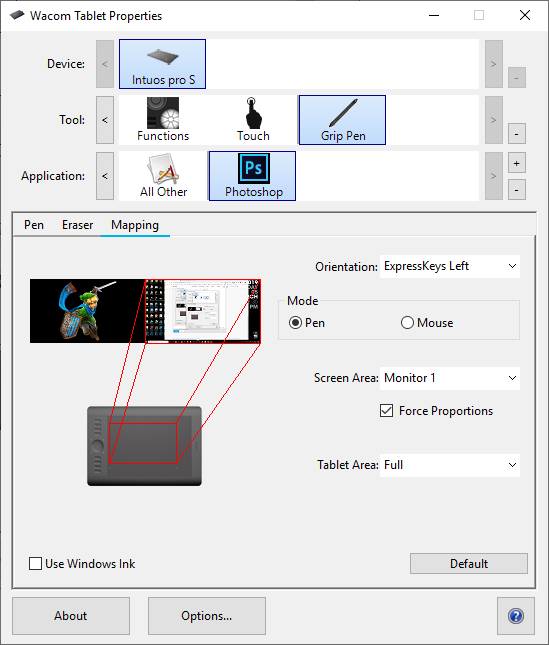
And add that PSUserConfig.txt to you user ID Photoshop Preferences folder.
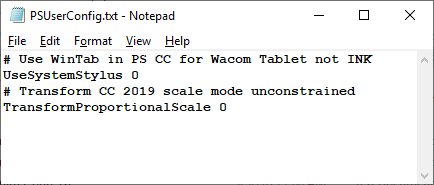
Copy link to clipboard
Copied
Thanks for the fast answer but where I find that user ID Photoshop Preferences folder?..
Copy link to clipboard
Copied
Take a look here: Enable Optional Extensions | Photoshop CC
Under point 3 you'll find the appropriate locations of the PSUserConfig.txt file
Copy link to clipboard
Copied
Don't sure what I did wrong but still, it won't work.

Copy link to clipboard
Copied
Hmmm... I can't see anything wrong with that. Text file is good and location is OK.
What do you see in Brush Settings?

Copy link to clipboard
Copied
Pen pressure doesn't seem to work when windows ink is ON.
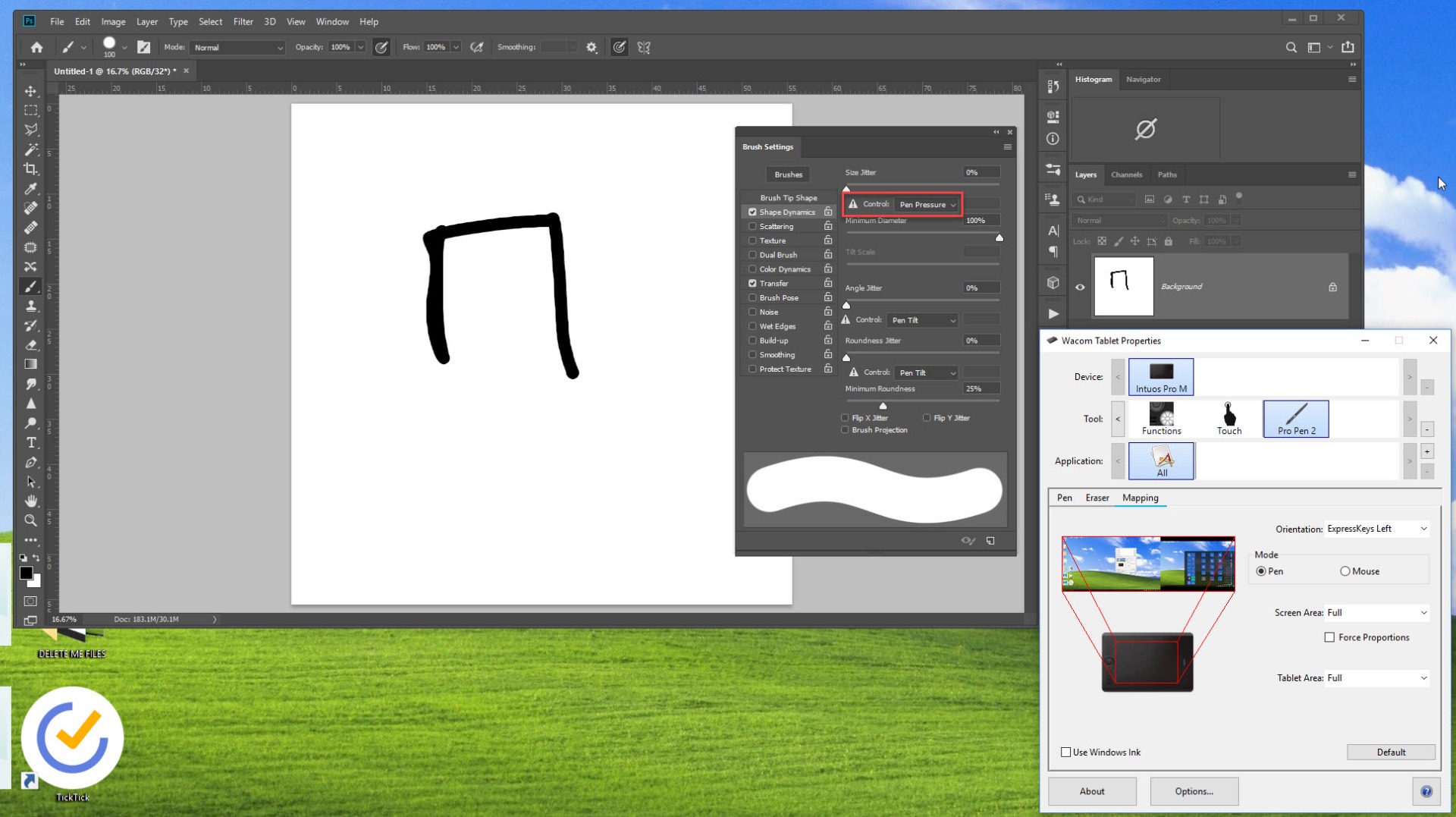
Copy link to clipboard
Copied
Please take a look here:
No pen pressure in Photoshop cc 2018
Photoshop CC 2019 (20.0) Wacom pressure not working
Copy link to clipboard
Copied
I think you will want Windows INK to be used for all application other than Photoshop. So you should check use windows ink in your Wacom preferences like I showed. Your configured your Wacom tablet to never use Windows INK. That is not what you most likely want. You should additionally add Preferences for the Application Photoshop and in it preferences uncheck use Windows INK like I showed. The Preference folder you show is some user ID on your system Photoshop's Preferences folder. So if that roaming folder is the roaming folder associated with Your USER ID the would be the correct location for your preferences. The full path would be:
"C:\Users\(Your User ID)\AppData\Roaming\Adobe\Adobe Photoshop CC 2019\Adobe Photoshop CC 2019 Settings\PSUserConfig.txt"
Copy link to clipboard
Copied
Thank you JJMack! I was struggling with this. Your solution worked perfectly for me in PS 2020. Much appreciated!
Copy link to clipboard
Copied
Confirmed JJMack has the solution. What isn't clear is you're actually *creating* the PSUserConfig.txt file to add to your app settings folder. NOT editing an existing file with that name. And yes, ah yes, the circle of small-brush-stroke death is gone. Give this man a raise.
Copy link to clipboard
Copied
Hello, Mr. JJMack!
You seems really expert at this.
Please I really need your help!
I have the exact same problem with the pen pressure error in Photoshop CC 2019 on Windows 10.
But my tablet is XP-Pen 22R Pro. I've been search info everywhere and tried every each of them for weeks but none is working! Is it because the tutorial is for Wacom only.
How can I fix this problem on my XP-Pen??
I appreciate ur kindness to reply me!
Copy link to clipboard
Copied
Hey, I have the exact same problem. Did you ever find a solution to this? I have XP Pen Pro E 22 and it was working fine until today. I've done the PsUserConfig thing, made sure Windows Ink was enabled on everything except photoshop, but now I can't draw at all!! 😞
Copy link to clipboard
Copied
EDIT:
JJMack solution with longer txt file worked for me. Thanks a lot!
Spent 4h trying to solve this...
I have the similar problem with pen pressure in Photoshop on Windows with wacom Cintiq 27HD.
1. The pressure is working on a new photoshop file, but when I open previously saved document it stops working altogether (on the new file and on the previously saved document).
2. When I uncheck and check windows ink in the wacom menu the pressure works for the first stroke but when I lift the pen and paint a new line the pressure sensitivity is gone.
I've already reinstalled the Wacom drivers and tried the solution with PSUserConfig.txt file. Also checked for updates on windows.
Photoshop version is 20.0.3 20190130.r.57 2019/01/30: 1204598 x64
Do you have any solutions for this?
Copy link to clipboard
Copied
I have no idea why pressure would work one some documents and not on other documents.
One thing that is a must is Photoshop and your Wacon tablet must use the same API to communicate with each other.
If You set a Wacom Driver Preferences for Photoshop not to use Windows INK it will use Wintab API to communicate with Photoshop. Old Perpetual versions of Photoshop only support WinTab api they do not have support to use INK API. No configuration setting can be made to change the API Photoshop will use for Pen support.
New Windows CC version of Photoshop have support for INK Api and well as WinTab API for Pen support. I do not know what MAC API is used on Apple Mac machine. New window Photoshop CC version default is to use Windows INK api. So if you set you Wacom preferences for Photoshop not to use Windows INK. For ever CC version of Photoshop you use you must add that PSUserConfig.txt file to your user ID Photoshop preferences folder to confifure Photoshop to use WiTab Support. Your user ID has a different Preferences folder for each version of Photoshop.
If the Photoshop is using INK Api and the Wacom is using Wintab API Photoshop will not see that you have a pen. There will be a warning triangle on brush pen settings.

You will also see the warning triangle if you have not yet used your pen with the current open Photoshop session like above. Once you use your pen and both Wacom and Photoshop are using the same API windows INK or WinTAB not different API the warning triangle will be removed and Pen pressure should be working in Photoshop.
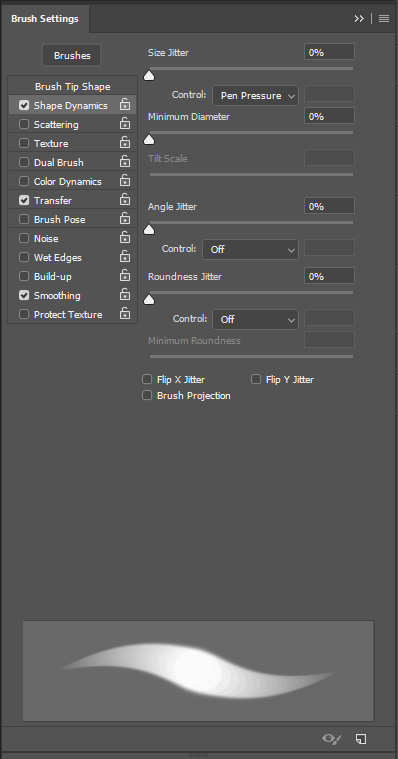
I use WinTab APIs and have Old and New versions of Photoshop installed Pen Pressure works in all the version of Photoshop I have installed. CS3, CS6, CC 2014, CC 2018 and CC 2019

Copy link to clipboard
Copied
Hi Mr JJMack ! I have the same issues with my Photoshop 2023 and Wacom Intuos Pro Large
I have an Opacity issues with my Photoshop 2022 and 2023 with Wacom Intuos Pro Large
I uninstall then reinstall both Photoshop software and Wacom drivers
I notice 2 things:
1- Only Brushes with "TRANSFERT" parameter Activated are concerned
2- for "Windows Ink"
a- When activated produce very transparent lines (no Opacity at all)
b- When desactivated produce the same effect as if I use my Mouse for painting (no Opacity at all)
HELP PLEASE !
Copy link to clipboard
Copied
If your running windows 10 1903 build with photoshop current version, you want to enable windows ink under the calibrate tab. Uptop under applications add photoshop even though it says all. THEN, open windows ink and enable show cursor. Should work.
Copy link to clipboard
Copied
Is Windows 1903 ready for prime time? I'll wait till Microsoft updates 1809 to 1903 by default. Right now that seems to be an optional update.


