- Home
- Photoshop ecosystem
- Discussions
- Re: Yellow layer/thumbnail instead of White
- Re: Yellow layer/thumbnail instead of White
Yellow layer/thumbnail instead of White
Copy link to clipboard
Copied
Hi,
for 2 days ago, something goes wrong. Without any changes in settings, I now started to see yellow/creamy thumbnails instead of white.
Also, Mask thumbnail has a yellow color. What should I do to change this back?
P.S. If I change monitor profile, that will change the all photoshop windows, not only thumbnail ![]()
P.P.S. Reinstallation of photoshop didn't solve that.
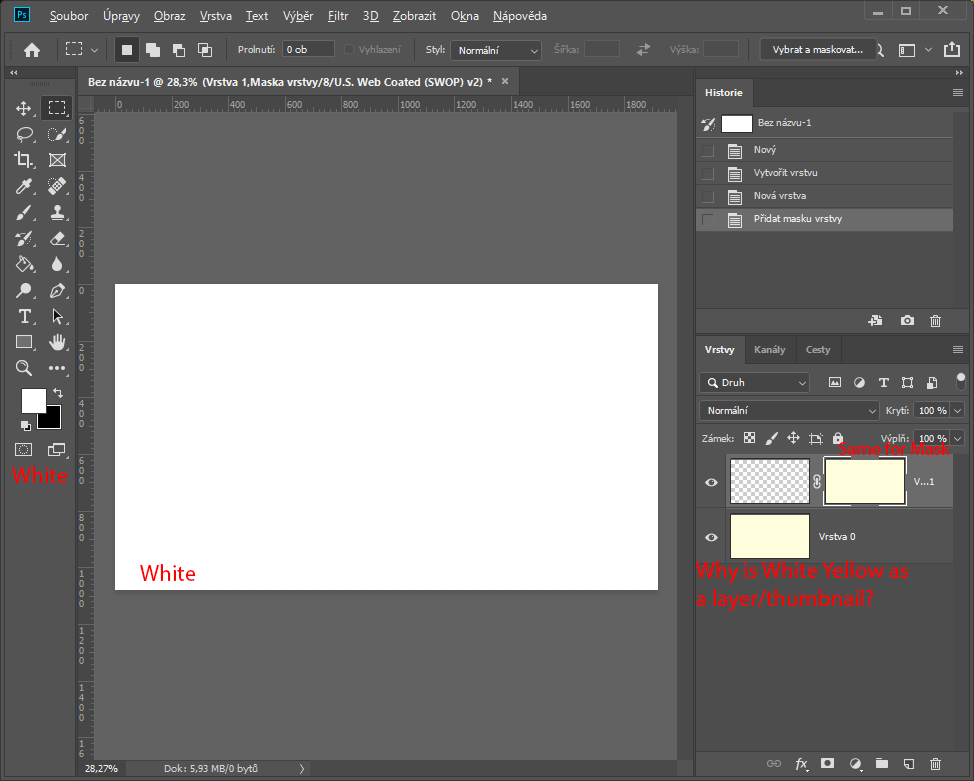
Explore related tutorials & articles
Copy link to clipboard
Copied
Does turning off »Use Graphics Processor« in the Performance Preferences (Photoshop > Preferences > Performance > Graphic Processor Settings) and restarting Photoshop have any bearing on the issue?
Copy link to clipboard
Copied
Nope.
I tried to change settings in Performance/GPU Settings, restarted and there is no difference in color. Stil canvas white, thumbnail/layer yellow.
Copy link to clipboard
Copied
If the GPU is not involved and changing the screen profile makes a difference it seems likely that your screen profile is the issue.
Can you create a new one?
Copy link to clipboard
Copied
I've not come across this before, but I looked and found a surprising number of hits with the same issue. It sounds like you are on the money c.p.
Photoshop: Yellow Layer Mask. | Photoshop Family Customer Community
Copy link to clipboard
Copied
As I wrote at P.S. I tried to change profiles (also generate a new one), but still Canvas has FIRST color, and thumbnail/layer SECOND color - both should be white, but only canvas has a white color, thumbnail/layer is yellow. I also tried separately profiles with only one monitor plugged in (that means unplug HDMI and DisplayPort cable for second monitor)
Newly, I tried to reinstall display drivers - No change.
I'll try to reinstall nVidia drivers, then I'll try to switch to IGP.
Copy link to clipboard
Copied
P.S. If I change monitor profile, that will change the all photoshop windows, not only thumbnail
That sounded to me like setting another screens profile did result in window and panel displaying identically.
Did you try sRGB (not as a solution but just for testing)?
Copy link to clipboard
Copied
OK, I definitely don't know what happened. But I started a "new file" and white is white... So I started another one, and... white is yellow (thumbnail). What the heck is going on?
My steps:
File --> New file --> Print (presset) --> A4 --> Create
2 times same steps, 2 times different result.
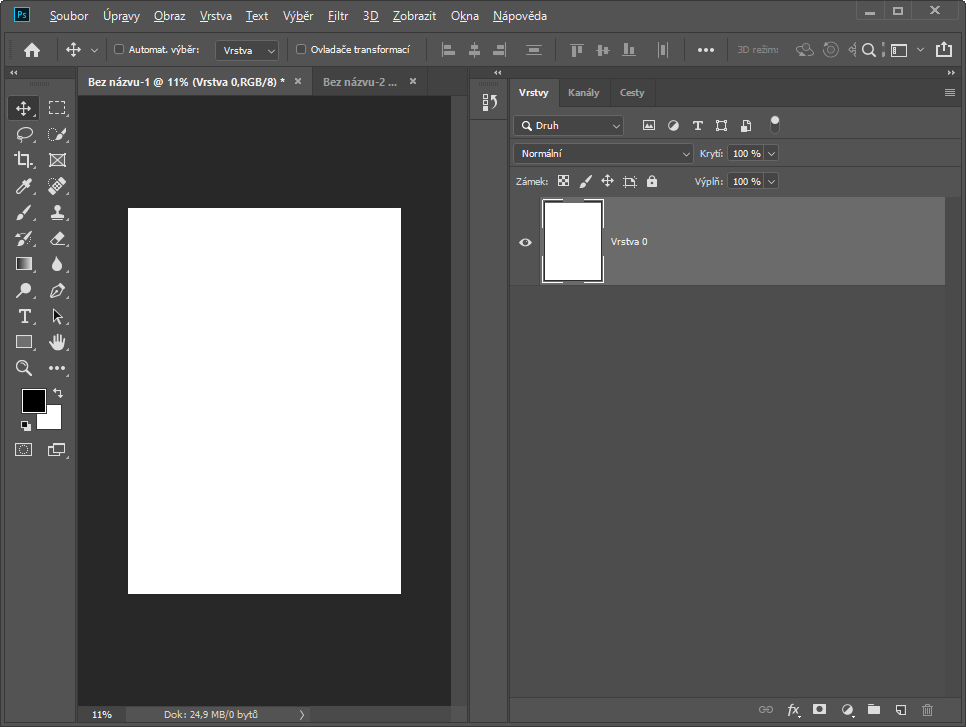

Copy link to clipboard
Copied
Well, this is a tough question! Here's what we know so far:
1.) It's not the monitor profile
2.) It's not the video drivers,
3.) It's not the GPU.
4.) It's isolated to Photoshop
5.) It's random.
So a random problem in Photoshop suggests there is something wrong with the Software on this install different from every other install of the same software. So I would suggest uninstalling any Adobe Cloud apps.
Start here:
Use the Creative Cloud Cleaner Tool to solve installation problems
Before using read this:
Use the CC Cleaner Tool for installation issues
Then run CC cleaner, and reinstall the Adboe Apps.
That should take care of the problem. If it's related at all to the install of PS on your computer.
ICC programmer and developer, Photographer, artist and color management expert, Print standards and process expert.
Find more inspiration, events, and resources on the new Adobe Community
Explore Now

