Blend if is a great feature, but could be even better.
As you know, it helps to hide some areas of the image based on the luminance values.
In some cases it's wise to use separate RGB channels, particularly when there's a good color contrast.
Here's a sample. How to remove only the gray texture?
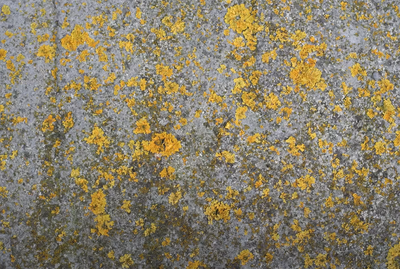
The composite channel looks like this (no contrast).

Let's check the blue channel.

So, we choose this channel in the Blend if window and tweak the sliders.
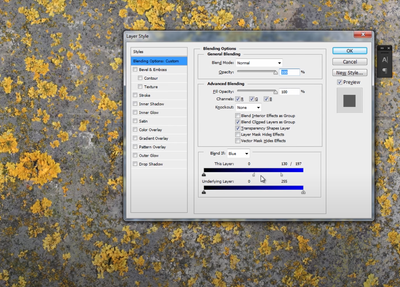
This may be not enough and we need to check other channels to make some adjustments.
Here we've got 2 options:
a) press "OK" (the window will be closed), check the Channels panel again, remember which areas are light and dark in each of the remaining channels, return to Blend if, make adjustments
b) just blindly tweak those sliders in the remaining channels
I suggest adding the channels previews directly into the Blend if window.
We'll clearly see which areas are dark and light in each separate channel. Handy and time-saving.
Here's how I see it.
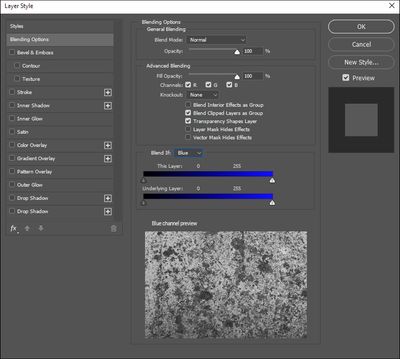
I've picked up the screenshots from a Youtube tutorial on using the Blend if, channel "DeviantRahll". But the idea of the previews is mine 🙂