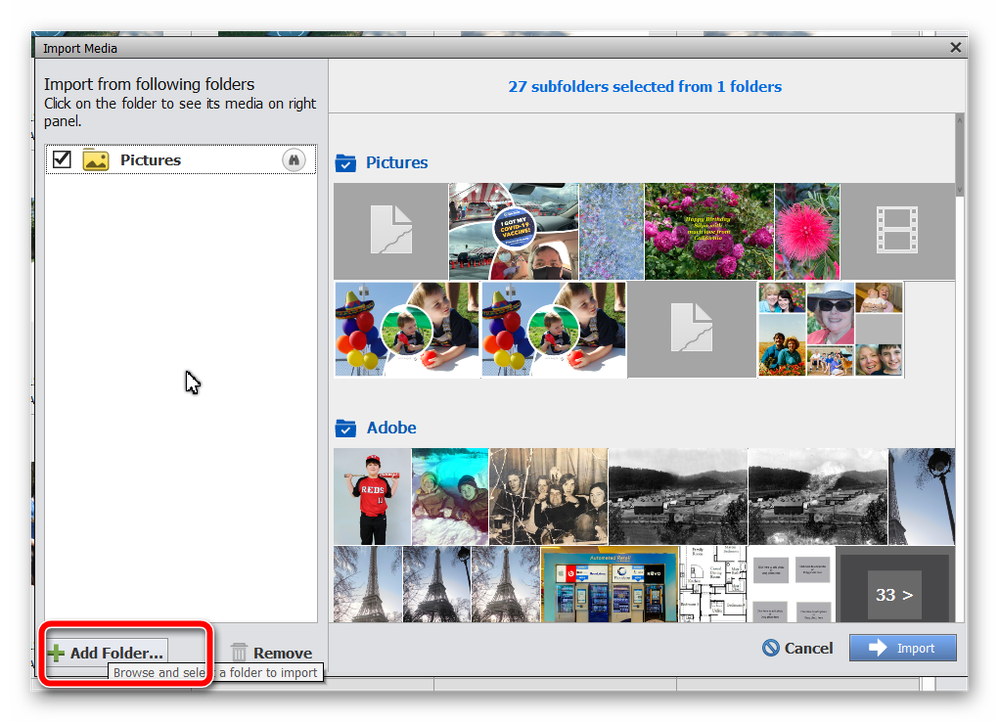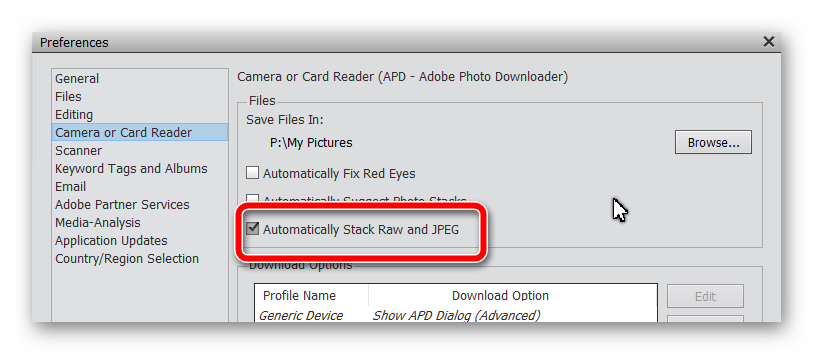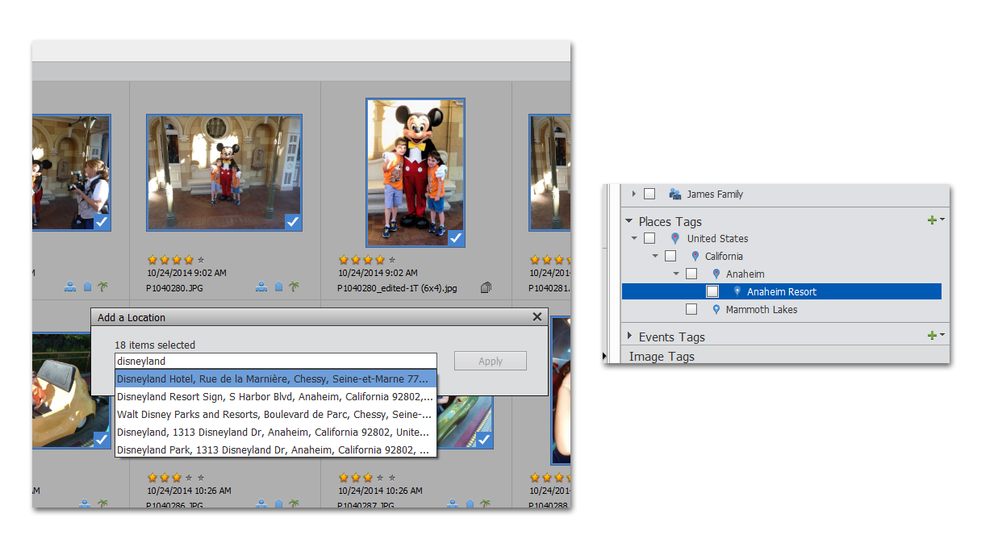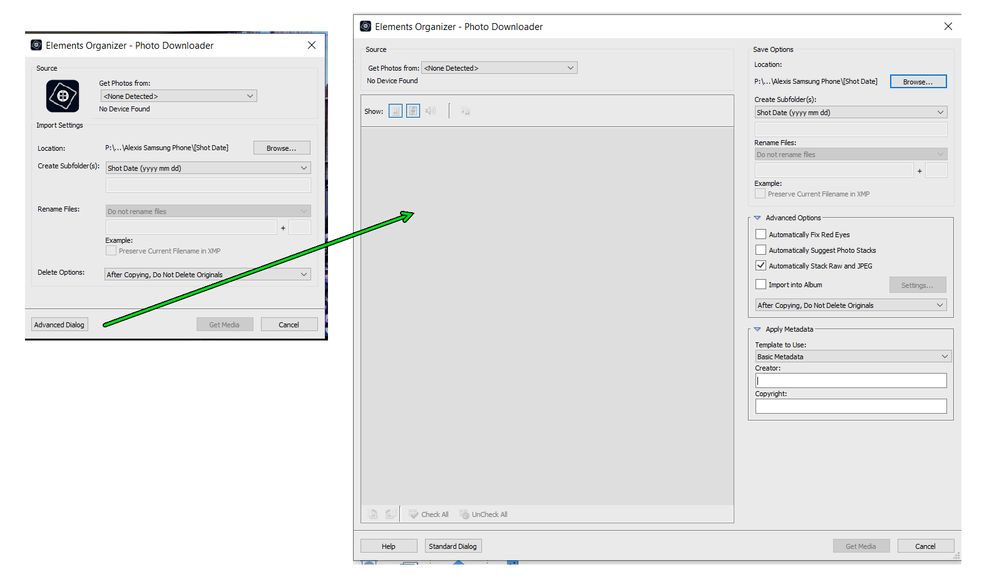Adobe Community
Adobe Community
- Home
- Photoshop Elements
- Discussions
- Re: Beginner needs help using Organizer
- Re: Beginner needs help using Organizer
Copy link to clipboard
Copied
I have Photoshop Elements and Premier Elements and have been using them without using the Organizer. I want to start using Organizer, but I’m a bit overwhelmed about what my process should be.
What I have been doing: moving photos/videos from my camera to my hard drive (solid state) and importing individual photos/videos into PSE. I sometimes move photos/videos around in folders, or rename files/folders or remove entirely from my PC to an external drive. I’ve been doing all of this from File Explorer, rather than from within Organizer. (I realize now this wasn’t smart, and have deleted all of the “Missing Files” in the Organizer catalog.) I have a ton of questions about what to do next. Here are a few of them:
- Am I correct in thinking I need to import directly from camera to PSE, building my folder structure within Organizer?
- How should I handle storing the raw photos? Since they import along with the jpg photo, the Media window is cluttered with duplicates. Can I hide them? Or, is there a problem if I create a subfolder for the raw photos?
- When I’m ready to move (not copy) photos from my PC to an external drive, how can I do this so I can still use PSE to access the photos that are on the external drive and no longer on my hard drive?
- Where is a good resource for learning best practices for importing and working within Organizer? (e.g. One catalog or multiple? Suggestions/tips for creating tags and albums, etc.)
 2 Correct answers
2 Correct answers
Here are a few quick answers to your questions:
1. Yes, it is best to use the Adobe Photo Downloader (APD) to import files from your memory card into the Organizer's catalog. The APD's dialog allows you to copy the files from the memory card and store them wherever you want on your computer. It really doesn't matter how you name the folders. My personal preference is to have a main folder (My Photos) with sub-folders named by the date the photo was taken. And as you have already discovere
...So, now to answer question 4. I know of no good books devoted solely to the Organizer but you may want to browse through the online user guide. Here are some general thoughts in no particular order:
- To make sure all of your photos and videos are in your catalog, I suggest using the Import in Bulk dialog. You can add all of the drives or main folder paths where your files are located and the program will search for all of them to place in the catalog.
- How many catalogs? I can think
Copy link to clipboard
Copied
Here are a few quick answers to your questions:
1. Yes, it is best to use the Adobe Photo Downloader (APD) to import files from your memory card into the Organizer's catalog. The APD's dialog allows you to copy the files from the memory card and store them wherever you want on your computer. It really doesn't matter how you name the folders. My personal preference is to have a main folder (My Photos) with sub-folders named by the date the photo was taken. And as you have already discovered NEVER use Windows File Explorer to manage your files. Only use the Organizer's tools to move, rename or delete your media files.
2. In the APD, there is an option to stack raw+jpeg files, so you only have one file displayed in the catalog. Unfortunately, the raw file is usually placed on top and there is no option to change that other than to do so manually, one at a time. The stacking option can also be set in File>Preferences>Camera or Card Reader:
3. You can drag and drop files from one location to another using the Folders panel on the left. Make sure you are in View as Tree rather than View as List:
4. This question requires more time to answer but it's bedtime for me. I will come back to you in the morning with a further response and suggestions.
Copy link to clipboard
Copied
Thank you for your quick and detailed response!! I’ve spent time this morning reading about stacking raw and jpeg and also a bit about version sets. I ended up posting a separate question related to raw files, forgetting that I had already asked about them here --- sorry! (I’m a bit blurry-eyed by now.) My biggest concern is that I’ll make a mistake in how I organize these files and make it difficult for myself in the future. If I use the auto stack raw + jpeg that you mentioned and later decide I don’t want them stacked, will I be able to unstack them easily, or will it be a time-consuming process?
Copy link to clipboard
Copied
very helpful stuff as I am in the same boat as Christy2. Thank you. One question that Im almost embarassed to ask. What is "APD" ?
Copy link to clipboard
Copied
thanks
Copy link to clipboard
Copied
So, now to answer question 4. I know of no good books devoted solely to the Organizer but you may want to browse through the online user guide. Here are some general thoughts in no particular order:
- To make sure all of your photos and videos are in your catalog, I suggest using the Import in Bulk dialog. You can add all of the drives or main folder paths where your files are located and the program will search for all of them to place in the catalog.
- How many catalogs? I can think of no reason to have more than one catalog. There is no known limit to how many photo or video files can be listed in a single catalog. My current catalog has about 220k media files. Any potential reason for having more than one catalog can probably be addressed by the tools available in a single catalog.
- Location of files? Depending on the size of your SSD hard drive and the number of photo and video files you have, you are probably better off just storing them all on one drive. If you are unable to add an internal drive to your computer, then there is no reason why you can't simply store all of the files on an external drive. (But it is also wise to backup all of your media files on a second and/or third external drive.) I can find no evidence that an SSD has any benefit for storing the media files that are being organized by Elements. But there is a benefit to have the actual catalog database files stored on the SSD, particularly if you are backing up the catalog frequently, using the new tools available for that purpose in the Organizer. If you are going to be performing face recognition on your catalog, each file creates a small text file in the catalog. These small text files take an incrementally longer time to copy than large media files. The read/write speed of an SSD makes this process a lot faster.
- Tips for creating tags and albums? The use of these tools depends on your needs. The whole purpose of tagging photos and videos is to be able to easily find them on command. Frankly, the Artificial Intelligence used by Elements is so good in identifying the contents of photos and tagging them with Smart Tags that there is no longer a need to manually create keyword tags. Of course, you may have some special needs that require you to tag the photos with your own unique tags. Or you may be as obsessive/compulsive as I am to make sure that every photo is tagged with terms that are familiar to you. But I would say that if I were to search for bird in my catalog, Elements would present me with 90% of the photos that I wanted to find. And if I search for peacock, I will get the bird itself as well as close-ups of peacock feathers. There may be some, or even many, false positives. But you should try it out before embarking on a plan to manually tag all of your photos.
- Face recognition gets better each year. So if you are the family historian, it is worth spending time to go through the process of naming the people in your photos. There are several shortcuts to make the process faster. But that is a whole separate subject. I suggest you start the process and then ask any questions you may have on the forum.
- There are some differences between keyword tags and the People, Places, Events system tags that can be generated in the Organizer. I am a heavy user of face recognition to create the sytem People tags. But I don't use Places or Events tags. The naming of places is a matter for personal identification. So I use keyword tags to name my places. If I go to Disneyland with my grandkids, I would rather just tag the photos with a keyword tag of Disneyland rather than use the map services designation of the area: United States> California> Anaheim> Anaheim Resort etc.
- Adobe has to use a third party map service for this tagging and the service has changed over the past few years which has resulted in a huge mess for those who have relied upon it. I am therefore glad that I stuck with keyword tags for my geo-tagging. However, if you use geo-tagging of files from your camera or smart phone, the program can automate the process somewhat.
- I also use keyword tagging for my Event tagging rather than the system Event tags. This is simply a personal preference and I don't have anything negative or positive to say about it.
If you tell us a little more about your specific needs, we can perhaps offer some additional advice.
Copy link to clipboard
Copied
Okay… you’ve given me a lot to think about!! Thank you – I hope you know how helpful it is to an overwhelmed, confused beginner to receive such well thought out and thorough answers. After I have a chance to dig in a bit more, I’m sure I’ll be submitting more questions.
Copy link to clipboard
Copied
I’m continuing to review my options for how to import and manage files in PSE Organizer. You’ve helped me already, but (as expected), I have more questions. First, I better provide an explanation of what I’m starting with (a bit of a mess, I’m afraid). Sorry if this is too much info, but I’m thinking you can just ignore anything that isn’t useful.
My current setup:
- Some photo/video files are stored on my SSD; these are duplicated (backed up) on an external drive.
- Some of my older files are stored only on the external drive and not on the SSD.
- All photos are stored in the default folder “Pictures” and videos in “Videos”
- Folder structure & naming convention for most of my photo files:
- Initially, folders and subfolders were named with the date and other verbiage. I used YYYY-MMDD format (more or less) so they are in order.
- For a time, I switched away from the date-in-the-name format and filed according to categories (animals, landscaping, events, etc.).
- I then switched back to using the date in folder names.
- I have a few additional folders containing copies/dups of the original photos. These are grouped into project-like categories (i.e., photos I use for my screensaver, etc.).
- I’ve stored RAW files in subfolders under the associated JPEG files (one raw subfolder for each jpeg folder)
- When dealing with video files, I think I’ve created a mess ☹. In Aug 2019 I purchased PSE and have imported individual photos and videos and edited them. I had NO clue what I was doing; I didn’t understand how PSE files were stored (and still don’t). I didn’t realize I should not use Windows File Manager and I likely have moved some files around and broken some links; I’m not sure what I’ve done. I don’t really want to lose the work I’ve done (especially videos). I need to look at this a bit more before I even know what to ask… will return to this in another post (but wanted you to know this is part of the big picture).
Here are some questions I do have now:
- When importing files and storing in folders by date, is it best to intermingle photos and videos in the same folder, rather than storing separately as I have been?
- Prior to importing would it be best to move my raw files into the folder containing the associated jpeg files? (Will be time consuming, but I’m thinking it would be worthwhile??) I’m planning on using the “auto stack raw and jpeg” option on import.
- Am I correct in thinking I should NOT delete my current Organizer catalog prior to importing?
- You had suggested having all of my files located on the same drive, so I’m planning on moving everything from the SSD to the external drive. Am I correct in thinking I need to do this after the import so I don’t lose any of the edits I’ve already done?
It’s probably obvious that I’m not sure what I’m doing – I may be missing some important aspects of this process. Please let me know if there are other things I should be thinking about, and also feel free to offer any suggestions you might have. I’d like to set up good habits now! (I hope I’m not asking too many questions -- I’m willing to read and study, but often can’t find the detailed answers I’m looking for.)
Copy link to clipboard
Copied
@CHristy2 said: If I use the auto stack raw + jpeg that you mentioned and later decide I don’t want them stacked, will I be able to unstack them easily, or will it be a time-consuming process?
It is very easy. Also, be aware that there is a command to expand all of the stacks in the catalog so you can view all of the photos that are under a stack.
Copy link to clipboard
Copied
Sounds good! Thanks.
Copy link to clipboard
Copied
@seniornewbie asked: What is "APD" ?
The APD is the Adobe Photo Downloader. It is the dialog that appears when you use the Import>From Camera or Card Reader option. Clicking on the Advanced button in the lower left will take you to the dialog which has more options:
It looks like I didn't see the latest questions posted by the OP. When I get some time, I will come back and answer them as they may be useful for beginners to know.