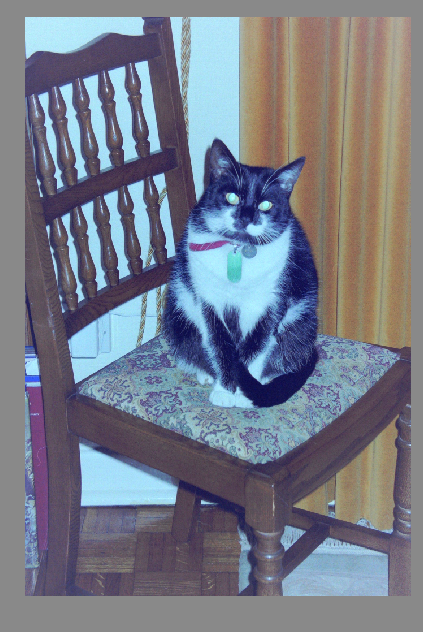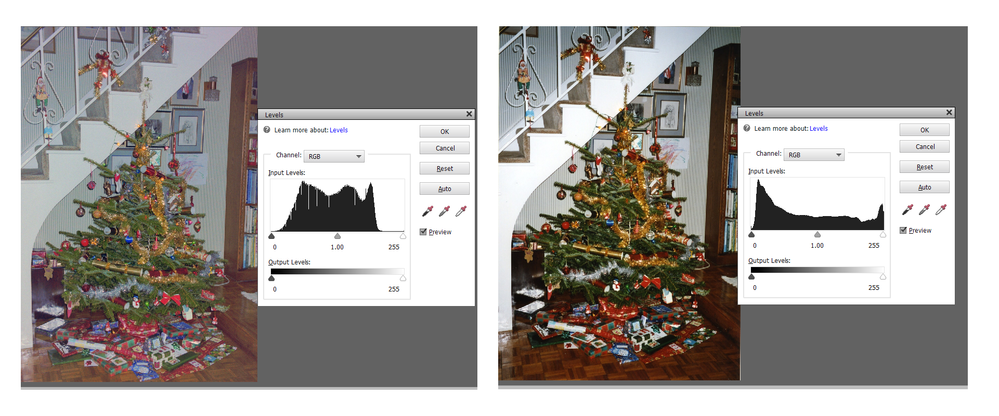Copy link to clipboard
Copied
 1 Correct answer
1 Correct answer
Try using Ctrl+I to invert the image. Here is your photo with a quick Levels adjustment too.
Copy link to clipboard
Copied
Try using Ctrl+I to invert the image. Here is your photo with a quick Levels adjustment too.
Copy link to clipboard
Copied
Thanks Greg, I've tried Ctrl+I followed by Enhance/Auto Smart Fix and then Enhance/Auto Colour Correction and I'm getting great results!
Mike
Copy link to clipboard
Copied
Hello again Greg
My wife has found a professional print of one of the negatives, which she has scanned into the computer on the flatbed scanner, and there is a marked difference between that and my attempt with converting the negative to positive by the method described in my previous post.
So I've got a lot to learn if I'm going to match the professional prints!
Mike
Copy link to clipboard
Copied
Inverting the negative can create a somewhat flat image with low contrast. As you can see from the histograms of the two versions of your Christmas photo, your image is more compressed:
One technique that will improve such a low contrast image is to use the Levels tool (Ctrl+L) or create a Levels Adjustment layer. You can move the sliders on each end of the histogram to adjust the black and white points to the place on the histogram where there is actually some information. And you can also play with the middle slider to improve the image to your taste.
Here you can see some improvement:
I have overdone it a little but I think you will see what can be done to improve the contrast.
Copy link to clipboard
Copied
Many thanks Greg, I'll give it a try.
Mike
Get ready! An upgraded Adobe Community experience is coming in January.
Learn more