- Home
- Photoshop Elements
- Discussions
- darkening and defocusing photo background
- darkening and defocusing photo background
darkening and defocusing photo background
Copy link to clipboard
Copied
I have cutout a mother and a child from a picture using the lasso tool. The photo had a very bright background and I wanted to darken and blur it to create a depth of field effect and emphasizing the mother and child which I will paste back after I get the wanted effects.
In attempting to darken the background I find that using the enhance>brightness to accomplish the darkening causes a wierd discoloration effect instead of turning down the brightness.
I have also found I am having difficulty using the sharpness slider to slightly blur the same background.
Can someone advise what I might be doing wrong?
Thanks for your help!

Copy link to clipboard
Copied
You might try a levels adjustment layer to darken the background.
Layer>New Adfjustment Layer>Levels and move the center slider.
To blur the background try Filter>Blur>Gaussian Blur.
MTSTUNER
Copy link to clipboard
Copied
Addressing the issue of adjusting the brightness of the foreground and of the background independently, a good technique is to do it with layers:
Duplicate background layer and work on background copy layer. Shut off visibility of background layer
- Select the foreground with one of the selection tools (e.g. lasso), feathering 5-15px
- Create Levels adjustment layer #1 above this
- Press CTRL + left click the layer mask (the white rectangle) in levels adjustment layer #1
- Select the image layer - Background copy layer
- Go to Select>Inverse
- Create Levels adjustment layer #2
- Now, you can adjust each separately by double clicking on the left to access the levels controls and working the sliders.
Copy link to clipboard
Copied
You might want to upload your picture to this forum so we can take a look and offer suggestions. To upload click the camera icon:

Copy link to clipboard
Copied
I forgot to address the issue of selective blurring.
After you have completed the changes to the foreground and background as delineated in my previous post, make a "stamp visible layer".
- Open a blank layer at the top of the stack of layers in the layers palette, and press CTRL+ALT+SHIFT+E
- Duplicate this layer and apply Gaussian blur (Filter>Blur>Gaussian blur). Adjust with slider
- Place a Levels adjustment layer between the 2 layers, but do not work the sliders
- Make the top layer active and press CTRL+G
- Access a black brush and paint where you want to have the foreground in focus. If you go too far, you can correct with a white brush.
Please report back with your progress.
Copy link to clipboard
Copied
Mark posted while I was typing. Yes, seeing the picture will be helpful.
Copy link to clipboard
Copied
Thank you for your help
Okay here is the picture
I am a newbie and have not worked with layers before but want to learn this capability, so I would appreciate simple steps approach
As I mentioned on my OP I want to darken the background and give it an SLR depth of field quality.
So I thought I would cut out the foreground mother and baby and work with the remaining background. When I got the backgroud right I could then paste back the cutout.
When I attempted this by sliding the brightness to the left, the colors turned wierd and the background picture looked like a warhol painting.
Is there an easier or better way??
.jpg)
Copy link to clipboard
Copied
Is this the effect that you are after?
http://www.pixentral.com/show.php?picture=1oyleAtUcsamA83zApvX1X04bPHH8P1
Copy link to clipboard
Copied
yes!!
Copy link to clipboard
Copied
Here I used methods hatstead described.
1. Duplicate the Background layer and apply a Gaussian blur.
2. Add a Levels adjustment layer but do not make any adjustments; just click OK. Group the duplicate layer with the Levels layer.
3. Set the Foreground/Background colors to their default black/white values.
4. Activate the Levels layer and paint with black on mother/child to restore the focus. If you paint too far switch to white and paint to restore the blur. You can type "X" to toggle between black & white while painting. You might find that a soft brush works better than hard on the outer edges of the skin and hair; the transition between the focus and blur is not so noticeable.
5. To darken the background, I duplicated the first duplicate layer and changed the new layer's Blend Mode to Multiply. This intensifies all the colors. I thought the result was a bit too much so I lowered the Opacity to 80%.
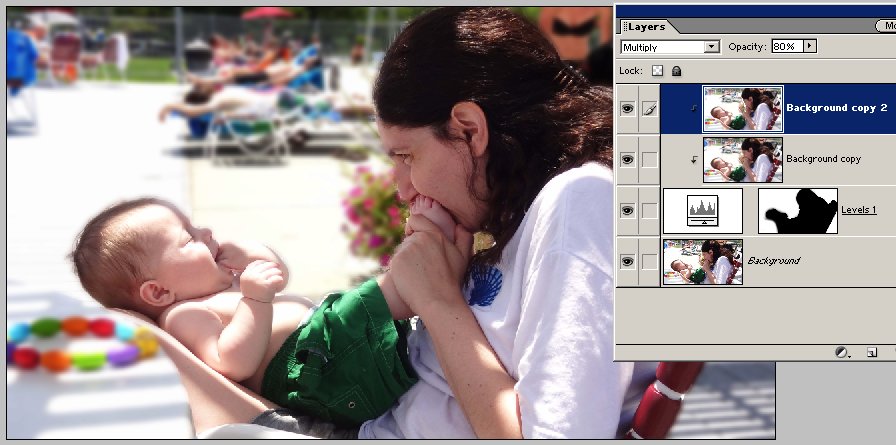
Copy link to clipboard
Copied
Ok. I used the same technique described previously in detail, except that I used Brightness/contrast adjustment layers instead of Levels.
In addition, I created a blank layer at the top, and with the brush tool painted gently over the blown out areas of the baby, and another blank layer for same for the mother.
I also sharpened and applied a stroke(rudimentary frame).
The layer structure is labeled for your reference on the print screen.
Don't hesitate to ask for help should you need it.
http://www.pixentral.com/show.php?picture=1ba9OcZL5n8rTBEnIaRfDDs04IZrhh1
Copy link to clipboard
Copied
thank you very much for your help!
I will follow your steps to learn the process. Ihave never worked with the layer feature before but look forward to learning this tool.
I noticed the cutout using the lasso tool was missing.
I will attempt when I get the opportunity and ask if I run across any problems.
Again thank you very much!
Find more inspiration, events, and resources on the new Adobe Community
Explore Now