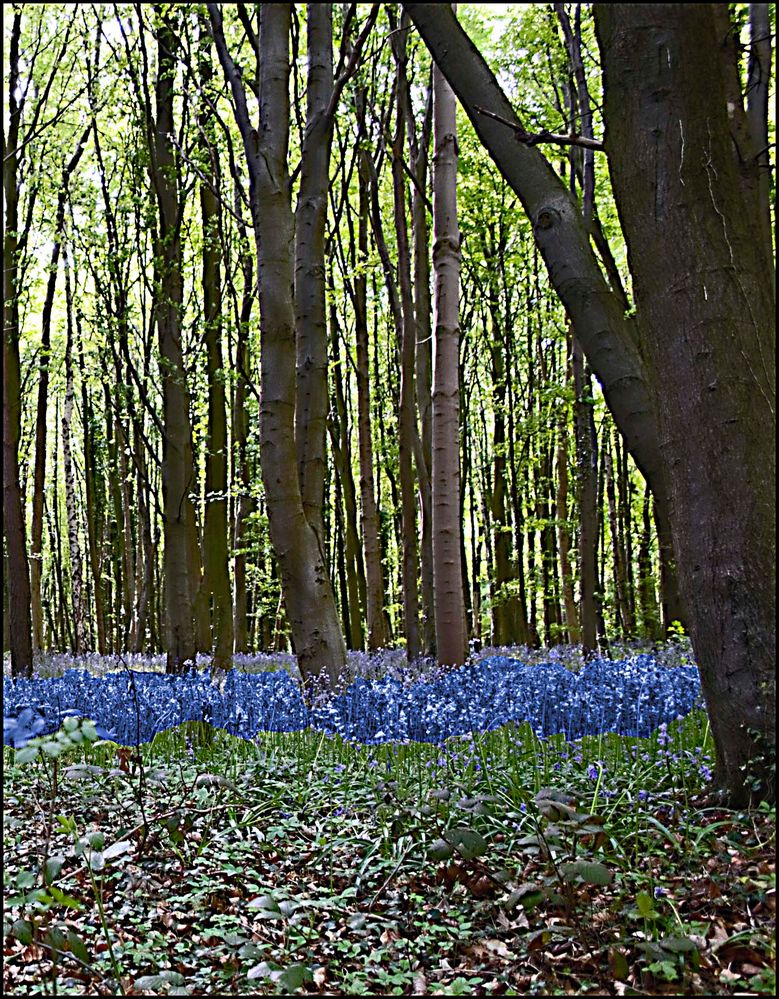Adobe Community
Adobe Community
Copy link to clipboard
Copied
Hi, I hope someone can help. I was going through some older pictures that I took in a wooded area that had a carpet of bluebells. However the photos i took dont do it justice and the flowers dont look anywhere near as bright and colourful. Is there anything that I can do to bring out the blue of the thousands of flowers, without affecting the other colours ?
Thanks for any advice
 2 Correct answers
2 Correct answers
Here are the steps that I utilized to enhance this photo:
1. Open picture file
2. Go to Enhance menu>Adjust Lighting>Shadows/highlights. Work the sliders to improve the photo over-all.
3. Use the Magnetic lasso tool to select the flowers, esp. with care between the trees
4. Place this selection of flowers on a separate layer (Press CTRL+J)
5. Open a Hue/saturation adjustment layer above layer 1 and clip this layer to Layer 1 (Press CTRL+G). In the dialog for the adjustment layer, check the "C
...You can use an Hue/saturation Adjustment Layer (Layer>New adjustment Layer>Hue/Saturation) select Blues from the Channel menu and then adjust the Saturation slider for the desired effect.
Copy link to clipboard
Copied
Suggest that you post a representative picture for us to look at, so that we may offer targeted advice. You can do that via the "Insert Photos" icon at the top of the reply box here on the forum page.
Copy link to clipboard
Copied
As hatstead says, it will be helpful to see the photo you want to adjust. There are several ways to skin this cat, but in general, you will want to select the flowers which probably have a unique color in the photo. To do this, you will want to use the Magic Wand selection tool. Make sure that the Contiguous box is unchecked, and you will probably have to play around with the Tolerance slider to get a proper selection of the flowers.
Once the selection is made, there are any number of enhancement tools you can use. I would suggest that you use a new Hue/Saturation adjustment layer:
This will allow you to adjust the color and brightness of the flowers, something like this:
Copy link to clipboard
Copied
Copy link to clipboard
Copied
Here are the steps that I utilized to enhance this photo:
1. Open picture file
2. Go to Enhance menu>Adjust Lighting>Shadows/highlights. Work the sliders to improve the photo over-all.
3. Use the Magnetic lasso tool to select the flowers, esp. with care between the trees
4. Place this selection of flowers on a separate layer (Press CTRL+J)
5. Open a Hue/saturation adjustment layer above layer 1 and clip this layer to Layer 1 (Press CTRL+G). In the dialog for the adjustment layer, check the "Colorise " box, and then work the hue - saturation - lightness sliders to best advantage.
6. Flatten the layers and sharpen with Unsharp mask via the Enhance menu.
Copy link to clipboard
Copied
You can use an Hue/saturation Adjustment Layer (Layer>New adjustment Layer>Hue/Saturation) select Blues from the Channel menu and then adjust the Saturation slider for the desired effect.