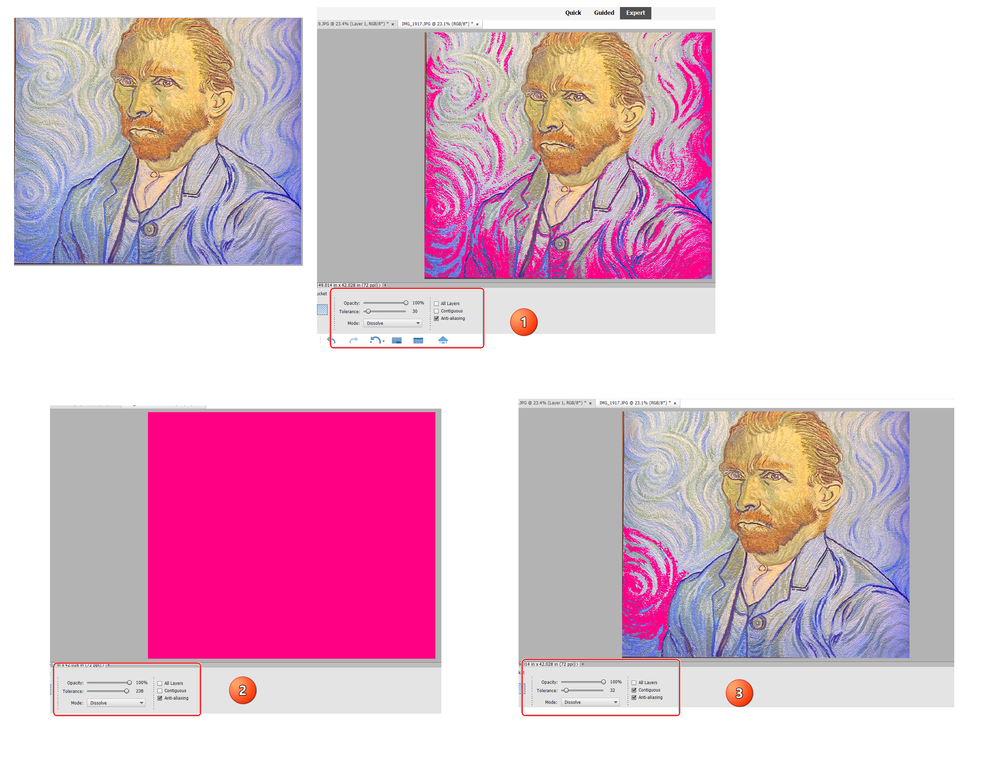- Home
- Photoshop Elements
- Discussions
- Having trouble with "fill" function
- Having trouble with "fill" function
Copy link to clipboard
Copied
I used to be able to fill a certain contained area with one click (paint bucket tool). Now it shades the entire window, rather than filling, and the only way for me to "fill" is to use the selection tool and then paint within my selection. It's quite cumbersome. I have tried all combinations of checking the options boxes "all layers" "contiguous" and "anti-aliasing" none of these combos brings back the old functionality. I have tried looking into resetting the paint tool but I can't find it anywhere!!! Help Thanks!!
 1 Correct answer
1 Correct answer
What OS and version of Elements are you using?
Does your image have more than one layer? If so, do you have the correct layer selected?
In order to constrain the paint bucket tool to select a single-color area, you must have contiguous checked. Also make sure that the Tolerance slider is relatively low.
You can reset the paint bucket tool, by clicking on the "hamburger" icon at the right side of the Tool Options panel.
It may be helpful for you to give us a screenshot of the image.
Copy link to clipboard
Copied
What OS and version of Elements are you using?
Does your image have more than one layer? If so, do you have the correct layer selected?
In order to constrain the paint bucket tool to select a single-color area, you must have contiguous checked. Also make sure that the Tolerance slider is relatively low.
You can reset the paint bucket tool, by clicking on the "hamburger" icon at the right side of the Tool Options panel.
It may be helpful for you to give us a screenshot of the image.
Copy link to clipboard
Copied
THANK YOU!! I could not find that hamburger for the life of me. (I kept going to the layers hamburger and getting confused). You solved in 2 seconds my issue for over a week. Many thanks 🙂
Copy link to clipboard
Copied
And just to emphasize the difference the tolerance slider can make, see the following screenshots:
- Low tolerance - non contiguous
- Maximum tolerance - non contiguous. (It is the same with the contiguous box checked)
- Low tolerance - contiguous
Find more inspiration, events, and resources on the new Adobe Community
Explore Now