- Home
- Photoshop Elements
- Discussions
- Re: How can I save multiple pages in PSE 9 as one ...
- Re: How can I save multiple pages in PSE 9 as one ...
Copy link to clipboard
Copied
How can I save multiple pages in PSE 9 as one PDF-file?
 1 Correct answer
1 Correct answer
Actually you can save multiple page pdf's in elements.
Try something like this:
(This is easier if you have the project bin open)
1. Select the first page
2. Right click on that page in the project bin and choose Add Blank Page or as many pages as you need.
3. Use the move tool and drag your pages down into the blank pages in the project bin
4 Then File>Save As>Acrobat.PDF

Copy link to clipboard
Copied
What do you mean by Multiple pages in PSE9?
Copy link to clipboard
Copied
well, if you open a pdf file to edit, you have to select which pages you want to edit.
When you edit a few pages, and want to save them afterwards, the program saves all the pages separately.
So my question is: how can I save all those pages as one pdf (like I opened it).
I will be thankful if you can help me.. ![]()
Copy link to clipboard
Copied
No, Elements can't save multiple pages pdfs.
You'll have to use external pdf tools. I have tested several free tools to combine the individual pdfs created by Elements, but finally I have settled to Foxit, not free, but ideal for my needs.
Copy link to clipboard
Copied
that's weird. You can open a pdf with multiple pages, but can't save it..
thanks anyway!
Copy link to clipboard
Copied
Actually you can save multiple page pdf's in elements.
Try something like this:
(This is easier if you have the project bin open)
1. Select the first page
2. Right click on that page in the project bin and choose Add Blank Page or as many pages as you need.
3. Use the move tool and drag your pages down into the blank pages in the project bin
4 Then File>Save As>Acrobat.PDF

Copy link to clipboard
Copied
Yes, it does seem to work, at least in PSE10. Good tip, thanks !
Copy link to clipboard
Copied
Nice!
I'll see tomorrow if it will work in PSE9.
Thanks a lot!
Copy link to clipboard
Copied
worked in pse9 too!
Copy link to clipboard
Copied
And in PSE6 too...
The trick to create a project while staying in full edit mode is interesting.
Copy link to clipboard
Copied
Move tool? I can't figure out how to move them...
Copy link to clipboard
Copied
Which version of photoshop elements and operating system are you using?
Copy link to clipboard
Copied
Open Ofice is completely free and can save PDF's with text and photos.
Copy link to clipboard
Copied
I do not want to seem like a newbie but I need to do this exact thing but can not find what you call the Project Bin.
I am using PSE 14 (maybe they took that feature away) but the bottom of my screen has nothing called a Project Bin and searching for Project Bin in PSE online help is no help.
Attached is an image of what I see at the bottom of my PSE editor screen.

When I right click on the first page I do not get an option to add pages.
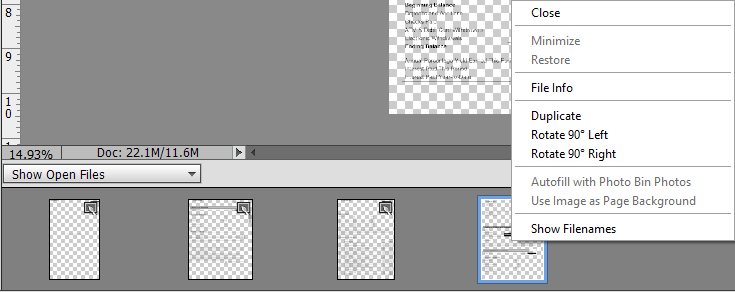
If I need to I can install an older version but I would prefer not to.
Copy link to clipboard
Copied
That workaround posted doesn't work after photoshop elements 10, so it won't work in pse 14.
I don't believe there is anyway to make and save a multi-page pdf using pse 14.
Copy link to clipboard
Copied
Thanks.
Copy link to clipboard
Copied
R_Kelly wrote
That workaround posted doesn't work after photoshop elements 10, so it won't work in pse 14.
I don't believe there is anyway to make and save a multi-page pdf using pse 14.
The only way to get PSE15 to output a multipage pdf is to use the 'Share by mail option'. The purpose is to output a single pdf file with a size small enough to be sent by mail. You select your files, send them to your own mail where you can retrieve the pdf.
For Windows 10 users, I recommend selecting files and using the 'Print' command instead of the 'Save' one. You select the printer 'Microsoft Print to pdf' printer. Many other free virtual pdf printers like this, but beware of adwares and such...
The solution by 99jon, Open Office, is a serious one.
Copy link to clipboard
Copied
Oh yes, i had forgotten about that way.
On the mac side the completed pdf opens in the Mail application and one can just drag it to the desktop or open it in Preview and save it from there.
On the mac side there is also Print to Pdf similar to windows 10.
Copy link to clipboard
Copied
I can be done in PSE2019.
Go to the Create button (top right corner).
Choose "Photo Prints"
Choose "Local Printer"
Select Printer - Choose "Microsoft Print PDF" instead of your connected local printer.
Choose "Continue"
Choose where you want to save it.
Choose "Save"
Copy link to clipboard
Copied
FYI, the Create button is in the top RIGHT corner.
Walter in Davie, FL
Copy link to clipboard
Copied
Yep, thanks for catching that one.
Copy link to clipboard
Copied
I'm not sure you're saying openoffice.org is a shady website or that the app is risky in any way. Neither are true. If you meant that downloading openoffice from cnet or zdnet or any number of other websites can be asking for trouble then we agree. I always head directly to the developers website to download an app and then only after a proper vetting. Openoffice.org and apache openoffice (the app) have been completely safe in my twenty plus years using both.
Copy link to clipboard
Copied
Scitech,
I can be done in PSE2019.
Go to the Create button (top right corner).
Choose "Photo Prints"
Choose "Local Printer"
Select Printer - Choose "Microsoft Print PDF" instead of your connected local printer.
Choose "Continue"
Choose where you want to save it.
Choose "Save"
It's simpler than that. Just use the organizer to select your batch of files and go to print to the Microsoft printer driver as I indicated in my post of August 2017 in this discussion:
"For Windows 10 users, I recommend selecting files and using the 'Print' command instead of the 'Save' one. You select the printer 'Microsoft Print to pdf' printer. Many other free virtual pdf printers like this, but beware of adwares and such...
The solution by 99jon, Open Office, is a serious one."
Phinny, By the way, I don't see any post in this discussion claiming that:
I'm not sure you're saying openoffice.org is a shady website or that the app is risky in any way. Neither are true.
As I already said above, it's a very serious solution as well as the other 'open' software companions that are Gimp for Photo, Scribus (replaces Indesign) and Inkscape (for Illustrator). If, like me, you only need such tasks very occasionally, they can do the job. The full Adobe subscription also including Acrobat (pdf management) is a bargain for pros who need those apps regularly. Subscribing to Acrobat will never appeal to most Elements users. The main drawback of the 'open' softwares is the learning curve. So, workarounds like virtual pdf printers are very welcome and useful.
About pdf files:
I have to add that it appears that Adobe does not want to offer serious pdf support from Elements.
- only included way to create multifile pdf: sending your batch of files by mail to your own mal address...
- You can only save or export the pdf format: photoshop pdf, which packs together a standard Illustrator/Acrobat pdf and a .psd version. Good for compatibility, but produces huge pdfs. The answer is the virtual printer instead.
- Recently, the support for normal pdfs has been removed from the organizer!!!
Copy link to clipboard
Copied
My bad. Thanks.
Get ready! An upgraded Adobe Community experience is coming in January.
Learn more


