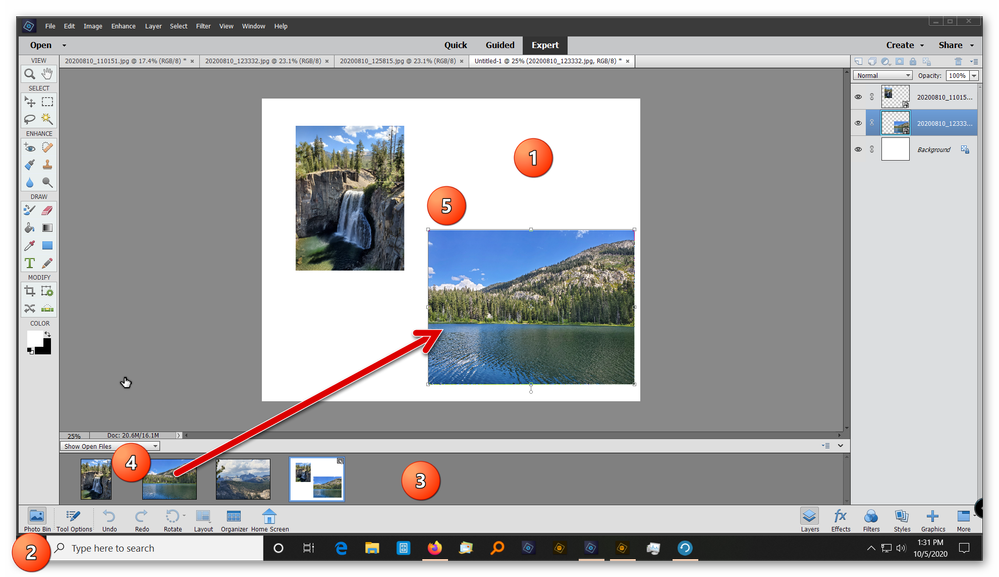- Home
- Photoshop Elements
- Discussions
- How do I create a photo collage WITHOUT using pres...
- How do I create a photo collage WITHOUT using pres...
How do I create a photo collage WITHOUT using presets and autofil?
Copy link to clipboard
Copied
I've used photoshop elements for years (old version) and I've just got elements 15. I can't work out how to make a collage. I used to open multiple photos and move a selection onto a blank file. I DON'T want to use the presets or autofil as they aren't how I want it! (Plus I quite like using my own judgement and brain!)
Any help would be welcome. Thanks!
Copy link to clipboard
Copied
I don't know how PSE15 works (also using old version), but I should hope you can still do these very basic steps:
1. Create a blank canvas to place your pictures.
2. Open a picture and select it: Select > All.
3, Copy the picture to the clipboard: Edit > Copy.
4. Activate the blank canvas and paste from the clipboard: Edit > Paste. This places the picture on a new layer with transparent background.
Repeats steps 2-4 for the other pictures.
Now you can resize, re-position, and rotate the pictures, crop them to whatever shape you like, add effects such as borders, frames, drop shadows, and add text inside or outside the pictures.
To overlap the pictures, rearrange them in the Layers Palette.
Here I added a blue background and created frames using the Wow Neon Layer Style.
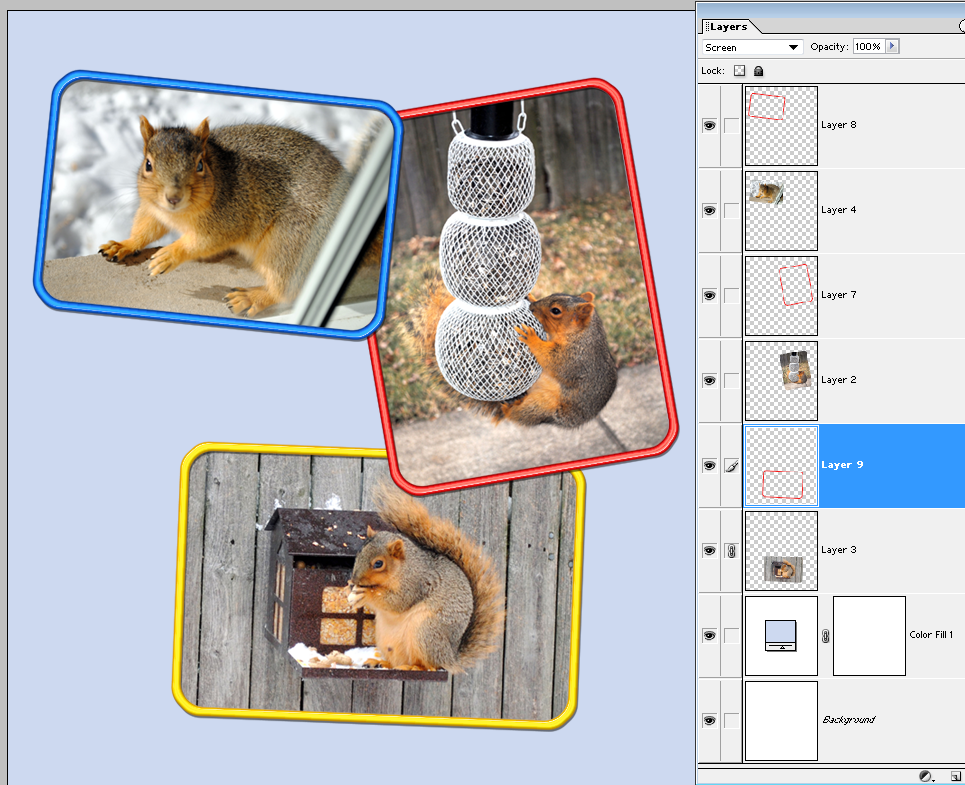
Copy link to clipboard
Copied
Thanks Mark, that works! On old version it seemed much simpler. In V.15 multiple photos open in tabs and it's more difficult to move between them.
So far preferring old version....
Copy link to clipboard
Copied
hazels4231138 wrote:
Thanks Mark, that works! On old version it seemed much simpler. In V.15 multiple photos open in tabs and it's more difficult to move between them.
So far preferring old version....
In PSE15 expert mode, you start from the blank background.
Then you open all the files needed for the collage at the same time in the photo bin on the bottom.
You keep the layers palette visible.
You drag and drop each file from the photo bin to the editing space over the background, then you resize, move, tilt as you want. The created layer is a smart layer, which means there is no quality loss even if you change the position, size afterwards.
You do that for each item.
You can change the order of the layers if they overlap.
You can add borders for each, with the Edit >> stroke
You can add effects (drop shadows...) for each.
No way I would go back to the older Elements versions. I just spent one hour this afternoon to select 16 images of the year in the organizer and create a collage as a gift for Christmas ![]() .
.
Copy link to clipboard
Copied
Thanks Michel for your suggestions. That also works.
I have also been making a collage for Christmas.
On the subject of combining photos, on the earlier version, under "new" there was an option for photomerge, panorama. Do you know if this is still available?
Copy link to clipboard
Copied
hazels4231138 wrote:
On the subject of combining photos, on the earlier version, under "new" there was an option for photomerge, panorama. Do you know if this is still available?
Since PSE14, the photomerge is no longer in the 'Expert' mode, it's in the 'Guided Edits'.
Just under the top line (eLive etc) you have another line, which is an horizontal menu.
Click on the last option on the right, Photomerge and click on the last image (a big thumbnail...) to start the process.
Or simply use the organizer as before, from the menu Edit >> Photomerge.
Copy link to clipboard
Copied
Thanks for that, now I know where to look.
Thank you for your help.
Copy link to clipboard
Copied
Mark, I see this is an old thread. I'm trying to do the same thing but can't figure it out. I don't see how to create a blank canvas. Under "Create", I don't see "blank Canvas". I'm familar with layers and add and edit pictures, but I'm having a hard time getting started. I need to know how to start. Thanks.
Copy link to clipboard
Copied
In Editor, make sure that you are on the Expert tab.
Go to File menu>New>blank file
Copy link to clipboard
Copied
Thanks. That worked. Except that when I open a picture, I can't copy it unless I draw a rectangle around it. Then I can copy and paste as a new layer in the blank document. Thanks for your help.
Copy link to clipboard
Copied
@Armen16B8 said:
Except that when I open a picture, I can't copy it unless I draw a rectangle around it. Then I can copy and paste as a new layer in the blank document.
Try the following, illustrated in my screenshot:
- Once you have created your new document (1), make sure that the Photo Bin is toggled on (2).
- All of your open photos will now be displayed in the bin (3)
- You can now click and drag any photo to the new collage document (4). This will create a smart layer (which may cover the entire document).
- You can resize and position the photo using the handles that are present at the corners (5). Once you resize and position the image, make sure you click the green checkmark confirm button.
- To resize or reposition an image, select the layer and press Ctrl+T to transform that layer again.
Copy link to clipboard
Copied
WOW! That's great. I'm so grateful for your help and happy that I asked.
Find more inspiration, events, and resources on the new Adobe Community
Explore Now