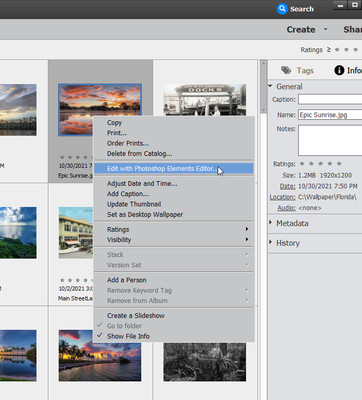Adobe Community
Adobe Community
- Home
- Photoshop Elements
- Discussions
- How to load photos from organizer into the Editor ...
- How to load photos from organizer into the Editor ...
Copy link to clipboard
Copied
First time user so please bear with me! I have photos in the Organizer and want to use the Editor. When I click on Editor in the bottom panel what I get the boilerplace page with all the standard photos. I can see a thumbnail of my photo in the lower left but I can't get it into the work space. And, once I get that picture into the workspace I've got 50 behind it!
Thanks so much for your help to a new user!
 1 Correct answer
1 Correct answer
Joyce, are you seeing something like the screenshot below? If so, you are in the Guided Edit mode and you need to click on either the Quick or Expert tabs at the top of the screen in order to get to the main editing space.
Copy link to clipboard
Copied
Hi Joyce, When you are in the Organizer, right-click on the photo that you want to edit and select Edit with Photoshop Elements Editor... from the pop-up menu.
Walter in Davie, FL
Copy link to clipboard
Copied
I'm missing something! Here's my screen and right click in lower left
corner does nothing. I get the menu which includes close, file info, etc.
Thanks,
[image: image.png]
*Joyce*
Joyce
[Personal Information removed by Moderator]
*"Injustice anywhere is a threat to justice everywhere." Martin Luther
King*
Copy link to clipboard
Copied
Thanks Walter - I'm feeling really stupid. From Organizer I did th right click on a photo and saw the options and I clicked on using the editor. But, in Editor my photo is sitting in the lower left hand tray and I'm staring at those standard photos in the work space and I can't get my photo into that space. Sorry to be so dense but I'm clearly missing something.
Copy link to clipboard
Copied
Joyce, you cannot attach a screenshot to an email response to this forum. (Actually, you can attach it, but we won't see it. 😉) So, please upload your screenshot on the forum website.
In the meantime, I prefer to use keyboard shortcuts. So, to get a photo from the Organizer to the Editor, I simply select the photo in the Organizer grid and press Ctrl+I.
In order to select a photo, you need to click on the thumbnail. In Walter's screenshot (which you may not have seen if you are viewing his post via email), he is in the Details view and the selected image has a darker border than the other photos. If you are in the default view, a selected file will have a check mark. (Screenshot is inserted in my post so you need to view it on the forum webpage.)
Copy link to clipboard
Copied
Greg, Can you remove the personal info from Joyce's post? She should not have added that!
Walter in Davie, FL
Copy link to clipboard
Copied
Thanks, Walter. Done.
Copy link to clipboard
Copied
Joyce, are you seeing something like the screenshot below? If so, you are in the Guided Edit mode and you need to click on either the Quick or Expert tabs at the top of the screen in order to get to the main editing space.
Copy link to clipboard
Copied
Oh, YES! That's exactly what I see. Now, I'm in the Quick Mode and have successfuly edited and saved one photo! Thanks so much!