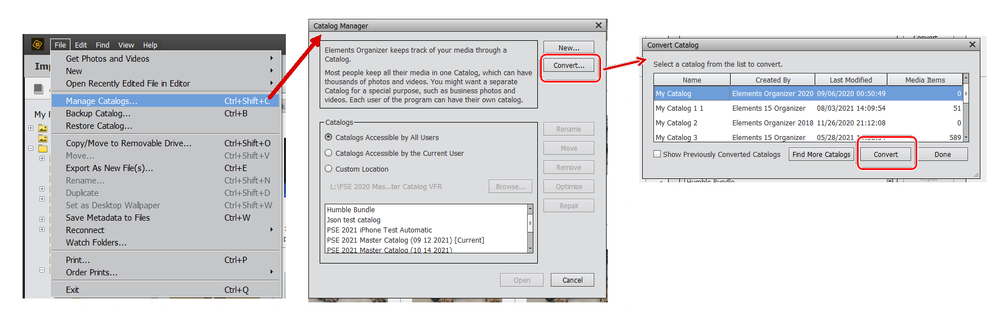Adobe Community
Adobe Community
Copy link to clipboard
Copied
Ich habe heute Photoshop Elements 2022 installiert. In diesem Zusammenhang wurde ein Katalog aus PSE 2020 in die neue Version konvertiert. Jedoch nicht die 4 weiteren! Was kann ich tun, um auch diese Kataloge in PSE 2022 zu konvertieren?
 2 Correct answers
2 Correct answers
Ich habe heute Photoshop Elements 2022 installiert. In diesem Zusammenhang wurde ein Katalog aus PSE 2020 in die neue Version konvertiert. Jedoch nicht die 4 weiteren! Was kann ich tun, um auch diese Kataloge in PSE 2022 zu konvertieren?
By @Erwin5C93
The catalog conversion applies to a single catalog. You have to convert each catalog separately. When you upgrade, you are prompted to convert the current (last used) catalog. It's up to you to convert the other ones. One more reason to have only
.... . . and to convert your other catalogs, go to the File>Manage Catalogs dialog and click the Convert button. Find and select another catalog in the dialog that opens. Then click the second Convert button.
If you have stored your catalogs in a custom location, it can be a little tricky to find the other catalogs. You have to select the main catalog folder in the navigation dialog.
Copy link to clipboard
Copied
Ich habe heute Photoshop Elements 2022 installiert. In diesem Zusammenhang wurde ein Katalog aus PSE 2020 in die neue Version konvertiert. Jedoch nicht die 4 weiteren! Was kann ich tun, um auch diese Kataloge in PSE 2022 zu konvertieren?
By @Erwin5C93
The catalog conversion applies to a single catalog. You have to convert each catalog separately. When you upgrade, you are prompted to convert the current (last used) catalog. It's up to you to convert the other ones. One more reason to have only one catalog.
Copy link to clipboard
Copied
Gesendet von Mail für Windows
Copy link to clipboard
Copied
. . . and to convert your other catalogs, go to the File>Manage Catalogs dialog and click the Convert button. Find and select another catalog in the dialog that opens. Then click the second Convert button.
If you have stored your catalogs in a custom location, it can be a little tricky to find the other catalogs. You have to select the main catalog folder in the navigation dialog.