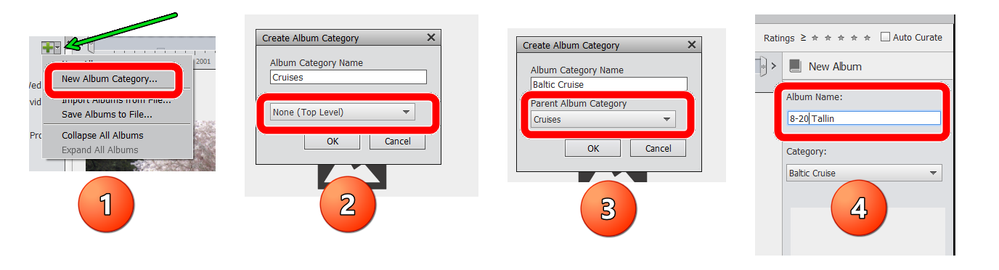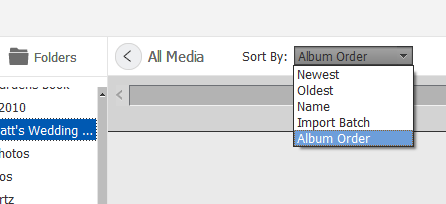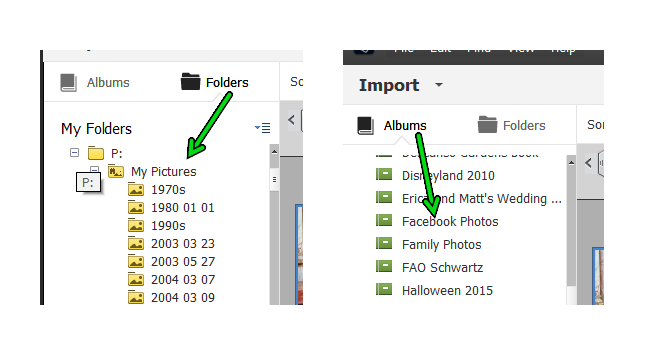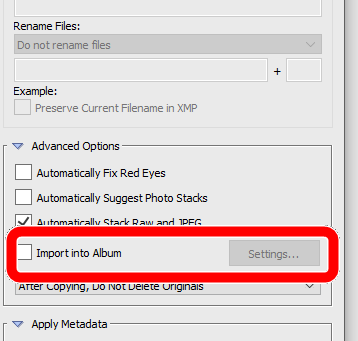Adobe Community
Adobe Community
- Home
- Photoshop Elements
- Discussions
- Re: Moving photos within a folder in Elements Orga...
- Re: Moving photos within a folder in Elements Orga...
Copy link to clipboard
Copied
In PSE2020 (Win10) how can I move photos from one location to another location in the same folder? Photos were imported from two different cameras and show one set of photos by date and then starts over with the other set by date. I'd like to integrate them.
{Title edited by Moderator}
 1 Correct answer
1 Correct answer
OK. Your photos are contained in Albums. The Albums can be placed in a hieararchy under Categories and Sub-Categories. Categories do not contain photos.
First let me walk you through the steps from scratch, using the following screenshots:
- At the top of the Albums Panel is a green cross with a down-arrow next to it. I recommend clicking on the down arrow and select New Album Category. This will bring up box no. 2.
- Type in your main category name (e.g. Cruises) and in the Parent Album Ca
Copy link to clipboard
Copied
Hi there,
Thanks for reaching out. Where are the images located? Do you want to store all the photos together? Would you mind sharing more details?
You can check this video to learn about moving folders in Photoshop Elements Organizer: https://www.youtube.com/watch?v=IPtKaFz_Eck.
Will look forward to hear from you soon.
Thanks,
Ranjisha
Copy link to clipboard
Copied
Yes, we need some more information from you. So the basic question we need you to answer is whether you are viewing a folder or an album? And here is why:
The Elements Organizer is a database of the photo and video files stored on your computer in folders on a hard drive. Once you have imported your photos into the Organizer database, they can be sorted for viewing in 5 basic ways:
You can limit your view of the visible images to just those that are stored in a single folder by clicking on a named folder in the Organizer's Folder panel at the left of the Window. Only one folder can be viewed at a time.
Alternatively, you can limit the view to an Album that you have created. Albums are database collections of files that may be stored in many different folders on your computer.
Albums can be created automatically when you import files from a camera using the Adobe Photo Downloader. Is this what you have done?
Photos in a folder or album are arranged according to the Sort By dropdown menu shown in my first screenshot above. The choice of Album Order is only available if you select an Album for viewing. You can manually change the order of photos in an Album, using the Album Order. Simply click and drag the thumbnail to a different position in the grid.
However, you cannot change the sort order of files in a folder which is govenred by the Operating System's date and file name information. If you are saying that the files from each camera have been placed in different folders, it is possible to move them from one folder to another by click-and-drag, using the Folder panel. And here is where we give a strong warning to manage your files only within the confines of the Organizer and not within Windows File Explorer.
Copy link to clipboard
Copied
Ranjisha & Greg -- Sorry for not sending a reply sooner. Both messages went into my spam box, which I do check frequently, but these got stuck there and I found them only last week. It is obvious from the video link and comments from both of you that I need to set up album(s) first, which I have never done! I'm not sure that Photoshop 5.0 had albums, and from there I just uploaded Photoshop 2020 and stayed with what I knew, that is setting up folders and editing them. No, I did not download into albums but just to folders. And yes, I have learned that I should do all my file and photo managing through the Organizer, not within Windows.
I was trying to move photos within folders, not albums. Apparently I need to set up an album and then move photos from my folder(s) into the album? Then I can drag and drop the photos around within the album. I'll need a little time to review the process and follow it. If I make that work, I'll let you know. If I have further problems, I'll send another message. I never bought a book with Photoshop 2020 instructions; I have only a Photoshop Elements 4.0 booklet from a class I took years ago. Perhaps I should get a new book now!
Copy link to clipboard
Copied
Okay, I do need more help, please! I’ve been trying to set up Albums, but I keep getting stuck. Months and years ago, I imported my photos into monthly folders in Photoshop (it was 5.0 at the time), and now I want to set up a hierarchy of Categories and Albums to populate from those original Photoshop folders.
The Categories and Albums I want to set up first are:
My Albums
Cruises
Baltic Cruise August 2018
8/18-8/19 SF-Stockholm
8/20 Tallin, Estonia
8/21 St. Petersburg
Etc.
I get:
My Albums
Cruises
8/20 Tallin
8/21 St. Petersburg
Baltic Cruise
8/18-8/19 SF-Stockholm
Or some iteration thereof. I have no idea how I got the 8/18-8/19 to indent under “Baltic Cruise” but somehow that happened several days ago, and I can’t get anything else to indent. I tried deleting the entire structure and starting over, but that didn’t help.
I was able to drag some photos into one of the Albums but stopped until getting the structure established. I did view the youtube video that you sent but am still having problems. Apparently I need to start over, but I’m not sure how, even after reading Help and watching the video. I can set up the first Album, Cruises (I think it’s an Album not a Category), but if I try to add (+) to it, Cruises doesn’t show up as an option nor can I change the Category (it says “Category None, top level"), so I can’t seem to put an Album under Cruises. What am I missing?
Perhaps you could walk me through the steps more clearly? I’ve spent too much time on this and don’t know what to try next. Sorry.
P.S. Can you suggest a good book on Photoshop 2020? I see several online with various, sometimes conflicting, comments.
Thanks!
Lois
Copy link to clipboard
Copied
OK. Your photos are contained in Albums. The Albums can be placed in a hieararchy under Categories and Sub-Categories. Categories do not contain photos.
First let me walk you through the steps from scratch, using the following screenshots:
- At the top of the Albums Panel is a green cross with a down-arrow next to it. I recommend clicking on the down arrow and select New Album Category. This will bring up box no. 2.
- Type in your main category name (e.g. Cruises) and in the Parent Album Category dropdown box below it, choose None (Top Level). Click OK.
- Next, to create a sub-category of Baltic Cruise, create a New Album Category (as in step 1.), but this time select Cruises as the Parent Album Category, and Click OK.
- Now to create your Albums, go back to step 1 and choose New Album from the dropdown list. This will open the New Album panel on the right side of the window. Type in your Album name and select the appropriate Category or Sub-Category from the dropdown list. (You can either add photos to the album now or do that later.) Click OK and you should end up with something like this:
Now, in your situation where the Albums are under the wrong category/sub-category, you can right-click on the Album and select Edit from the context menu. This will open up an Edit Album panel on the right (similar to 4. above). You can then change the Category to the proper sub-category in the dropdown list and click OK. You can also select the Album with your mouse and drag it to the correct sub-category.
Hope this helps.