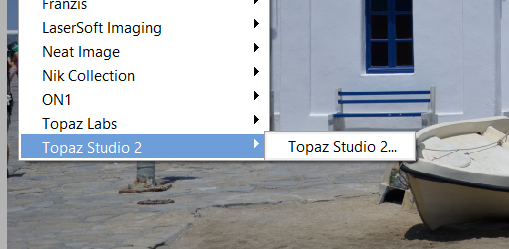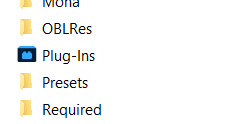Plug-Ins not being Plug-Ins
Copy link to clipboard
Copied
I have Topaz and Snap as Add-Ons or Plug-Ins.
In Editor, I go to Edit - Preferences - Plug-Ins, browse and locate Topaz or Snap, press OK - and nothing.
This is on my new 2022 Elements. In previous versions, the Plug-Ins did show up under Filter, although only one at a time would do so, not both at the same time.
Can you advise me of any suggestion to get it, or them, onto Edit.
Thank you,
Ian Julian
Writer/Photographer
[Personal information removed by moderator.]
Copy link to clipboard
Copied
Are the plugins up to date?
Try reinstalling the plugins.
Copy link to clipboard
Copied
Which Topaz plug-ins do you have? Over the years, there have been installation problems with them and a number of change of names/locations of the installation folders.
Copy link to clipboard
Copied
It is Studio 2. Thanks.
Copy link to clipboard
Copied
OK. I haven't used that one in a while. So, I just downloaded the latest version from my Topaz account and installed it. As you have probably found, the installer failed to install the plug-in into Elements 2022. So, I went to the C:\Program Files\Topaz Labs LLC\Topaz Studio 2 folder and copied the tltopazstudio2ps_x64.8bf file and pasted it in the following folder: C:\Program Files\Adobe\Photoshop Elements 2022\Plug-Ins.
The Studio 2 plug-in now appears under filters as expected.
Added: I'm not familiar with a Snap plug-in, but a similar process should be found. Plug-ins generally have an .8bf extension.
Copy link to clipboard
Copied
Many thanks for that, as you have just done it, and I think it may be my solution. (It is Snap Art 4.)
Unfortunately, I am useless at understanding files. I think it should be done in just a few steps, so would be very grateful if you could show a step by step how I get the file copied to another location etc. I have Windows 11. Thank you.
Copy link to clipboard
Copied
I don't have Windows 11 but I assume the same steps as Win 10 will be available.
- If you have not already done so, download the latest version of the Studio 2 program from the Topaz site. It should be available in your Topaz account profile.
- Install the Studio 2 program.
- Open Windows File Explorer and navigate to C:\Program Files\Topaz Labs LLC\Topaz Studio 2
- In the Topaz Studio 2 folder you will find a file named tltopazstudio2ps_x64.8bf. Select the file and press Ctrl+C to copy the file.
- In Windows File Explorer, navigate to C:\Program Files\Adobe\Photoshop Elements 2022\Plug-Ins.
- Click on any blank space within the Plug-Ins folder and press Ctrl+V. This will paste the file into the folder.
Do not be confused by the appearance of the Photoshop Elements 2022 folder which has a colored icon rather than the normal yellow folder that you may be familiar with. The Plug-ins folder icon is also colored.
Copy link to clipboard
Copied
Thank you. I am not able to get it to work, but am sure that if and when I see soemone who understands files better than me, we will get it resoolved by following your intructions.