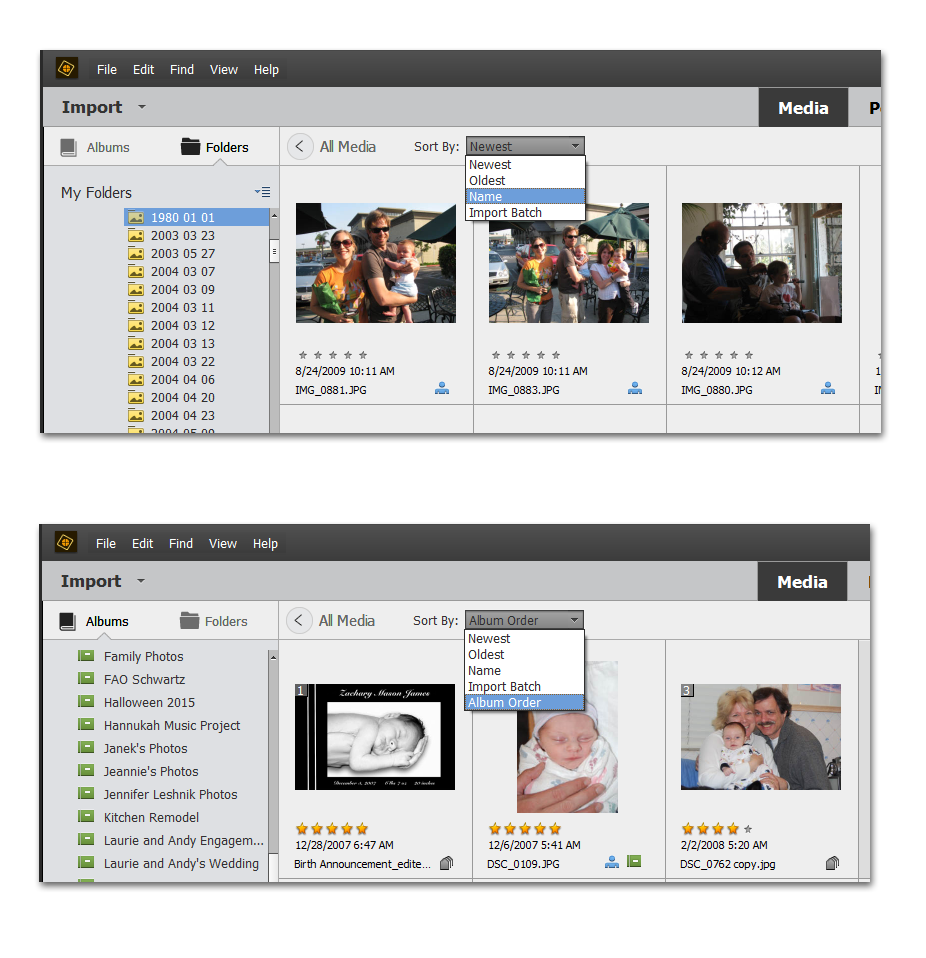Adobe Community
Adobe Community
- Home
- Photoshop Elements
- Discussions
- Re: Reorder photos in an album or folder
- Re: Reorder photos in an album or folder
Reorder photos in an album or folder
Copy link to clipboard
Copied
This should be easy and intutive, and I think I've done this in the past. I've got 22 photos in one folder in Organizer, but not in the order I want them. I would think I could select one thumbnail photo and drag it to where I want it in the order of the photos. When I have them in the order I want, I then want to rename them all so the naming is in the order I want them so I can load them to a photo website and they will be in the order I want them. Help.
Copy link to clipboard
Copied
This should be easy and intutive, and I think I've done this in the past. I've got 22 photos in one folder in Organizer, but not in the order I want them. I would think I could select one thumbnail photo and drag it to where I want it in the order of the photos. When I have them in the order I want, I then want to rename them all so the naming is in the order I want them so I can load them to a photo website and they will be in the order I want them. Help.
By @RyeL356
What's is intuitive is only the result you are wanting. Unfortunately, the order of files in a folder is a feature of your operating system, Explorer or Finder. And the order is always totally RANDOM. What you are seeing in your explorer or finder is only the choice you have set yourself to display the files, by file name, by dates (more than 12 choices in the explorer) or... Your files have many different properties, and your OS is able to sort (rather to index) your files according to those criteria. That does not change the physical order of the files on your drive, only your preferred indexing method.
What is different is the ability of the organizer to remember your preferred way of sorting your files thumbnails by moving them around in the browsing space. The sort order of an album is kept in a kind of 'playlist' within your catalog.
So, you must be in an album AND the sort order choice must be 'album order', not filename, date or import batch in your album preferences (top line above the thumnbails).
If you want this totally free custom order to be reflected in your folder (outsise of the catalog), it's up to you to view your album in 'album order', then to use the renaming property of the organizer to rename the selection with a common starting text string followed by an order number. Your OS (explorer or Finder) will be able to sort by filename.
Copy link to clipboard
Copied
Just to clarify Michel's post, the choice of Sort by: Album Order is only available if an Album is selected in the panel. The choice is not present if you have a folder chosen in the Folder panel or if you are in the All Media grid.
In fact, when you choose an Album in the panel, the sort order should automatically change to Album Order. You can then click and drag images around in the grid to your desired order. Also note that the album order is designated by a number in the top left of the image thumbnail.
Once you have sorted the photos to your desired order, you can select them all and go to File>Rename, as Michel suggests, to give them a common prefix with a number in the chosen sort order.
BUT, this only renames the files. If they are in different folders, this doesn't really help. So, in that case, you could use the File>Export as New File(s) option. In the renaming dialog, you can choose a new folder for the renamed copies and also give them your common base name. It will then be easy to sort the files in the folder by file name and send them to a photo website for viewing or printing in the desired order.
Copy link to clipboard
Copied
Many thanks to Greg for the detailed explanation and workflow to 'custom' sort within folders.
I do think that the question about custom sort in folders and how 'intuitive' it should be is typical of a growing tendency to 'oversimplify' the functions of a software; and that is natural for people who have not studied or practiced the basics of computer technology and programming. Indeed, that is not necessary in our case, the desired goal of sorting is 'intuitive' enough. However, in this case, the visual 'metaphor' of moving files in a browsing space does make sense within an 'album' but not at all in folder. I don't know the proportion of elements users who believe there is such a thing as a physical sort order on their drives; many don't even realize that a single photo file may be written in many chunks in random order around their drives. Similar questions are frequent also in the Photoshop and Lightroom forums by users who may be experts in managing those softwares even in professional environment.
Sometimes, it's good to get away from the deeply anchored metaphors like 'moving', 'cropping' or 'saving' and to realize what is indeed going under the hood. The traduction of the metaphor in terms of visual interface does help a lot, but sometimes, it is very misleading. The result is often an attitude against changing anything to the interface. A good example would be the new 'cropping' metaphor in the Camera Raw plugin. Another one is that of 'saving', which originally meant mainly 'writing the file to the disk' and now is universally understood as 'converting to any kind of format before writing to disk'.
The simplest example is the idea of 'moving' files. You don't move files. You first copy the file elsewhere, then you delete the original file (two steps lost in the metaphor). In our case, the basic difference between 'sorting' and 'indexing' is not enough understood. Two fundamentally different processes to get the same 'intuitive' result.