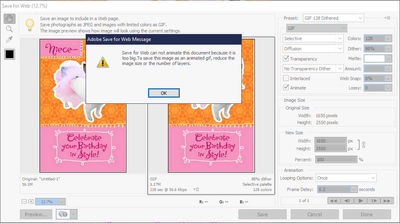- Home
- Photoshop Elements
- Discussions
- Re: What Is The Maximum Image Size For Use In A GI...
- Re: What Is The Maximum Image Size For Use In A GI...
What Is The Maximum Image Size For Use In A GIF?
Copy link to clipboard
Copied
I'm trying to create an animated GIF birthday card for a niece. I'm using PSE 2022 on a Win 10 PC. I'm using two images - each is 1650 px X 2550 px. When I check the "Animate" box in the Save for Web dialog I get a message that the image is too big and I need to reduce the image size or the number of layers. There are only two layers, so how much smaller do I need to make the images? They are now 1650 x 2550 px.
Walter in Davie, FL
Copy link to clipboard
Copied
Walter,
I have no personal experience with animated GIFs, but I have found this from Google:
https://support.hopin.com/hc/en-us/articles/360056528971-Image-Size-and-GIF-File-Dimensions
"The maximum size of image and GIF files is 2MB. Files over 2MB will not save"
Copy link to clipboard
Copied
Hi Michel,
Thanks for your reply. The combined file size of the two images I was using is a little under 1MB. And, I didn't even get to the "Save" part. It choked as soon as I clicked the Animate box.
Walter in Davie, FL
Copy link to clipboard
Copied
Walter, I generally use trial and error for fixing the size of my animated gifs, but the number of layers is not usually a problem unless there are hundreds of them. Animated gifs that Elements creates in the new GEs can contain over a hundred layers and a quick search of my computer shows one with native dimensions of 1024x923 and a file size of 66 MB. However, I believe the Save to Web animated gifs have more limitations in terms of the size, and I have in fact thought about requesting Adobe to increase those limitations for this very old tool.
I attempted to post one of my larger gif files here, but the forum has size limits and so do other social media sites or email services. And, Michel, I suspect that the link you provided was giving limits for that particular service, rather than a size limitation of the gif format.
So if I want to post a gif online, I will generally start off with an 800 px width. Anything more will generally overtake the viewing device's monitor size, particularly with a portrait orientation such as the one in your screenshot. And since gifs are made for viewing online, a lower pixel resolution is generally not a problem. I'm sure your niece will appreciate the effort you are making to create a personalized card for her.
Copy link to clipboard
Copied
Hi Greg,
You mentioned, "Animated gifs that Elements creates in the new GEs...". Where is this feature hidden? When I started this project, I looked at GEs first but didn't find a GIF Creator. I'm using PSE 2022.
This was my first attempt at GIF creation in PSE. I'm in Expert mode and I load the images as layers using an Elements+ script (File Piler). Then I use the Save for Web dialog to create the GIF. I get the message about "file too big" as soon as I click the Animate box. The New Size panel in the Save for Web dialog must only work on a GIF that's been animated already so I had to Cancel out of Save for Web and just like you said, use trial and error to find what image size works.
I eventually did get to save the project as a GIF. I reduced the image size to 50% (825 x 1275) but it was a lot more work than I had expected. If I'd known in advance what the max image size was. it would have been easier.
And, my niece loved the card!
Walter in Davie, FL
Copy link to clipboard
Copied
Enhance > Moving overlays. They are only 6 sec long unless you loop it.
You add the animated graphics / overlays then are given the choice as exporting as a mp4 or GIF.
Copy link to clipboard
Copied
@Glenn 8675309, although the Moving Overlays that you suggest can create a GIF, that's NOT the GIF effect I wanted. I have two panels from a birthday card I created in Hallmark Card Studio that I wanted to use in a looping animation with a delay between each frame.
It's pretty easy to do in Photoshop, but I wanted to try PSE.
Walter in Davie, FL
Find more inspiration, events, and resources on the new Adobe Community
Explore Now