Copy link to clipboard
Copied
I needed to rotate a pix (JPG) using the custom rotate feature and it is greyed out. I've used it before and it worked fine. Is the program corrupted? What is the fix?
 1 Correct answer
1 Correct answer
What version of photoshop elements are you using?
Are you in Expert mode?
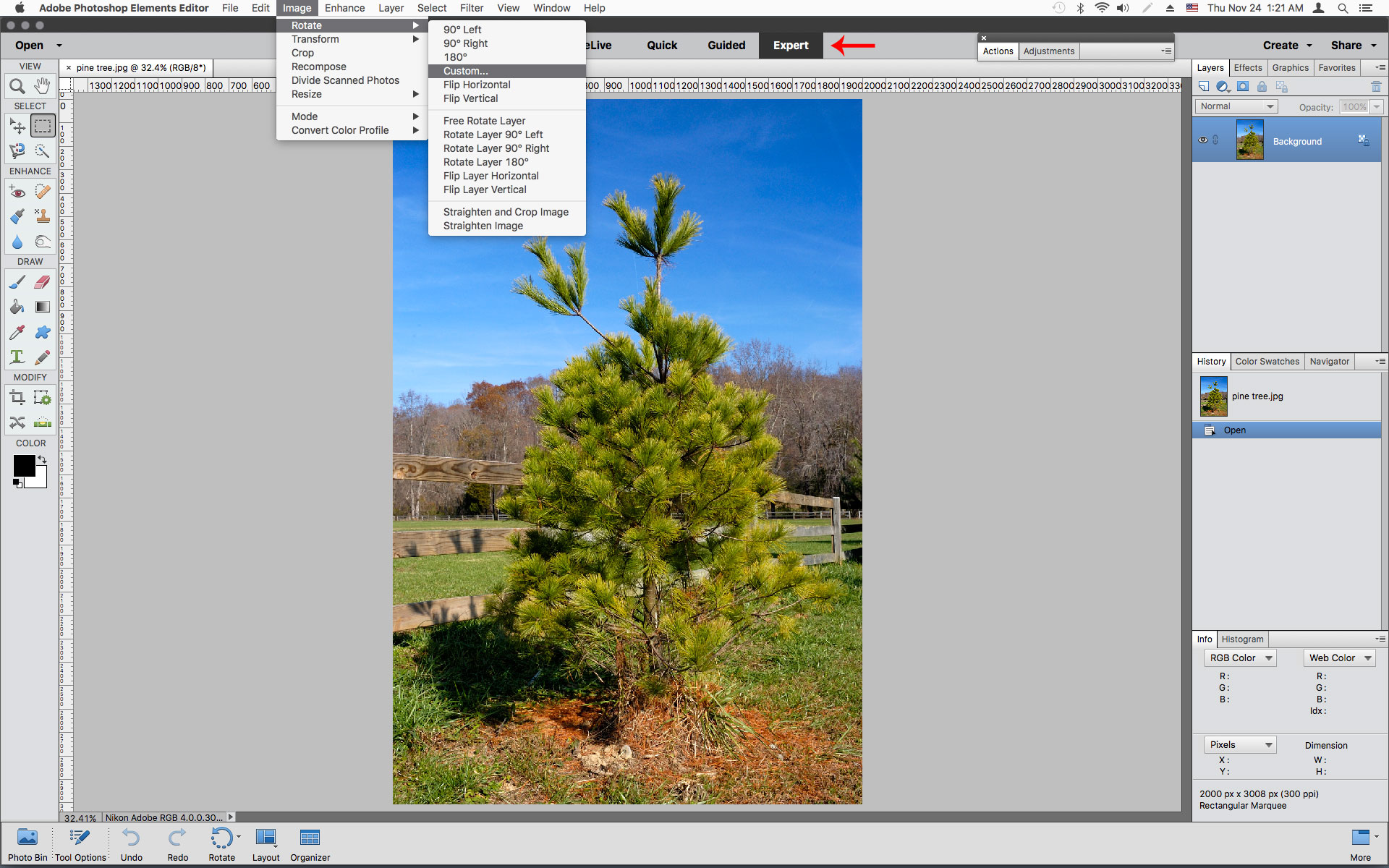
Copy link to clipboard
Copied
What version of photoshop elements are you using?
Are you in Expert mode?
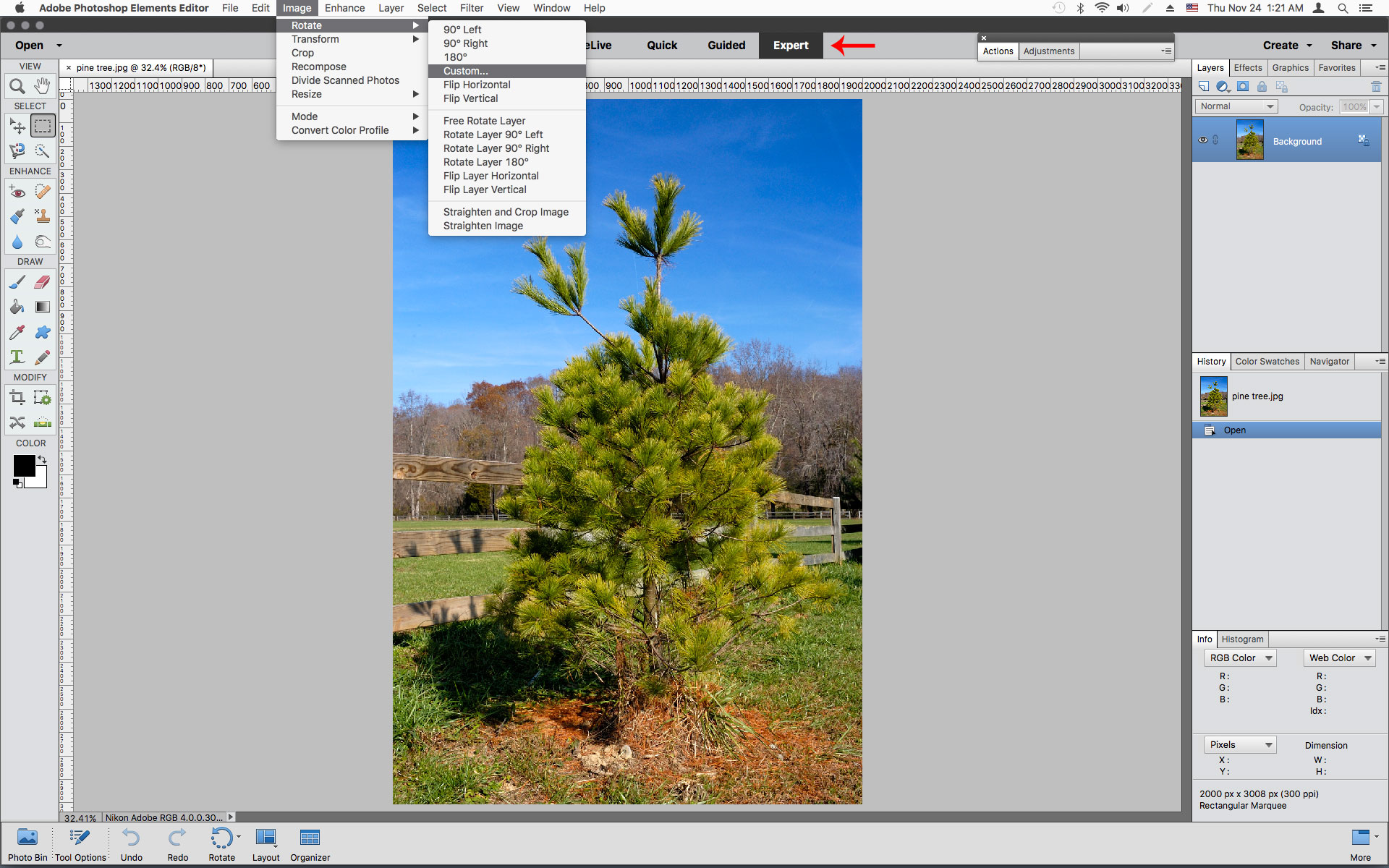
Copy link to clipboard
Copied
In my very, very old version, rotating by degrees was easy to find/do. Now I have to know that I must first click on the Expert tab. Wasted a lot of time getting here.
"Are you in Expert mode?" was the answer. Thank you very much.
Copy link to clipboard
Copied
I've also been using Photoshop forever. Got my first version on 3.5 floppy disks in the 1990s. Today i was trying to rotate a picture and it was grayed-out. I thought, "I've used that so many times before (in Photoshop Elements). I know, I probably have to convert to a .PSD." So I did that and it didn't work. So I went hunting and found this. Many thanks to Jeff Arola.
Copy link to clipboard
Copied
If R_Kelly's suggestions don't work then you could try Free Transform Mode. For that I suggest watch this video:
The idea is you press CTRL+T and you get a boundary around the image. Point your mouse just outside one of the corners and slowly rotate the picture with your mouse. Watch the Video and see if that works better for you.
The Video is for Photoshop but it works in Photoshop Elements as well so worth a try.
Copy link to clipboard
Copied
First step is to be on Advance mode.
then >image >transform>free transform.
Find more inspiration, events, and resources on the new Adobe Community
Explore Now