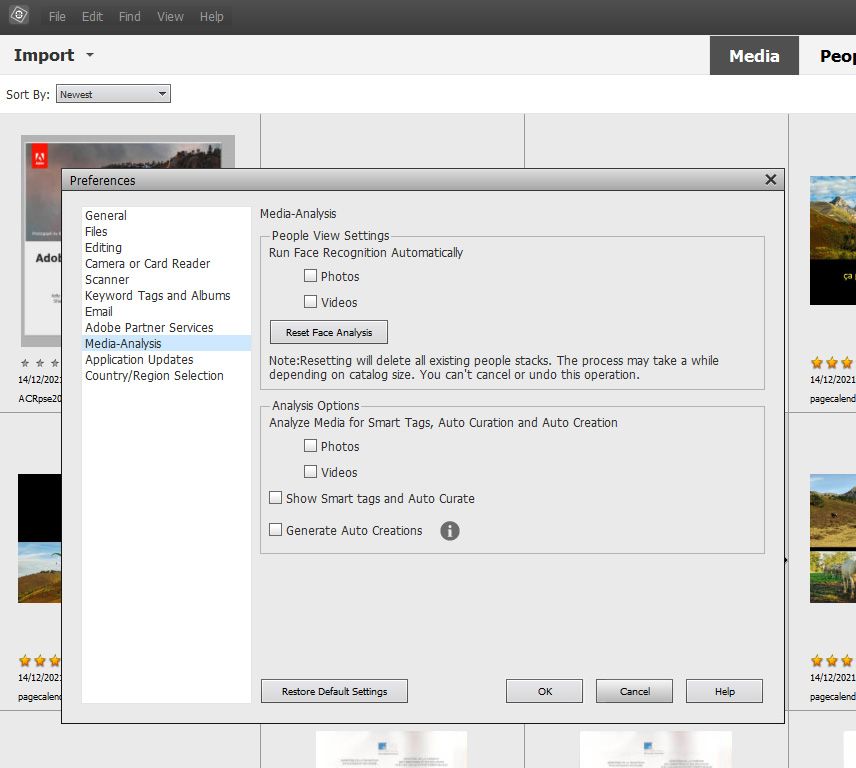Copy link to clipboard
Copied
I upgraded to Photoshop Elements version 2019 from version 2. I have a system for organizing my files. Organizer it too intrusive and seems to do things I don't ask it to do. I want delete/disable it. I have no use for it.
 1 Correct answer
1 Correct answer
jeffb86237542 wrote
Organizer it too intrusive and seems to do things I don't ask it to do. I want delete/disable it. I have no use for it.
You are the boss. Tell the organizer you don't want anything automatic or assisted. Menu Edit >> Preferences >> Media Analysis...
Untick everything.
And when in the 'Save as' menu in the editor, don't tick the box to 'Include in the organizer'. Do that once, that choice is sticky.
Now, don't throw the baby with the bath water... you don't know what you may be
...Copy link to clipboard
Copied
jeffb86237542 wrote
Organizer it too intrusive and seems to do things I don't ask it to do. I want delete/disable it. I have no use for it.
You are the boss. Tell the organizer you don't want anything automatic or assisted. Menu Edit >> Preferences >> Media Analysis...
Untick everything.
And when in the 'Save as' menu in the editor, don't tick the box to 'Include in the organizer'. Do that once, that choice is sticky.
Now, don't throw the baby with the bath water... you don't know what you may be missing![]() .
.
Copy link to clipboard
Copied
Thanks MichelBParis, for taking the time to respond to my question. Yes, your suggestions seem to have disabled Organizer’s preference for lurking around and operating in the background.
jeffb86237542
Copy link to clipboard
Copied
This doesn't work. When the "Organizer" is open -- I go to the upper left -- click on "Edit" - then "Preferences" -- then there is no where else to go and there is nothing "checked" that I can uncheck. HELP!
Copy link to clipboard
Copied
This doesn't work. When the "Organizer" is open -- I go to the upper left -- click on "Edit" - then "Preferences" -- then there is no where else to go and there is nothing "checked" that I can uncheck. HELP!
By @Anne22271388wkzu
Don't you see this dialog?
Copy link to clipboard
Copied
Was cleaning my PC from trash and I really do not know why Elements Organizer takes up 3 GB and why do I need it anyway. I only use Premiere Elements, not Organizer. Tried to find here if it can be uninstalled and how. Finally gave up and just manually removed all the Organizer folders into the Recycle Bin. If this is the proper way to do it, I do not know, but so far Premiere Elements works fine. Also I manually deleted 1GB worth of audio and music effects from PE, I never use them.
Copy link to clipboard
Copied
Hi Jeff,
As you're looking to disable the organizer, could you please check this article and let us know if it helps?
Bypass the Welcome Screen in Photoshop Elements
Also, please check this forum thread and let us know how it goes. How can I stop seeing the Home screen on startup? Elements 2019
Regards,
Sahil
Copy link to clipboard
Copied
Sahil.Chawla wrote
Hi Jeff,
As you're looking to disable the organizer, could you please check this article and let us know if it helps?
Bypass the Welcome Screen in Photoshop Elements
Also, please check this forum thread and let us know how it goes. How can I stop seeing the Home screen on startup? Elements 2019Regards,
Sahil
Yes, you most certainly want to start the editor directly, but keep in mind that some automatic tasks may run if they are not disabled first in the organizer (even if you never launch it). So, at least once, open the organizer and disable those tasks.
Copy link to clipboard
Copied
Thanks, Sahil, for your help. The first link takes me to a home page procedure for Photoshop Elements v.11, which is no longer available in version 2019. But the 2nd instruction there works and is the method I used to create a Window shortcut icon.
The 2nd link is helpful also in avoiding the home page.
Get ready! An upgraded Adobe Community experience is coming in January.
Learn more