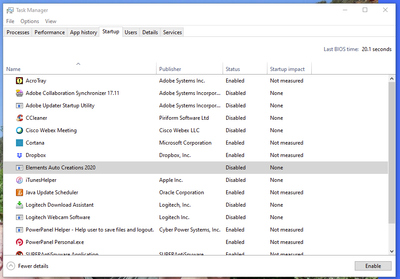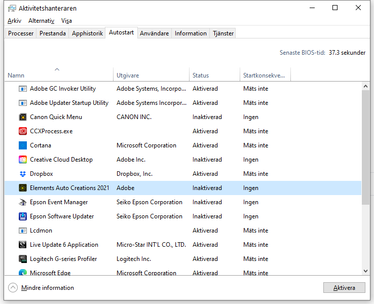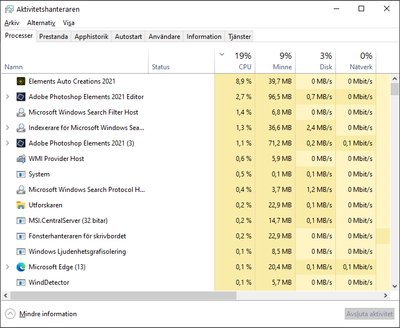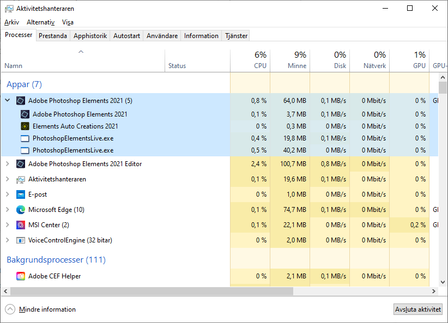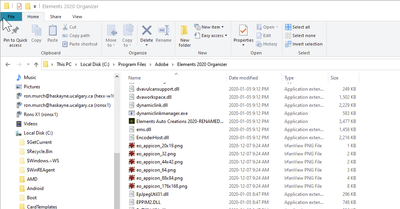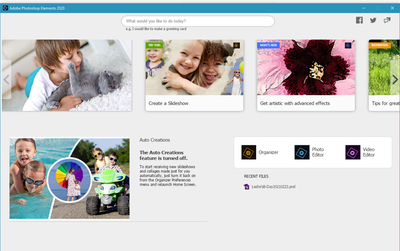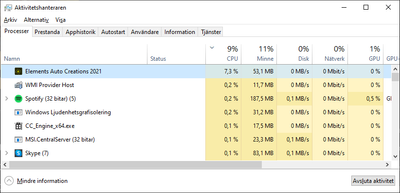Adobe Community
Adobe Community
- Home
- Photoshop Elements
- Discussions
- How to stop 'Elements Auto Creations 2019.exe'
- How to stop 'Elements Auto Creations 2019.exe'
Copy link to clipboard
Copied
I just installed Photoshop Elements 2019. In the Organizer, I went to Edit | Preferences | Media-Analysis and I un-checked everything on the tab, including:
- Generate Auto Creations
- Automatically Analyze Media: Images and Videos
However, the file 'Elements Auto Creations 2019.exe' runs in the background, even when PSE is closed. This causes my computer fan to run loudly all the time, because of the cpu cycles the file is using. How can I prevent 'Elements Auto Creations 2019.exe' from running in the background?
 1 Correct answer
1 Correct answer
Hi,
We apologize for the inconvenience you've faced.
Please find the details of how Elements Auto Creations 2019 exe works:
1. It performs the analysis for smart tagging, auto curate and auto creations. So if you are switching off this preference, you would not be able to leverage these features also. Along with Auto creations, Face recognition process is also running in parallel, which might be using your system resources initially, if the media count is large. This system resource usage would dec
...Copy link to clipboard
Copied
Did you re-boot your computer before checking?
For me, the 'Elements Auto Creations 2019.exe' task is only invoked briefly and is negligible in the task manager, then it disappears.
Copy link to clipboard
Copied
I haven't rebooted since installing PSE 2019. 'Elements Auto Creations 2019.exe' is not negligible on my computer. It takes up around a third of the available cpu cycles. Using Window's Resource Monitor I can see which files it is reading. It is going through and reading each of the photo files in my PSE library. With 10s of thousands of pictures in my PSE library, it looks like it's going to be doing this for a long time. 😞
Copy link to clipboard
Copied
Then the first thing is to reboot.
After that, you should see the message in the Home Screen:
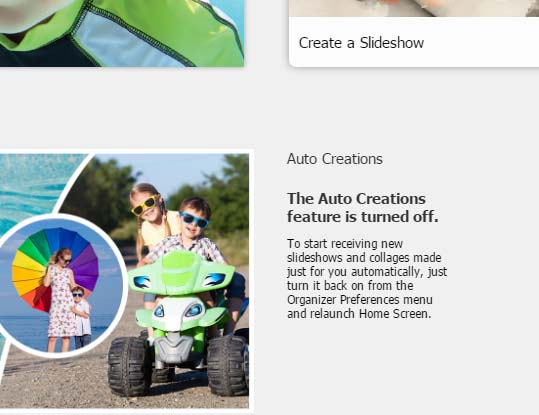
On my computer, the exe files appears briefly, with a peak at 10% for the processor and disappears totally after a couple of minutes.
Copy link to clipboard
Copied
I just found out that trying to rename or move a file from one folder to another that had gone throught editing in Premiere elements 2022, I kept getting a notice that I could not do anything because the file was open in "Auto creations".. soooo, I clicked on alt, ctrl, delete and brought up task manager.. scrolled down till I found auto creations and ended the task... wonders... I could then do what I wanted to do....
Copy link to clipboard
Copied
Hi,
We apologize for the inconvenience you've faced.
Please find the details of how Elements Auto Creations 2019 exe works:
1. It performs the analysis for smart tagging, auto curate and auto creations. So if you are switching off this preference, you would not be able to leverage these features also. Along with Auto creations, Face recognition process is also running in parallel, which might be using your system resources initially, if the media count is large. This system resource usage would decrease gradually as the processing approaches completion, until you import more media.
2. Elements Auto creations 2019 exe works only when your system is in idle state, i.e. when it is not in use by you. When you are using your system, this exe would continue to remain in activity monitor but not use your system resources and your system should work smoothly. Let us know if this is not the case with you.
3. In case you still want to turn off these preferences, you can do so from Organizer.
When you turn of these preferences, they come in effect when Elements Auto Creations 2019 exe launches again, and not in the same session. For this, you can Force Quit the exe from activity monitor. Post this, when you would reboot your system or would start Elements, this exe would still launch and exit after a while without doing any analysis.
Use Activity Monitor to Force Quit Apps
Activity Monitor is a powerful way to forcibly quit any app, task, daemon, or process running on Mac OS X. You can find it in /Applications/Utilities/ or open it from Spotlight with Command+Space and then type ‘Activity Monitor’ and the return key. Using Activity Monitor is very easy: Select the process name or ID you wish to kill (unresponsive apps will usually appear as red), and hit the red “Quit Process” button.
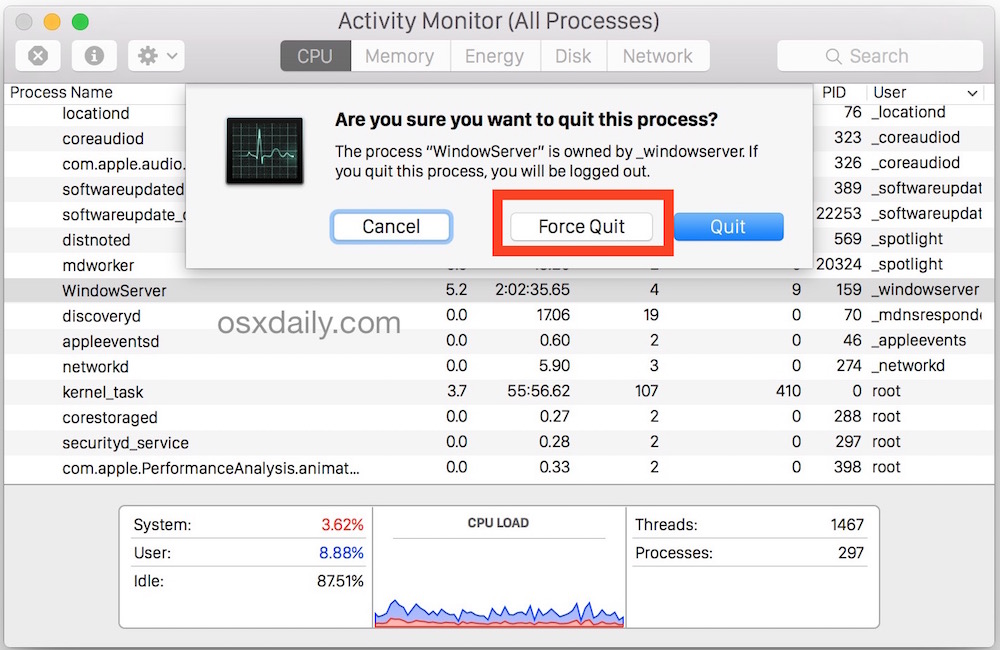
Thanks
Arshla Jindal
Copy link to clipboard
Copied
Hi Arshla,
Thank you for your explanation. Your explanation is consistent with what I experienced. After I disabled 'Run Face Recognition Automatically' and all other 'Analysis Options' in the 'Media-Analysis' section of PSE Preferences, 'Elements Auto Creations 2019.exe' still ran, but it only ran when my computer was idle. I never restarted my computer (because I was doing other work on my computer that I didn't want to disrupt). Even though I didn't restart my computer, 'Elements Auto Creations 2019.exe' finally stopped running after it had analyzed all of the files in my PSE catalog. So, now, even when my computer is idle, it doesn't run.
I'm glad it finally stopped running, but I wish it would have stopped as soon as I disabled the settings in the Media-Analysis Preferences. Maybe it would have stopped and not run any more, if I had used the Force Quit method you described. Hopefully this thread will be helpful to other users who come across this issue.
Copy link to clipboard
Copied
Hi Danny,
Thanks for confirming that Auto Creations process is working correctly and only when your system is idle and not hampering your usually system usage. This has been designed smartly to work like that.
Have a happy Elements experience.
Thanks
Arshla Jindal
Copy link to clipboard
Copied
Thanks very much for your prompt response. In the Mac version there seems some problems. See picture. Many hours later, this is
hogging a lot of memory space. This is without a reboot and no Adobe software actually running as an application. So this is in the background of the Mac and slowing things down.
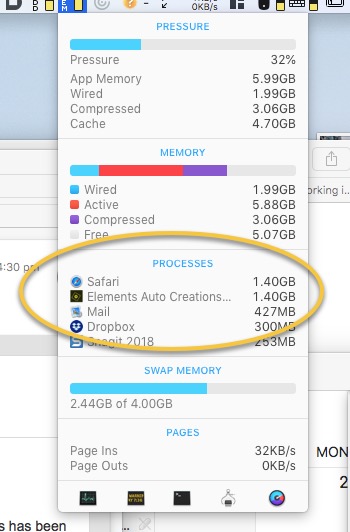
Copy link to clipboard
Copied
I agree! This thing is a freaking virus! I bought Photoshop elements and premiere elements last week to replace my previous 15 version. I have had to kill it many times.
After rebooting and not even opening any adobe stuff, Elements Auto Creations 2019 has stolen 800MB of my memory processes!
Elements organiser is a dog of a program too, so so slow and I had to kill it.
I am running iMac 24GB, 3.4GHz quad core i7 and this thing crippled my computer.
What has Adobe done to this!!!!!
Copy link to clipboard
Copied
I really think that you need to have a coffee machine on hand to use this program. Every time I press anything it locks up my machine for anything from 2-5 minutes. There is no prospect of disabling a series of options - that would take all day!
I only have Chrome (with a couple of tabs open) and Outlook so wouldn't expect my PC to grind to a halt.
Copy link to clipboard
Copied
Yep I'm not liking Auto Creation at all - PC working furiously when I step away from it even after following the steps to disable it. Will check through again and reboot, but frankly it's just not why I upgraded to Elements 19
Copy link to clipboard
Copied
I have Organiser 2020 and find it horribly slow compared to Bridge in CS3. I used Norton Security to block Auto Creation from running. Luckily I dont need to refer back to old raw images very often. But a trips worth of 1000 raw DNGs is loading for an ice age from external disk storage. I intend to store current work on drive C: while processing. Which should help.
Copy link to clipboard
Copied
Hi Guys,
I'm running (October 2018) Windows 10 and I seem to have a similar/related issue,
After booting the computer and logging on I get the display as shown here :
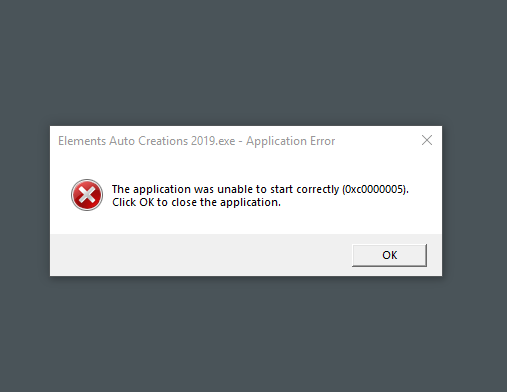
I do not use Adobe Organiser. Can someone please clarify how to remove the cause of this message?
Cheers
Pete
ps
If I'm posting in the wrong area please let me know.
Copy link to clipboard
Copied
Windows 10 antivirus (with ransomware: on) block Auto Creation
Copy link to clipboard
Copied
I'm so glad that I saw this question. I was about to purchase Elements, but now I won't. I hate automatic "features" that are forced on me by some egotistical software engineer. I'll just keep using CS2 until I find a non Adobe alternative.
Copy link to clipboard
Copied
Hi:
I had this same "challenge" in my Windows 10 version of Premiere and Photoshop Elements 2020. I located the 'Elements Auto Creations 2019.exe' file and renamed it to 'Elements Auto Creations-RENAMED 2019.exe' and then, in Organizer Edit-->Preferences-->General-->Media-Analysis, I turned off all the options. I then rebooted both the PC and Adobe and it all seems to be "not" running. Yay!
I agree about the painful and imposed challenges this sort of thing causes. It's almost not woirth it. I also use Ashampoo and it's much more user-friendly.
Copy link to clipboard
Copied
Hi:
I forgot to mention that you can also disable the "Elements Auto Creations.exe" when your PC boots by pressing Ctrl-Atl-Delete and selecting Task Manager then selecting the Startup tab. For me, the item is "Elements Auto Creations 2020".
Click on it to highlight it and then select "Disable" in the lower right corner and close Task Manager. Auto Creations will then not start when the PC boots.
I did both - disable it at startup and rename the file so it will not autoexecute when either Premiere Elements or Photoshop Elements start.
Hope this helps.
Copy link to clipboard
Copied
Well, it seems to be even worse. I have disabled all automatic functions in the interface AND also disabled Auto Creations in Startup - but this "thing" is still running taking 7-10 % processor capacity!!!
Will try renaming the file, but otherwise get back to Elements 11 or something...
Copy link to clipboard
Copied
Your top image is in your "startup folder"- when you start your computer, all these little programs get loaded, and start automatically. It say it's inactivated, so you don't need to worry about it.
Reboot your computer, and that autocreations process should not show up, as depicted in your second image.
Copy link to clipboard
Copied
Right so! But the point is that both things had been done several days ago. I just happened to discover it was running yesterday. When starting today, I get this in Startup folder:
A couple of minutes after this screenshot it also used some processor and then disappeared. It also disappear if I close the first "start" screen. I deselected some other boxes yesterday and removed connections to folders.
Rather puzzling, but to me it seems like Autocreations was active looking for new pictures, but did not find any.
I also tried to find the exe-file for Photoshop Elements to make a short cut, but there seems to be Adobe-files all over and I could not find it. I usually open pictures in Explorer, and so bypass the other functions, which it of course should be possible to turn off. But that does not seem to be the case. Close to virus!
Copy link to clipboard
Copied
Correction; not in Start folder, as you can see!
Obviously deactivating Autocreations in start folder only prevents it from just that; starting at start up, but is activated when you start Elements.
So, my message to Adobe is a separate start icon, please!
Copy link to clipboard
Copied
Hi:
I am using Photoshop Elements 2020 and Premiere elements 2020 so a different version from yours which you say is 2021. I'm also running Windows 10 64-bit and I found the "Elements Auto Creations.exe" file in my "C:/Program Files/Elements 2020 Organizer" folder and I renamed it there as shown in the screenshot.
I did not find any other locations for that file on my PC.
One approach you could try is to delete it from your system so Adobe's processes can't find it. Just locate all copies of it on your system (use Windows Explorer's Search feature), note which folders the copies are in, copy them all to an external (USB) drive and delete them all from their folders. Then reboot. You may get an error that the file can't be found and that will give you a clue as to what process is trying to start it. Try starting PSE 2021 and see if it gives you an error or operates OK. If it operates OK, you're set. If you need to run Auto Creations in the future, just copy it back to the original folder and it should start.
If Adobe has made some software changes between the 2020 and 2021 version of PSE, you may get an error and PSE won't run properly. In that case, I'd suggest that you're stuck with having Auto Creations run when you want to use PSE.
One other point, I think that I did notice on my Photoshop startup screen, Auto Creations is indicated as turned off - see this screenshot.
As I recall, I used the Settings to turn it off. Basically, I just tried to turn it off everywhere I found it and that eventually worked.
Hope this helps.
Copy link to clipboard
Copied
Simple fix!
Thank you for your suggestions! I was into renaming the exe-files, but first managed to locate the PhotoshopElementsEditor.exe, made a shortcut and placed it in Task Bar. Started Photoshop and this is what you see:
No Auto Creations!!! No background process either!
I will stick with this solution until Adobe has a better one!
Copy link to clipboard
Copied
UNBELIEVABLE!
Started only Elements Editor via shortcut as described above. After leaving the computer idle for some time with Elements still loaded, when returning i noticed high processor temp, opened Taskmanager and: Auto Creations is using 14% processor!!! This quickly dropped but is still active after starting other applications! Anyway the computer is not idle.
So, there must be some function in the editor activating Auto Creations in idle state.
This, Adobe, is NOT OK!!!
The activity i do not want is consuming resources totally in vain! And it is not true it is active only when idle, only MORE active.
So, minus one user for Adobe. I also recommend others to look for other editing software.
-
- 1
- 2