Saving crop sizes
Copy link to clipboard
Copied
I'm trailing PhotoShop Elements at the moment. I tend to crop a lot of images to a certain size and save them for the web. Can I save my own crop settings or do I have to input them every time?
Copy link to clipboard
Copied
The dimensions entered on the crop tool's option bar may or may not remain sticky. There are reports to this behavior, although mine remain until I change them.
You could try the the rectangular marquee tool set to fixed size, then Image>Crop. Perhaps that will work better for you.
Copy link to clipboard
Copied
I don't seem to be able to set the sizes on the rectangular marque before cropping the image. I know in PhotoShop you can create your own cropping specifications and save them under a new name. Is that not possible with Elements?
Copy link to clipboard
Copied
Have another look at the Rectangular Marquee tool.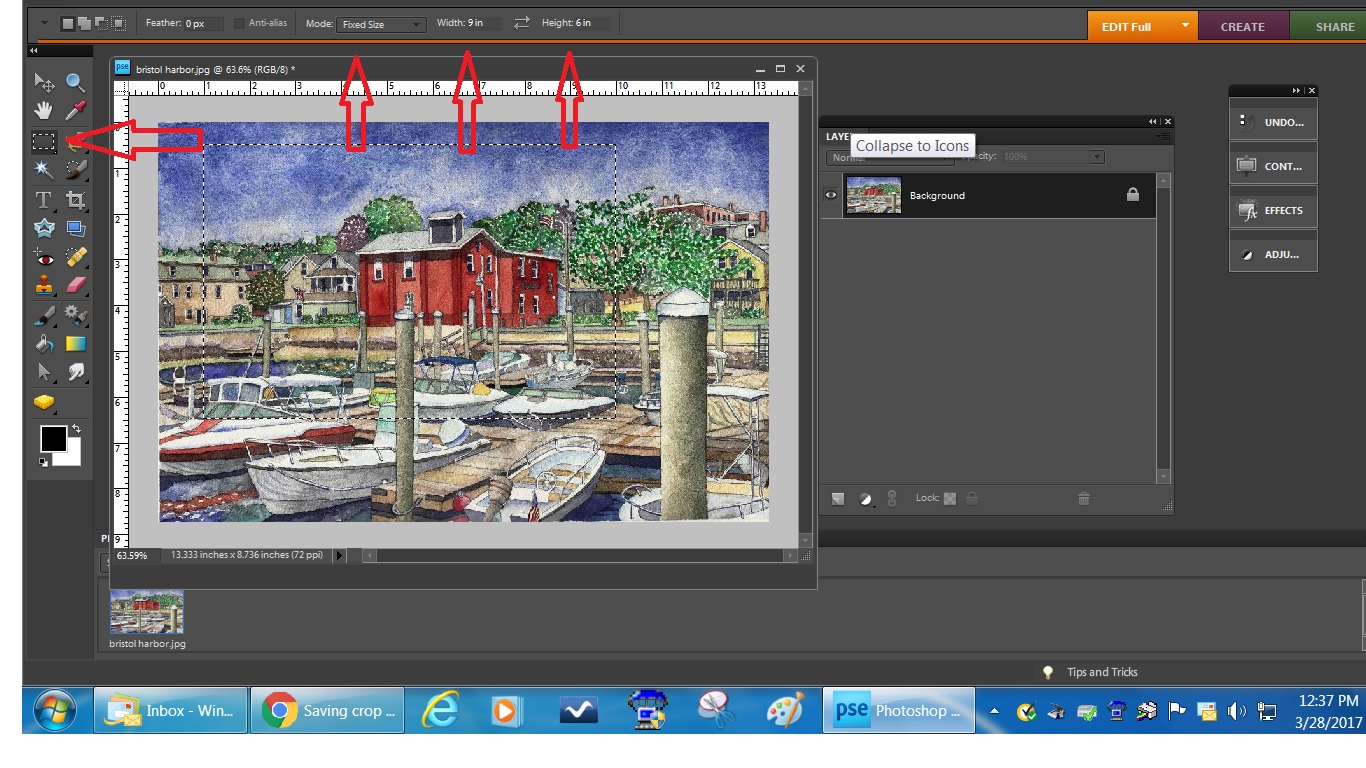
Copy link to clipboard
Copied
I'm not seeing any sizing options at the top section of my screen. Is that Elements?I'm not seeing Edit Full option either. Can you advise please.
Copy link to clipboard
Copied
maxineashford wrote
I'm not seeing any sizing options at the top section of my screen. Is that Elements?I'm not seeing Edit Full option either. Can you advise please.
Try to adjust the screen resolution to view the menu options.
See contemporaneous thread: Elements Eight installed on PC with Windows 7 (has display problems)
Copy link to clipboard
Copied
Sorry - not quite sure what you mean. I'm trailing the latest version of Elements fora month on my Mac. I simply want to create new cropping settings and save them as the ones available in the drop-down menu are the wrong size.
Copy link to clipboard
Copied
maxineashford wrote
Sorry - not quite sure what you mean. I'm trailing the latest version of Elements fora month on my Mac. I simply want to create new cropping settings and save them as the ones available in the drop-down menu are the wrong size.
I don't see any problem with cropping to a desired physical size to conform to the size of the paper stock. That is the preferred method, i.e. crop prior to sending it to the printer.
Enter the W&H in the appropriate box on the tool's option bar. You can use the crop tool , drag the crop shield to embrace what you wish to retain, the commit.
With the Rectangular marquee tool, it is a 2-step process: Place the rectangle over the area to be retained, then Image menu>Crop.
On the Crop tool's option bar, there is also a box for resolution. It is generally recommended that for printing the resolution should be in the 240-300 px/in range, although I have printed successfully at values below this range.
For web work, 72px/in is ok.
Copy link to clipboard
Copied
I don't see any problem with cropping to a desired physical size to conform to the size of the paper stock. That is the preferred method, i.e. crop prior to sending it to the printer.
No problem (no big problem...) when you master the process![]() .
.
The only real drawback of not resampling before sending to the printer is that you have bigger files to send. If that is important for a fast upload, of course you have to take that into account. In many cases you send batches to the services; it makes sense to upsample the batch and keep the originals untouched. That saves time and makes the real task of cropping easier. The printing resampling is generally better from the printing software, be it from your home computer or in an external service.
Copy link to clipboard
Copied
I crop about 30-40 images every week to save to a website. The crop size is 758 px by 470 px. All I want to do is create a pre-set so I can locate the dimensions easily rather than inputting them every time I go to crop an image. Can that be done with adobe Elements on an iMac?
Copy link to clipboard
Copied
maxineashford wrote
I crop about 30-40 images every week to save to a website. The crop size is 758 px by 470 px. All I want to do is create a pre-set so I can locate the dimensions easily rather than inputting them every time I go to crop an image. Can that be done with adobe Elements on an iMac?
Do you really want to crop (remove pixels in your image to fill the 758 x 470 px area) or 'fit' your image in that area, which does not cut any pixels but adds black borders?
Fitting your images in that size would be the easiest way: you don't worry about cropping when editing and simply use the organizer to export your batch as new files with the 758 x 470 px dimensions.
Cropping would mean using a preset dimensions ratio, 758/470. Ideally, the crop will not be the same for each file. You edit each file and move the pre-defined ratio rectangle around, you traighten... and save each file (or a cropped version of this edit). If you follow hatstead's advice, you'll use the rectangle marquee tool for the purpose. The 'fixed ratio' should be remembered for the next edit. The final size in pixels will be set either by a resize command or by a batch export as explained above.
If you want to follow my advice to edit everything in the ACR module, you open your batch of 50 files at the same time in the ACR dialog.
- You select all files in the film strip on the left.
- You click on the crop tool for several seconds, until you can enter your 'custom' 758 x 470 ratio, which will be remembered next time.
- before saving by clicking 'Done' or 'Open', you still can move, rotate and resize each crop for any of the 50 files.
- Be sure to have all pictures in the filmstrip selected before clicking 'Done'. All your files will be shown as resized, even if the crop can be removed or changed later on (non destructive crop).
Finally, select those 50 files in the organizer and export them as new files at the exact pixels dimensions. You might have to work differently on two batches, one for portrait, the other for landscape orientation.
Copy link to clipboard
Copied
I have read MichaelBParis response to Maxineashford question re- saving a specific crop ratio. The answer seemed to assume that the user would use the same "preset" crop ratio each time "C" was selected to open the crop tool. I used a half-dozen crop ratio and a dozen different resolutions, and they are not used in any consecutive order. Photoshop has a drop-down capability for a number of tools, one of which is the crop tool. Clicking on the little diamond, the menu would drop down the pre-saved list of crops and resolutions, titled by the saving user. Does PSE 2018 have a similar capability whereby I can save the many different ratios & resolutions and request the list whenever I am using the crop tool?
Copy link to clipboard
Copied
greggc76525427 wrote
I have read MichaelBParis response to Maxineashford question re- saving a specific crop ratio. The answer seemed to assume that the user would use the same "preset" crop ratio each time "C" was selected to open the crop tool. I used a half-dozen crop ratio and a dozen different resolutions, and they are not used in any consecutive order. Photoshop has a drop-down capability for a number of tools, one of which is the crop tool. Clicking on the little diamond, the menu would drop down the pre-saved list of crops and resolutions, titled by the saving user. Does PSE 2018 have a similar capability whereby I can save the many different ratios & resolutions and request the list whenever I am using the crop tool?
You might ask that as a request feature in the feedback forum:
Photoshop Family Customer Community
Keep in mind that to offer a 'consumer' affordable product like Elements, Adobe has to set a clear difference in features. Two of the main criteria are customization and batch editing (actions, scripts, presets...) Photoshop and Lightroom have many more features and external plugins.
The degree of customization you need is not required by typical Elements users. With Elements, you could have a look at the affordable Elements+ add-on which has a set of scripts for printing.
Typical Elements users have to find workarounds to automate or speed up processing. My former advice was not only to keep the last used ratio, it was also to suggest using the ACR module which has non-destructive cropping and saves custom ratios.
Another suggestion if you have so many output formats would be to create a blank file for each one. You open the selected format template, drag the image from the photobin (or use place), adjust position, flatten and save. You don't have to remember all the settings values.
Copy link to clipboard
Copied
maxineashford wrote
I'm not seeing any sizing options at the top section of my screen. Is that Elements?I'm not seeing Edit Full option either. Can you advise please.
Which is your Elements version?
If it is PSE11 or newer (current is PSE15) the layout is different on a light background.
Copy link to clipboard
Copied
It's the latest version that I have on trail for one month on my new Mac
Just want to create a new format for cropping images as I use a size that is different to the options that are offered in the drop down menu i.e. 6x4 etc
Copy link to clipboard
Copied
maxineashford wrote
It's the latest version that I have on trail for one month on my new Mac
Just want to create a new format for cropping images as I use a size that is different to the options that are offered in the drop down menu i.e. 6x4 etc
It would be useful if you described your usual worklow and your purpose.
1- you can't add your custom crop size in in/mm in PSE editor
2 - you practically never need to set an in/mm size for your images, only crop ratios. That's an old and obsolete practice. The only meaningful question is 'do I have enough pixels?' For web sharing, you always have much to many, nearly the same for home printing. For display, only pixels are meaningful. For print, so long as you have enough pixels, your home printer or web service will resample the image for the final size in the printing module (does not change anything to your file).
4 - My advice is to always edit with the ACR module, even with jpegs. The crops are non destructive, you can batch crop many files in the same edit... and you can input your own crop ratio!
5 - If you are dealing with old-minded web sites, first crop for visual quality, and set the physical size in a later step.
Find more inspiration, events, and resources on the new Adobe Community
Explore Now
