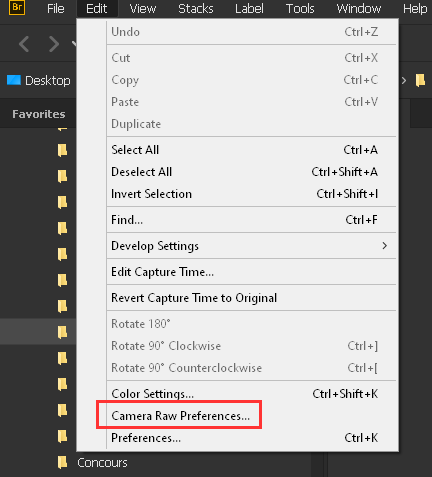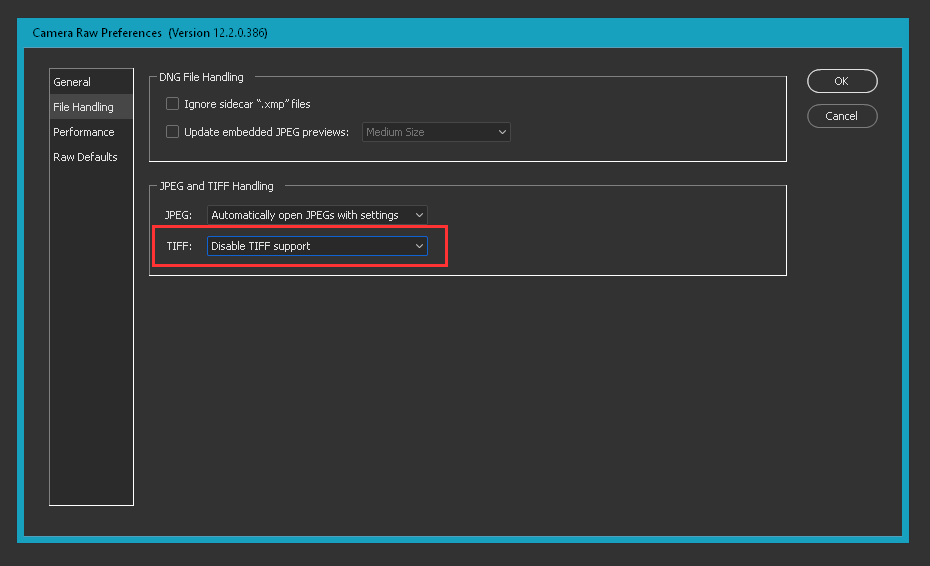- Home
- Photoshop ecosystem
- Discussions
- Camera Raw Won't Stop, Keeps opening TIFFs
- Camera Raw Won't Stop, Keeps opening TIFFs

Copy link to clipboard
Copied
Hi everybody,
I went through preferences (CC 2018), turned off everything I could find without screwing it up....and it keeps opening up when I click on smart objects that are TIFFs. The worst part is I can't edit the darn thing.
I just want to open the Smart object, not have the dang camera raw color window open up.
Anybody had this happen and a fix? I don't even need it and would delete it if I could.
 1 Correct answer
1 Correct answer
In the ACR Preferences, you can get there through Bridge (Edit menu, Camera RAW Preferences), On the File Handling tab set the JPG and TIFF Handling to "Disable TIFF Support".
Explore related tutorials & articles
Copy link to clipboard
Copied
Hi there is new version of Camera Raw now i suggest you to use it hope it gives you any problem....regards
Copy link to clipboard
Copied
In the ACR Preferences, you can get there through Bridge (Edit menu, Camera RAW Preferences), On the File Handling tab set the JPG and TIFF Handling to "Disable TIFF Support".
Copy link to clipboard
Copied
I am having this issue as well. I have a batch of ten files, all of which are tiffs. Peculiarly, two of them will not open directly in Photoshop as Camera Raw opens up immediately. The other eight files open normally in Photoshop. I have tried these two files on about ten computers and ten different accounts.
I have tried saving the file as a psd, then back to tiff. I have tried taking a layered tiff (which saves and re-opens successfully), and deleting a layer, flattening the image, and saving it back as a tiff. I have tried several other workarounds as well, but nothing seems to be working.
I would very much appreciate any help with this urgent issue. Thanks.
Copy link to clipboard
Copied
After further investigation, I suspect the issue has something to do with the xmp metadata associated with these files. If the file is layered and/or CMYK, the files open fine. The two problematic files that prompt Camera Raw (and strip all of the color data) are flat RGB files. My guess is that Photoshop is not prompting Camera Raw for the CMYK and/or layered files because it knows these cannot be raw files, but for the flat RGB files it thinks they are raw - presumably from the xmp metadata. The xmp metadata seems to be "stuck" with the file - if I take a layered file (which opens fine), flatten the image, resave as RGB tiff, the file will then prompt Camera Raw when opened.
Is this a valid theory, and if so, how do I fix it?
Copy link to clipboard
Copied
Read JSM's post again, directly above yours. That's the solution.
The default behavior is to open tiffs in ACR if the file already has ACR metadata, go directly to Photoshop if not.
In ACR preferences you can change this to either open all tiffs in ACR, or disable ACR support altogether. The latter is what you want.
Copy link to clipboard
Copied
Thank you D_Fosse and Just Shoot Me. I am aware of this workaround. Is there any way to disable the ACR metadata for the particular file permanently? Or is there any way to avoid this in the future? As I have to share this file with several clients, I would like to avoid having to walk them all through these steps individually, if possible.
Copy link to clipboard
Copied
If it's a flat file, just copy/paste into a new document. If layered you need to select all the layers and copy over.
Copy link to clipboard
Copied
Thanks D_Fosse. This solution worked.
If I am dealing with a large number of files with this issue, is there any way to strip the ACR metadata from the files?
Appreciate your help.
Copy link to clipboard
Copied
If I disable these settings, will the image still hold the the adjustments I made in Camera Raw?
Find more inspiration, events, and resources on the new Adobe Community
Explore Now