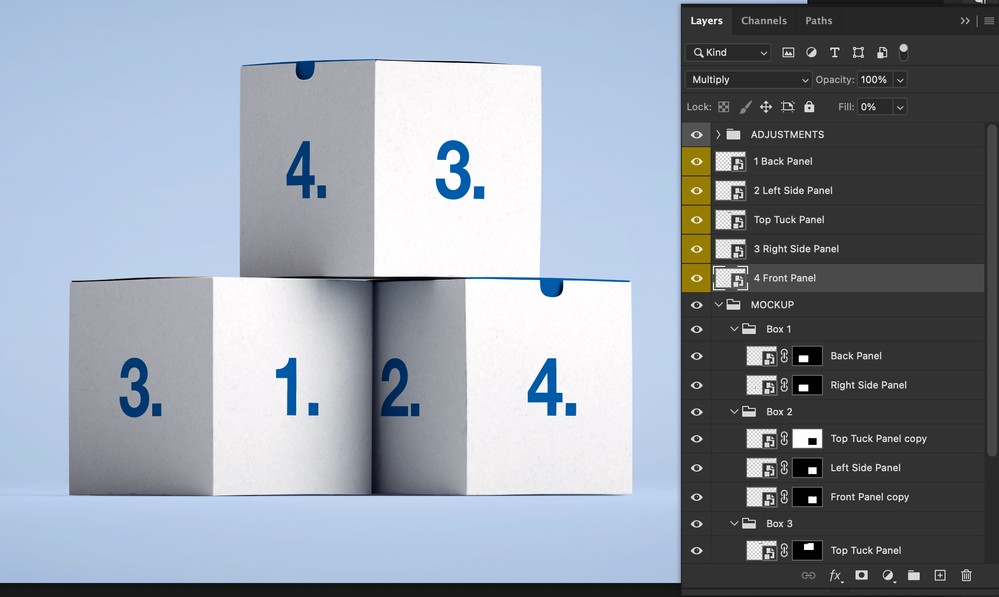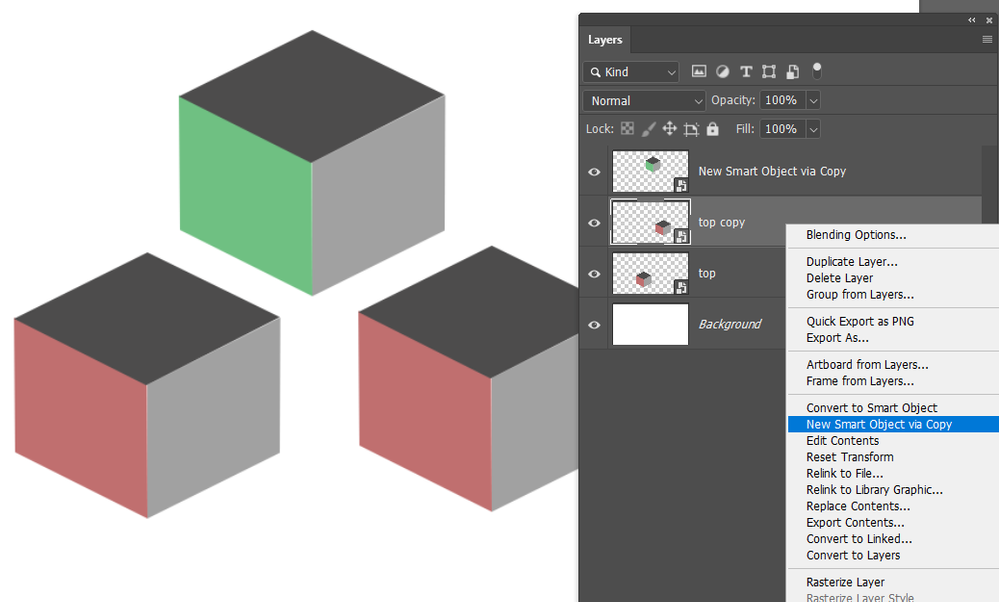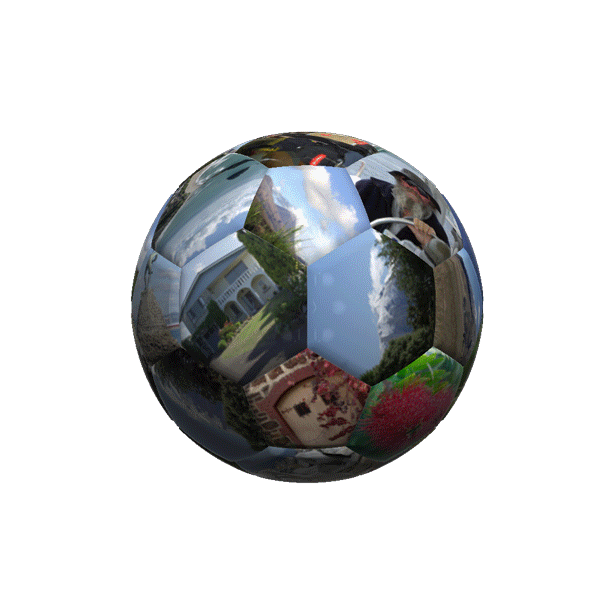- Home
- Photoshop ecosystem
- Discussions
- Creating new linked smart object on mockup file?
- Creating new linked smart object on mockup file?
Copy link to clipboard
Copied
I want to control the design on each box face indepentently. Problem is, layers/box faces 3 & 4 are the same file. I can't change 1 without the other also changing.
How can I set up new layers to control each box face independently?
What the current set up looks like below. This is a document i downloaded online, i don't completely understand how it's made*
 1 Correct answer
1 Correct answer
Right click and use New Smart Object via Copy
Edits made to such a SO will not affect the original SO
Explore related tutorials & articles
Copy link to clipboard
Copied
Hi, you to create new smart objects and understand how it works...regards
Copy link to clipboard
Copied
For a mockup you want to replace the Objects then save a layer of flat output file. While changing the object by making the smart layer into a linked smart object layer to different file will work. There is no good reason to do that, for the output. A flat output file would not contain any smart Object layers. A layers output file is not likely to be use as a template and the output file has the content the user wanted. Way would it matter what the structure of the output file is. All that matters is that the content of the output files is the Image the user wanted created. If you want things to be independent you need to create the mockup so they are independent in one way or an other. For example for a car seat. The Object can be for the entire seat. The mock can break the design into multiple smart object layers that the share the object. One smart object layer materialize the seat back an other the seat's bottom cousin.
If you have a complex surface you cans create a mockup to create replacement surfaces and then replace the complex surface with the mockup populates output images. For example:
Copy link to clipboard
Copied
Right click and use New Smart Object via Copy
Edits made to such a SO will not affect the original SO
Copy link to clipboard
Copied
"How can I set up new layers to control each box face independently?"
If you have both surfaces on single layer then you must separate them. Good starting point is as suggested by @Trevor.Dennis to create duplicated instance of the same smart object using New Smart Object via Copy.
The next step will be to edit both smart object layers and to delete object/surface that you do not need. You may want to delete extra space around remaining shape/object what may cause you to do some extra adjustment manually. Alternatively you can simply mask each smart object layer but that will leave both surfaces/objects on both smart object layers what may cause problems when replacing them if you have ready made files which you want to show on available space on each layer.
Find more inspiration, events, and resources on the new Adobe Community
Explore Now