- Home
- Photoshop ecosystem
- Discussions
- Re: DNG raw 360 file - save dual spheres back to r...
- Re: DNG raw 360 file - save dual spheres back to r...
Copy link to clipboard
Copied
Greetings, the Ricoh Theta Z1 produces both JPG and DNG files in one shutter release. When opening the DNG file to edit in Photoshop the workspace has two spheres. After applying the adjustments (white balance etc.), I am unable to save to the rectangular format used for viewing in 360 degree viewers. The original JPG file (rectangular format) can be edited and saved correctly but do not have the editing richness like the raw DNG files. Please advise how to save out the edited raw DNG files (two spheres) into a 360 degree viewable format (rectangular). Thank you, Scott
 1 Correct answer
1 Correct answer
Your DNG look like a sensor has two fish eye lens if front of in and has captured side by side fisheye images. You jpeg file look like the two fisheye image have been stitched together by your cameras firmware into a 360 flat spherical projection panorama. That is not 3d Objects. The stitched jpeg can be laded as a 3D Spherical Panorama in Photoshop using the 3D menu. To do the same with your Camera DNG image you would first have to stitched the two fisheye images captured in the DNG File. S
...Explore related tutorials & articles
Copy link to clipboard
Copied
You should most like upload some sample DNG file you have so we get and Idea of what you are dealing with. Upload the to something like dropbox and post a link to them. Sphere sound like a 3D thing not a RAW DNG image.
Copy link to clipboard
Copied
Thank you JJMack for your help. Here is the requested download link to three files; the original JPG and DNG files in addition to a screen capture of the dual sphere appearance of the DNG file in Photoshop CC 20.0.4 release.
Please note that the edited version of the DNG file should be able to export or save in rectangular format as in the original JPG version, that way it can be viewed in 360 degrees. Scott
Copy link to clipboard
Copied
Your DNG look like a sensor has two fish eye lens if front of in and has captured side by side fisheye images. You jpeg file look like the two fisheye image have been stitched together by your cameras firmware into a 360 flat spherical projection panorama. That is not 3d Objects. The stitched jpeg can be laded as a 3D Spherical Panorama in Photoshop using the 3D menu. To do the same with your Camera DNG image you would first have to stitched the two fisheye images captured in the DNG File. Stitched the images would look like your flat jpeg image. The Firmware was able to remove your camera from the image but not your seleferod.
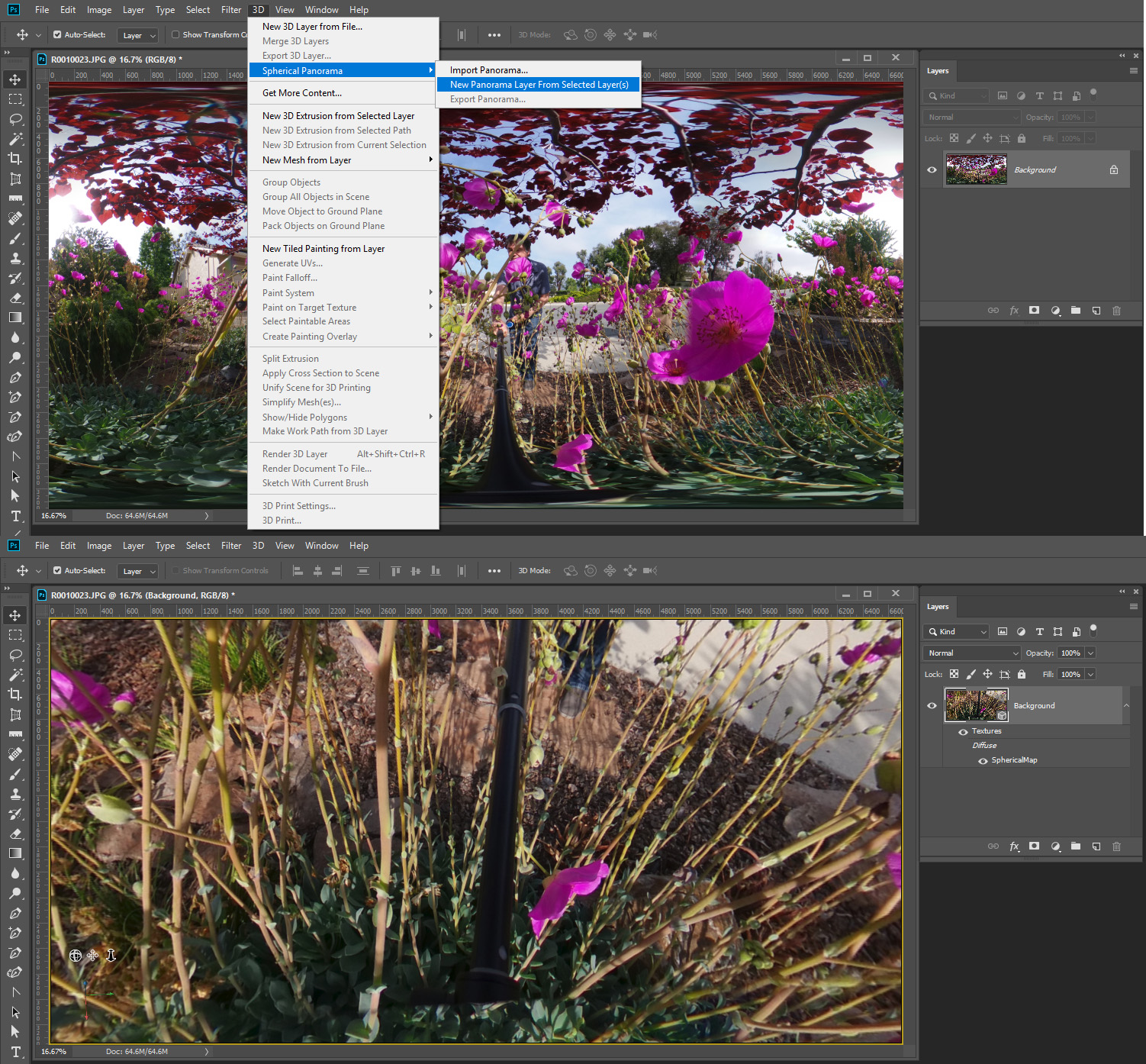
You will need stitching software that supports fisheye lens Photoshop Potomerge and free application like Microsoft ICE do not support stitching fisheye images.
Copy link to clipboard
Copied
According to Ricoh this cannot be achieved in Photoshop, but rather using Lightroom Classic with a recently developed plugin from Ricoh. Hopefully a plugin can be developed for Photoshop as well. Thank you for your assistance in providing the answer. Scott
Find more inspiration, events, and resources on the new Adobe Community
Explore Now