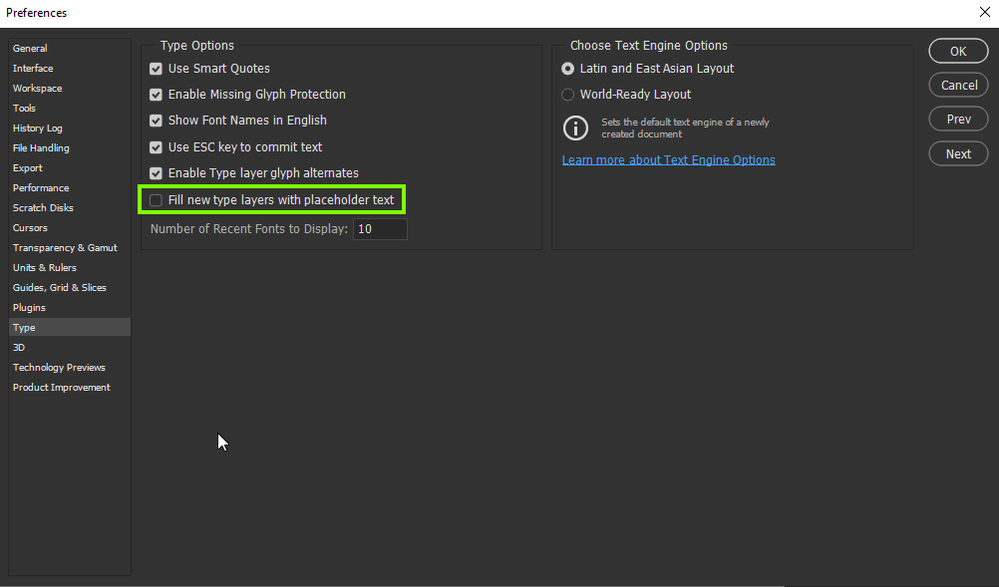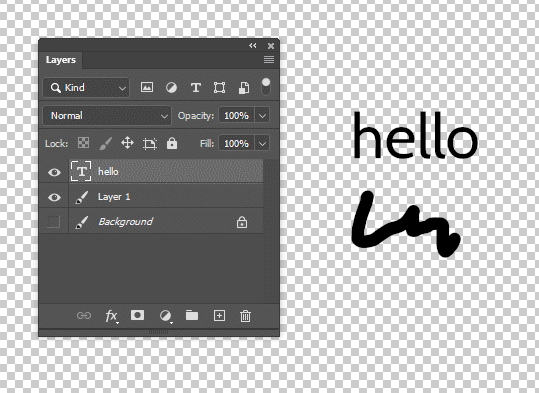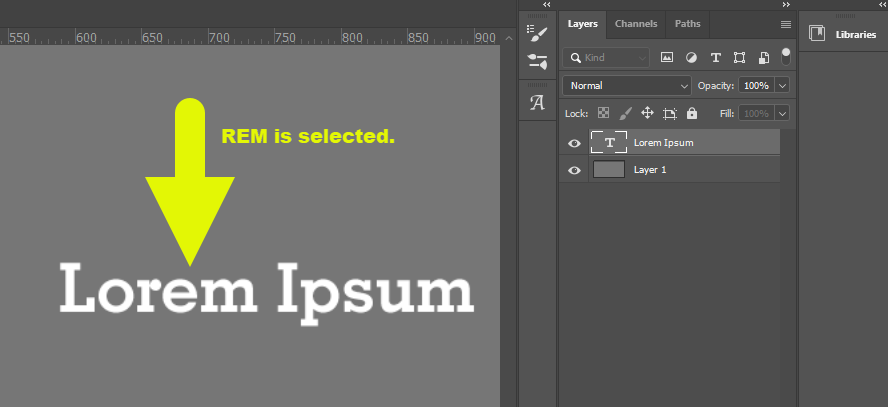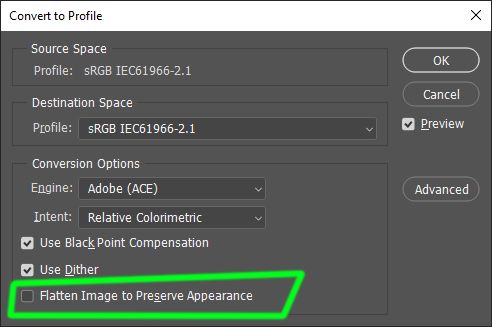- Home
- Photoshop ecosystem
- Discussions
- Editing text is impossible in the October 2020 rel...
- Editing text is impossible in the October 2020 rel...
Copy link to clipboard
Copied
So I got the Photoshop update this morning, and the type tool is having issues. When I click in a text frame, it doesn't show the frame and I can't highlight the text. I can still edit the text, but there's no visual indicator of where the cursor is, where the frame is, etc.
Anyone else having this issue, and is there any kind of fix? I have to use text frequently in the graphics I create, and not being able to see where I'm working is going to be a pain.
[Moderator Note: Updated title, PS-57130]
 1 Correct answer
1 Correct answer
Hi all,
We're happy to announce the release of Photoshop 22.0.1 that should resolve this issue.
This update includes fixes to some of the top users reported issues. Check out the list of all fixed issues here: https://helpx.adobe.com/photoshop/kb/fixed-issues.html
To update Photoshop to 22.0.1, click "Update" in the Creative Cloud desktop app next to Photoshop.
For help with updating, see Update Creative Cloud apps.
Let us know how it goes.
Thanks,
Mohit
Explore related tutorials & articles
Copy link to clipboard
Copied
I have not had any problem creating or editing within a text box until I updated to 2021. Now I get the text box with that "lorem ipsum..." garbage, but I cannot highlight, edit or move anything within that text box since the upgrade. I need to be able to do this. What do I need to do?

Copy link to clipboard
Copied
Hi
You can disable the placeholder text
There is issues with the Type Tool in the current version, more info
https://helpx.adobe.com/photoshop/kb/known-issues.html#ProgramErroropeningfiles
Copy link to clipboard
Copied
I'm having an additional problem with the type tool. I'm experiencing the invisible frame, baseline, and highlighting on CMYK and greyscale images. But I'm also having a problem where transforming a text layer is EXTREMELY slow, while transforming a text layer along with another layer works as usual. Here's an example:
Does anyone know how to fix this issue? Using the latest version of Photoshop, Windows 10 Pro, i7-7700k, Sapphire Pulse 5700.
Copy link to clipboard
Copied
I too am experiencing this in CMYK files. Disabling GPU fixed it but the drop in performance really bugs me. I'm running a computer with 32gb RAM so I don't think it's because my computer is not up to par.
Copy link to clipboard
Copied
I'm having the exact same issue.
Copy link to clipboard
Copied
When I click into text, the cursor is not visible. If I drag to select, the selection is not highlighted. Because it's unclear where the cursor is or what has been selected, editing text is a nightmare.

Copy link to clipboard
Copied
Hi
Take a look at this thread
https://community.adobe.com/t5/photoshop/type-tool-problems-after-update/td-p/11522653?page=1
Copy link to clipboard
Copied
Thanks everyone. That workaround resolved the issue.
Copy link to clipboard
Copied
Turning off graphics processor worked for me, macbook pro 2012.
I am teaching Photoshop, so do you have any recommendations as to what to tell students? It freaked me out as a long time user, (like turning off frames in Illustrator which turns off the highlighting).
Copy link to clipboard
Copied
Mine was a grayscale image too.
Copy link to clipboard
Copied
i have the same issue. All that workarounds disabling the GPU doesn't make sense!! the issue is only when using Grayscale mode or CMYK. in RGB Mode it works fine. Adobe should fix that asap it's very annoying.
Copy link to clipboard
Copied
Also having this issue. Trying to work on a newspaper ad project - document is CMYK.
Toggling CMYK to RGB to CMYK again doesn't work - and it flattens the image anyways essentially eliminating my workable layers of the project I already started.
Disabling GPU isn't working either 😞
I wish I didn't install 2020. That was a bad idea. I can't complete this work project now.
Copy link to clipboard
Copied
thomas... uncheck "Flatten Image to Preserve Appearance" in Covert to Profile settings. This will keep your layers.
As for text highlight issue... tried work around several times, and no luck if I restart and turn GPU back on. Working with GPU turned off is not a fix, it's a joke.
Copy link to clipboard
Copied
Copy link to clipboard
Copied
I had the same problem Adobe. I was working on a file on PS 2021, tried it on PS 2020 VIOLA, sooo you know 2021 is bugged. Please get it fixed same issue me and my teamates had when we migrated from PS 2019 to 2020..
Copy link to clipboard
Copied
Just click on Ctrl+K and then go to Performance then uncheck Use Graphics Processor
Copy link to clipboard
Copied
I can verify the same problem in the latest PS CC version 22.0.0 on Windows 10 as well, and just as in the Mac OS version, disabling GPU will solve the problem, this should be considered a high priority case and be fixed ASAP
Copy link to clipboard
Copied
I was having the same problem, Photoshop 2021 and Mac running Catalina... A very, very, very annoying situation I must say... So I read here to desable "Use Graphic Processor" and the trick also worked for me. But it would be good if Adobe could verify the problem...
Copy link to clipboard
Copied
I'm having the same issue, only on CMYK mode, switching to RBG fixes it but going back to CMYK brings the problem back, tried the GPU "fix" but didn't work, this is very annoying.
Copy link to clipboard
Copied
Come on, Adobe, you have to realize asking people to turn off GPU acceleration or changing the color mode on PRINT documents from CMYK to RGB is not a tenable solution. I've been experiencing this problem since updating from PS2020 to PS2021. Both the above solutions worked, but both also make the core PS product very difficult to work with. Try running a huge multi-layer PS file without the GPU turned on. Yeah. Pretty awful. And if you're working with print materials, RGB is useless. You need CMYK for print. This has been an issue FOR WEEKS and still no patch. (Or did I miss it?) And let's face it, this is a bug in one of the apps core editing tools, not some obscure filter. How did you miss this??? I'm paying for the full creative suite out-of-pocket, and this bug is definitely adding to my cost of doing business, not decreasing it. When will a solution be ready?
Copy link to clipboard
Copied
Same issue Adobe !
This interrupts my workflow, meeting a deadline for a client... back to my old PS version I go.
Copy link to clipboard
Copied
FIX THIS NOW ADOBE! THIS IS PATHETIC!
Copy link to clipboard
Copied
For the time being, Just disable the GPU acceleration and restart Photoshop, It seems to do the job.
Copy link to clipboard
Copied
I have the same trouble
With the "use GPU" checkbox is on:
- cursor is not displayed;
- selected text is not highlighted;
- text frame borders are not displayed.
Restarting and rebooting doesn't help
Photoshop Release: 22.0.0
OS: Windows 10 Home
CPU: Intel(R) Core(TM) i5-661 3.33GHz
RAM: 16GB
Graphics card: GeForce GTX 1060 3GB/PCIe/SSE2
Copy link to clipboard
Copied
Same issue. The fix mentioned fixed it. But I have a gnarly fast video card and not being able to use it as my graphics processor is unfortunate.
Find more inspiration, events, and resources on the new Adobe Community
Explore Now