Enlarging without distortion
Copy link to clipboard
Copied
How can I enlarge an image using a custom size and avoid distortion of objects in the image such as round objects becoming oblong?
Explore related tutorials & articles
Copy link to clipboard
Copied
If the ratios of the sizes are not the same, you will have to crop some of the image to avoid distortion.
Copy link to clipboard
Copied
I really can't crop anything. I've read something about creating a vector layer in Illustrator and then it can be done. Does anyone know anything about that?
Copy link to clipboard
Copied
If you choose Edit > Transform > Scale and hold down the Shift key as you drag a corner handle, you will maintain proportion and see what needs to be cropped to fill the preset area.
Copy link to clipboard
Copied
sbradom wrote
How can I enlarge an image using a custom size and avoid distortion of objects in the image such as round objects becoming oblong?
Are you talking about the entire image, as in increase its pixel size? That should be as simple as making sure the link between Width and Height is turned on. Use Preserve Details 2 if upsizing the image (if you are using Photoshop CC)

Copy link to clipboard
Copied
I am enlarging to a custom size so the link between height and width is turned off. When turned I am able to make a 24x16" print and I want to make a 24x20" print. Is there a way to do this and avoid any distortion in the foreground of the image? That is the question and what I'm trying to accomplish. I am using Photoshop cc 2018.
Copy link to clipboard
Copied
Instead of changing image size, change your canvas size - Alt + Ctrl + C.
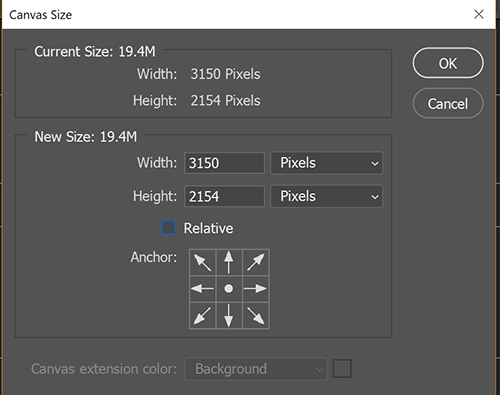
Copy link to clipboard
Copied
The aspect ratio for a 24 x 20 print is radically different than your original. You might need to crop it to the desired size.
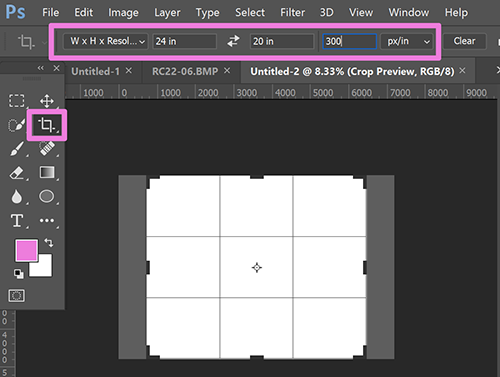
Nancy
Copy link to clipboard
Copied
Thanks Nancy-however, it's unacceptable to crop the image. Creating a canvas size of 24x20 and then using content-aware-fill works at the bottom of the image but at the top creates such a mess that I don't think I can fix it. Are you familiar with creating a vector layer and using free transfer scale to enlarge the image without distortion? I read about this somewhere.
Copy link to clipboard
Copied
I have no solution for changing a raster image's aspect ratio without distorting or cropping it in some way. Sorry.
What is the native image size?
Copy link to clipboard
Copied
26.507x17.68
Copy link to clipboard
Copied

Since you must create a new file with a different proportion than the original one but certain objects in the image must not be distorted, perhaps using Content Aware-Scale and enlarging the image will solve problem. Content-Aware Scale will allow you to alter the dimensions of image while leaving parts of the picture unchanged.
The instructions below present the steps to be applied when the image is to be made wider, but contains specific elements – Amy and her dog -- that should not be altered during this process.
1. Open a file.
2. (Optional) Create a duplicate layer by pressing Cmd+J
*3. Change the Canvas dimensions to the new, larger size by going to Image > Canvas Size.
a. Either:
Uncheck the Relative box, then enter the new dimensions.
or
Check the Relative box and key in additional dimensions..
b. Position the gray box of the Anchor grid so that the additional area will be properly positioned for the chosen image. For example,
tap on the bottom-middle box to move the gray area down. This will signify that the added area should be applied to the left, right and top of the image.
c. Canvas Extension Color is of no consequence because it will be filled with image in a later step.
d. Click OK.
4. Go to the Channels panel. Add an Alpha 1 channel by clicking on the symbol at the bottom of the panel, to the left of the Trash. The image will become solid black.
5. Still in the Channels panel, click on the eye at the left of the RGB channel. The image will be revealed with a red overlay. Note that the Alpha 1 channel is still highlighted.
6. With the Foreground Color set to white, use the Brush tool to clear away the area of red that is covering that part of the image that you want to protect from distortion, such as a person or animal. (You may paint more than one object, if necessary.)
7. Click on the area adjacent to RGB in the Channels Panel. Click the eye off adjacent to Alpha 1.
8. Return to the Layers panel and, using the Rectangular Marquee tool, draw a selection around the image. Do not include the enlarged canvas area.
9. Go to Edit > Content-Aware Scale. In the Options Bar, adjacent to the word Protect: choose Alpha 1 from the drop-down menu.
10. Use the handles in the middle of the marching ants frame sides to pull the image and fill the canvas area.
11. In the Options Bar, click the Commit symbol (the check mark) to confirm the change and then choose Select > Deselect to remove the marching ants.
*If the image is to be made shorter or narrower, as the sample below, skip Step 3.

[EDIT} Yes there is distortion. I hope that the compromise is not obvious. It's worth a try.
Find more inspiration, events, and resources on the new Adobe Community
Explore Now

